Rs232 port, Serial port (rs232), Firmware update – Rose Electronics MultiVideo User Manual
Page 44
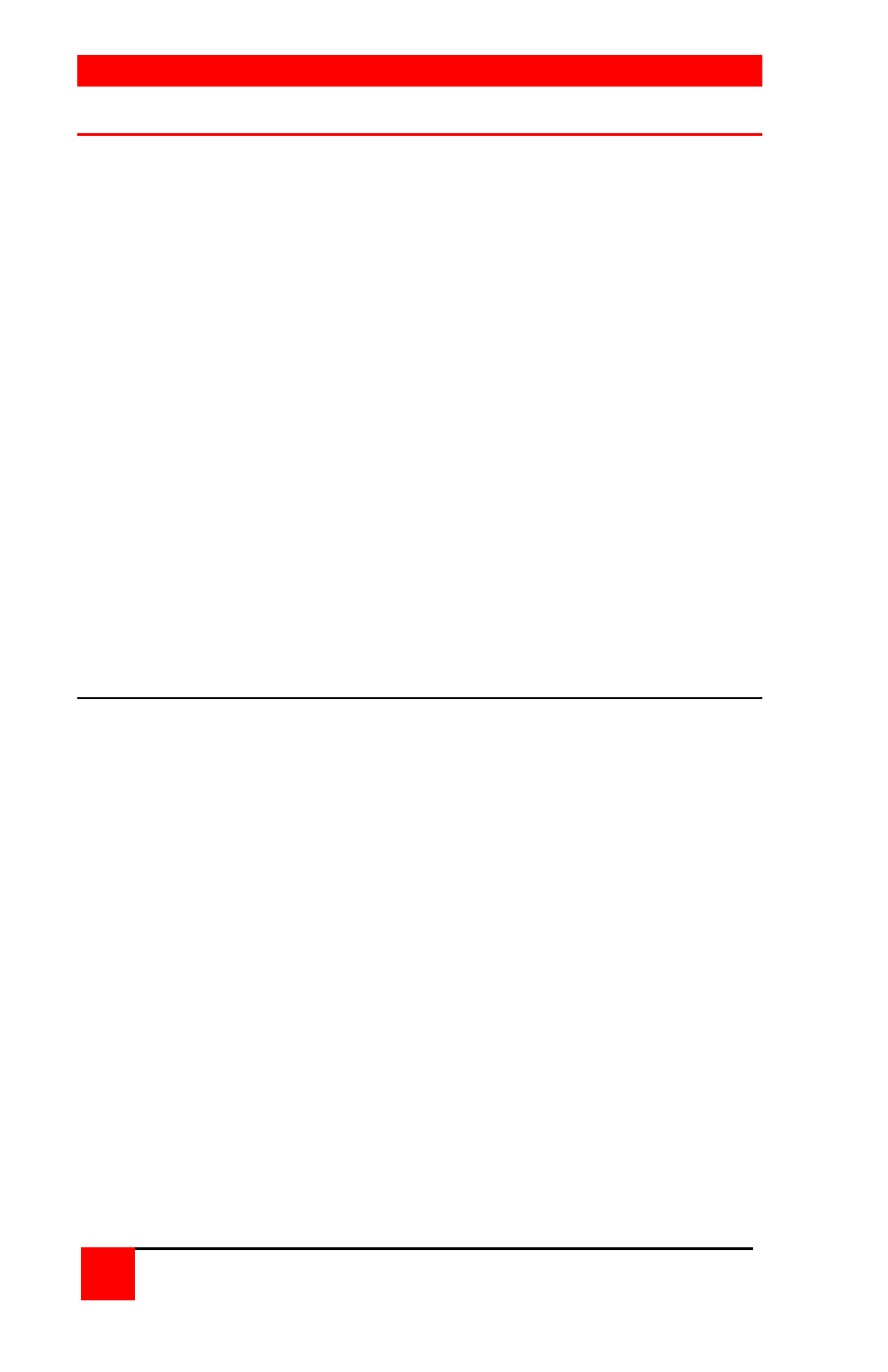
RS232 PORT
30
ULTRAVIEW PRO INSTALLATION AND OPERATIONS MANUAL
Serial Port (RS232)
The RS232 serial port on the UltraView Pro’s rear panel is used for sending
switching commands from a stand-alone computer or terminal or to load
flash firmware upgrades to the unit. A serial cable and an RJ to DB9
adapter are included with the unit. Perform steps 1-3 below to use the serial
port.
1. Connect the serial cable to the RS232 serial port on the rear panel of
the UltraView Pro and to the RJ12 connector on the adapter.
2. Connect the DB9 connector on the adapter to the stand-alone
computer or terminals DB9 COM port.
3. Set the computers communication program for:
a. 9600 baud
b. no parity
c. 8 bits
d. 1 stop-bit
To switch to a computer port on the UltraView Pro from a stand-alone
computer or terminal, enter the 1-3 digit port number to switch to followed
by enter. To switch to computer port 2, you would type in the number 2
then enter. This switches the KVM station to computer port 2 and displays
that computers video on the KVMs monitor.
Firmware update
The UltraView Pro’s flash memory can be updated with the latest firmware
using the RS232 serial port. Updates can be obtained from Rose
Electronics web site at www.rose.com under the support section. Verify the
unit’s program and kernel versions against the current versions on our web
site. This information is listed on the diagnostic screen when the unit is first
powered up (See Figure 16). The program version can be displayed by
starting a word processor program on the KVM station like word or notepad
or switching to the command prompt and typing in <Ctrl> and I key.
The latest firmware file names on Rose Electronics web site are:
UPPxx.hex – main program and UPKxx.hex – kernel program.
(xx = the revision number)