Color temperature, Green – Rosen Aviation 1702 Series : 17.5 inch WideScreen High definition User Manual
Page 17
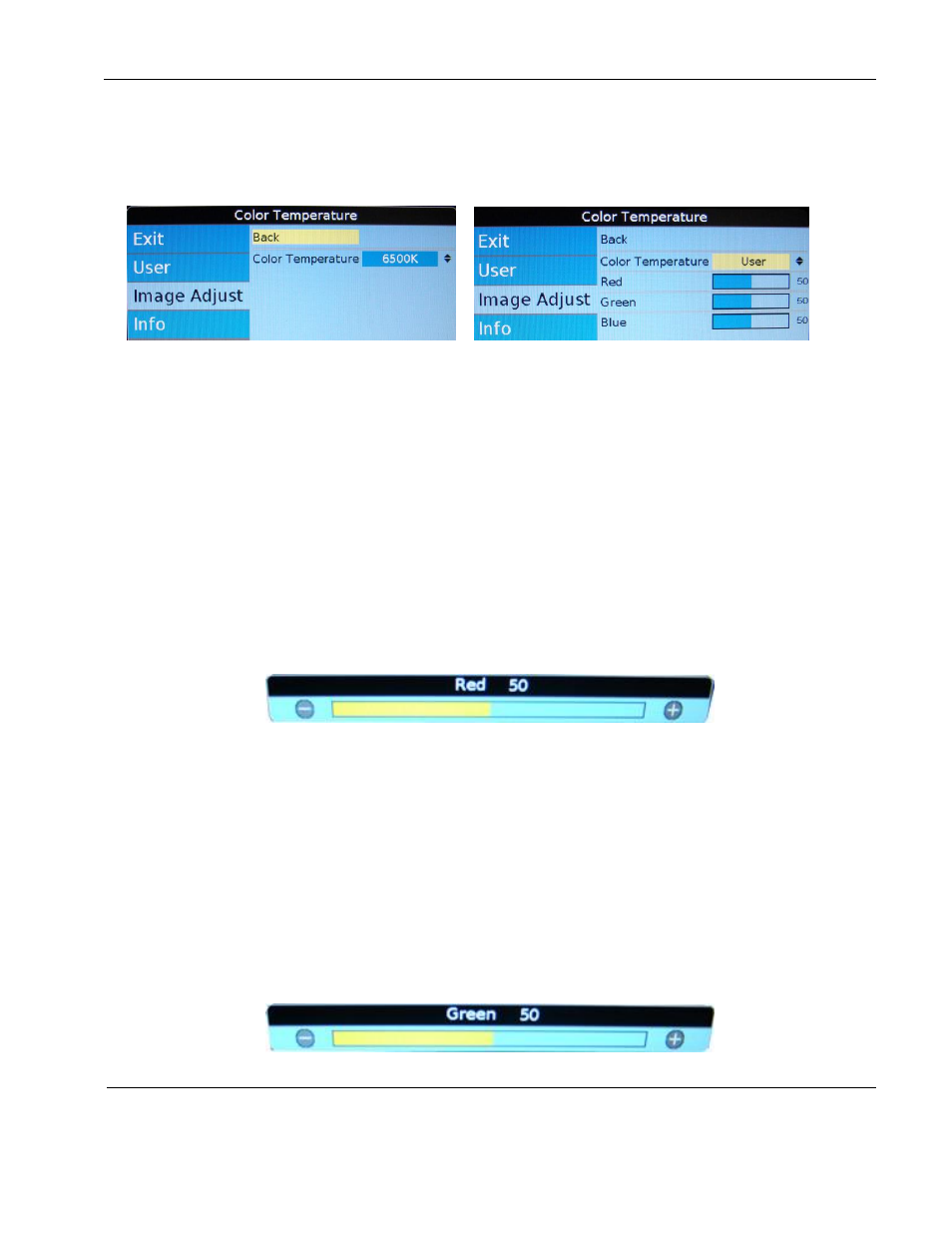
Rosen Aviation
17.5” HD Widescreen Display
Document Number: 102990
Revision: C
Date: 03/17/14
Template: 4.2.3-6-FM; Revision A; 16 May, 2005
Page 17 of 34
7.3.8.1. Color Temperature
Use the Color Temperature options to change the white point of the picture in all
sources. When you select Color Temperature, the screen changes, and a toggle
appears to switch between User and 6500K, as shown below.
Figure 17 Color Temperature options
Select the User setting and then press ENTER.
Press
▼ to access the individual colors.
7.3.8.1.1. Red
Red adjusts the low-level registers of the red values in the picture. From the Image
AdjustAdvanced Menu
, press the ▼ button and ENTER to access Color
Temperature.
Press ▼ to select Red and press ENTER to open the screen below.
Press the ◄ button several times; the image should show more cyan tones. Press
the
► button several times to intensify the red tones.
Press ENTER to set the color and close the control bar.
Press EXIT to close the OSD.
Figure 18 Red control bar
7.3.8.1.2. Green
Green adjusts the low-level registers of the green values in the picture. From the
Image Adjust Advanced Menu, press the
▼ button and ENTER to access Color
Temperature.
Press ▼ to select Green and press ENTER to open the screen below.
Press the
◄ button several times; the image should show more magenta tones.
Press the
► button several times to intensify the green tones.
Press ENTER to set the color and close the control bar.
Press EXIT to close the OSD.
Figure 19 Green control bar