Power mode, Osd timeout – Rosen Aviation 1702 Series : 17.5 inch WideScreen High definition User Manual
Page 24
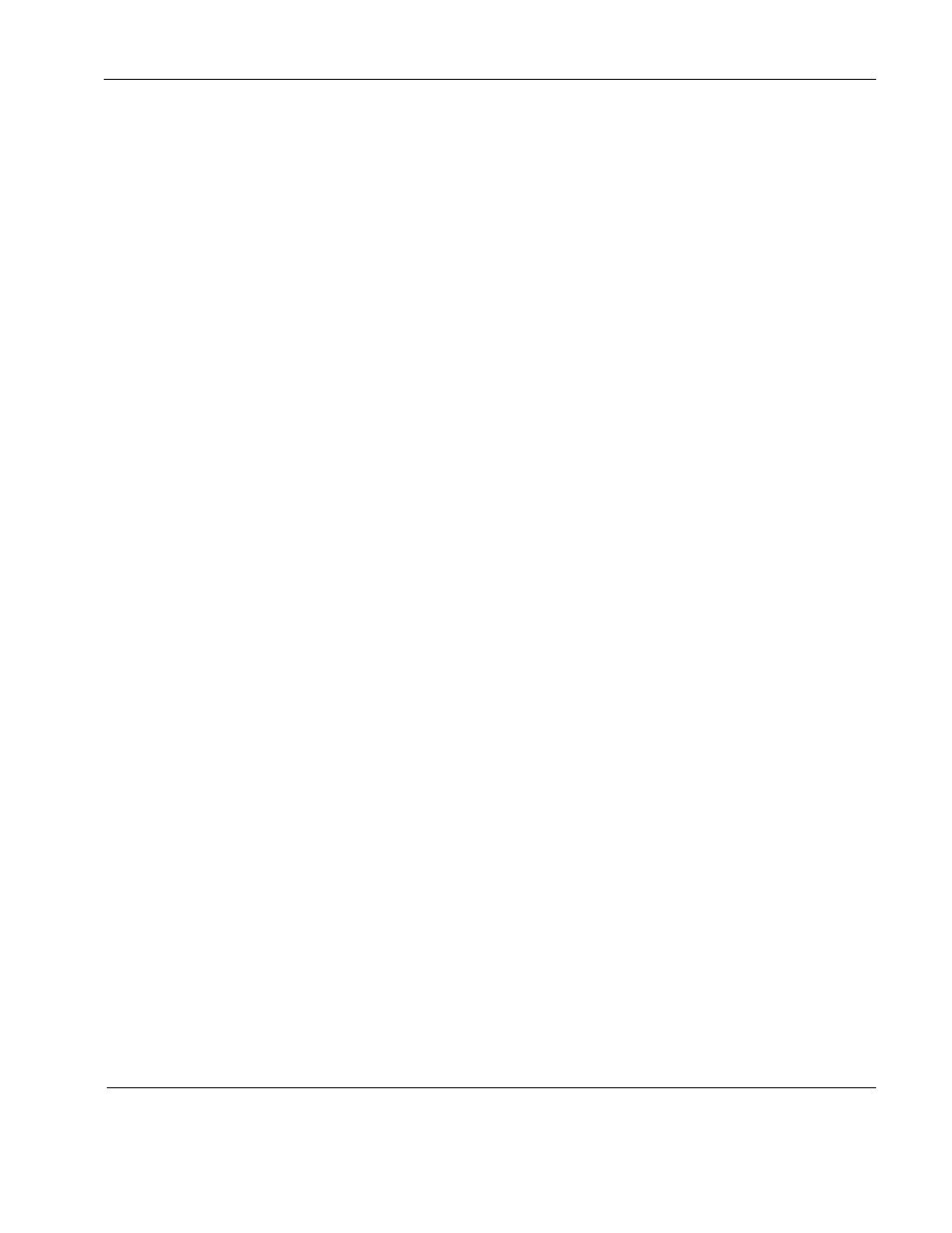
Rosen Aviation
17.5” HD Widescreen Display
Document Number: 102990
Revision: C
Date: 03/17/14
Template: 4.2.3-6-FM; Revision A; 16 May, 2005
Page 24 of 34
8.2. Power Mode
Use Power Mode to set the
display’s power mode, or on/off setting, to a specific state.
From the Technician Menu, press the
▼ button to select Power Mode and then press ENTER.
Use the
▲▼ buttons to set the option and then press ENTER.
Options include the following:
Auto-On: The display will start up in the ON state when 28V is applied. The display
can be turned on or off (standby) from the RS-232, RS-485, or IR.
Auto-Off: The display will start up in the OFF state (standby) when 28V is applied. In
Auto-Off power mode, the display can be turned on or off (standby) from the RS-232,
RS-485, or IR.
Restore Previous: The display returns to the previous power state after a power
interruption. In Restore Previous power mode, the display can be turned on or off
(standby) from the RS-232, RS-485, or IR.
Ground-On: The display will turn ON if the power pin #4 is closed (grounded), and it
will be turn OFF if the pin is open (not grounded). This setting will not take effect until
you close the OSD. In Ground-On mode, the display overrides any commands from
the RS-232, RS-485, or IR.
Open-On: The display will turn ON when the power pin #4 is open (not grounded),
and it will turn OFF (standby) if the pin #4 is closed (grounded). This setting will not
take effect until you close the OSD. In Open-On mode, the display overrides any
commands from the IR, RS-232, and RS-485.
Momentary: If the power pin #4 is grounded for more than 150ms, the display will
toggle the power state. For example, if the display is ON, it will go to standby mode. If
the display is in standby mode, the monitor will turn ON. In Momentary power mode,
the display can be turned on or off (standby) from the RS-232, RS-485, or IR.
Select Back to return to the Technician Menu.
Press EXIT to exit the OSD.
8.3. OSD Timeout
Use OSD Timeout to set the amount of time the menu screens and control bars are visible,
without making any changes, before they timeout and close automatically.
There are three increments: 6 Seconds, 15 Seconds, and 30 Seconds.
From the Technician Menu, press the
▼ button to select OSD Timeout and then press ENTER.
Use the
▲▼ buttons to select a time increment and press ENTER.
Press EXIT to exit the OSD.