Creating a configuration, Configure to server mode, Local server procedure – ProSoft Technology RLX-OPC-SRV User Manual
Page 21
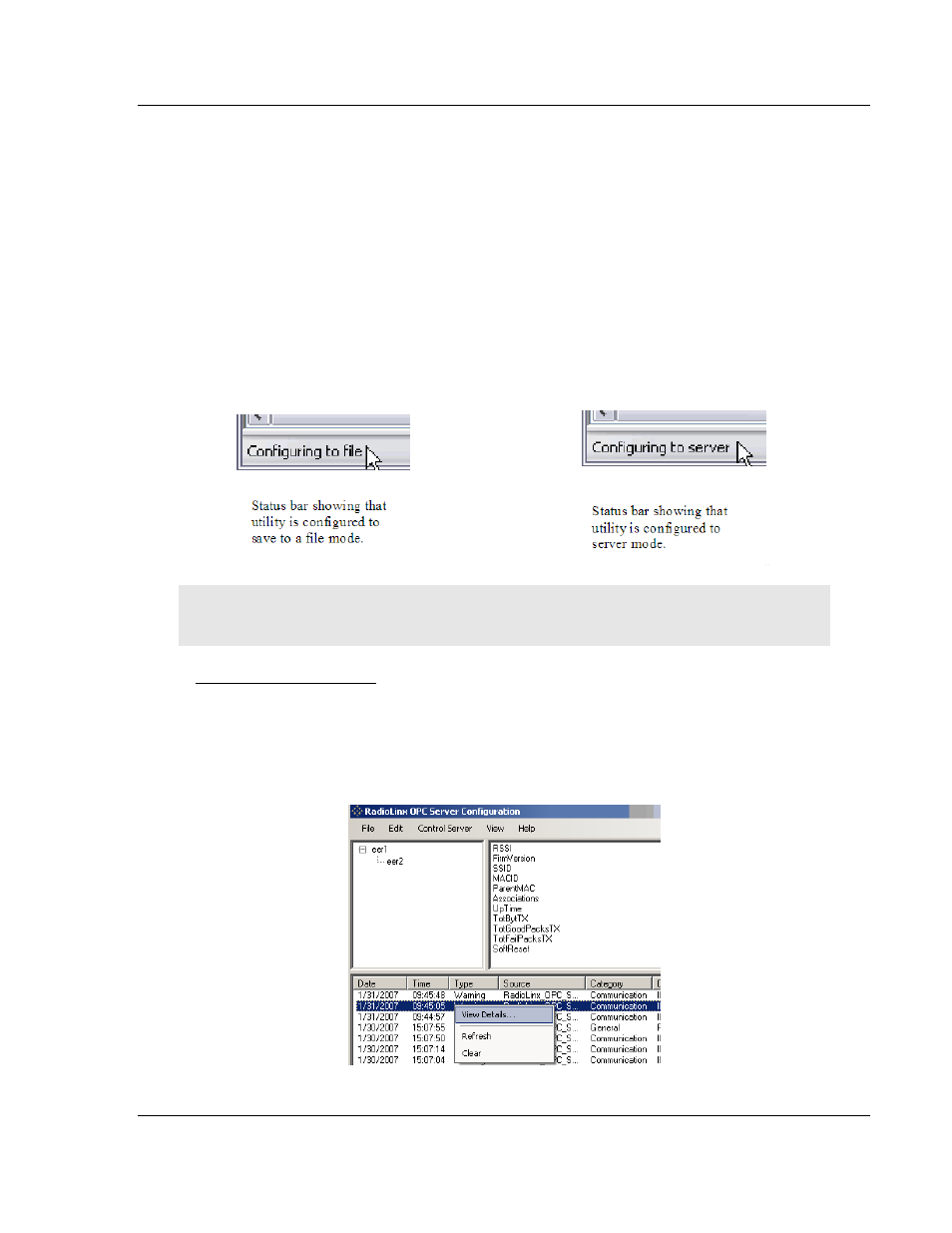
Configuring the Server
RLX-OPC-SRV ♦ ProSoft Software
RadioLinx® OPC Server for Frequency Hopping and Industrial Hotspot™ Radios
ProSoft Technology, Inc.
Page 21 of 108
January 22, 2009
3.2
Creating a Configuration
There are two methods for configuring the server. You can connect to the server
and then configure it directly, or you can save your configuration to disk and then
load it into the server manually.
3.2.1 Configure to Server Mode
When you use the Configure to Server mode, you will connect to a server
running on the same machine as the Configuration Tool. The Configure to Server
will save your work to the server.
The status bar (bottom of box) should now say "Configuring to file." When you
connect to local or remote server it will change to "Configuring to server."
Note: If you have not created and saved a file for your radio, please follow the instructions in
Configure to File Mode for Adding a Channel (page 27), Radio (page 30) and Tags. (page 31)
Local Server Procedure
1 Click File / Configure to Server / Connect to Server / Local Server
The RadioLinx OPC Server Configuration box appears with Channel and
Radio (upper left panel), Tags (upper right) and Server Time Log on bottom.
If you right click on a date in Time Log, you can view details of that incident.
You can also configure a server that is running on another machine.