Security and password protection, Password protection for the server, Password protecting the server – ProSoft Technology RLX-OPC-SRV User Manual
Page 35: Removing server protection password, 4security and password protection
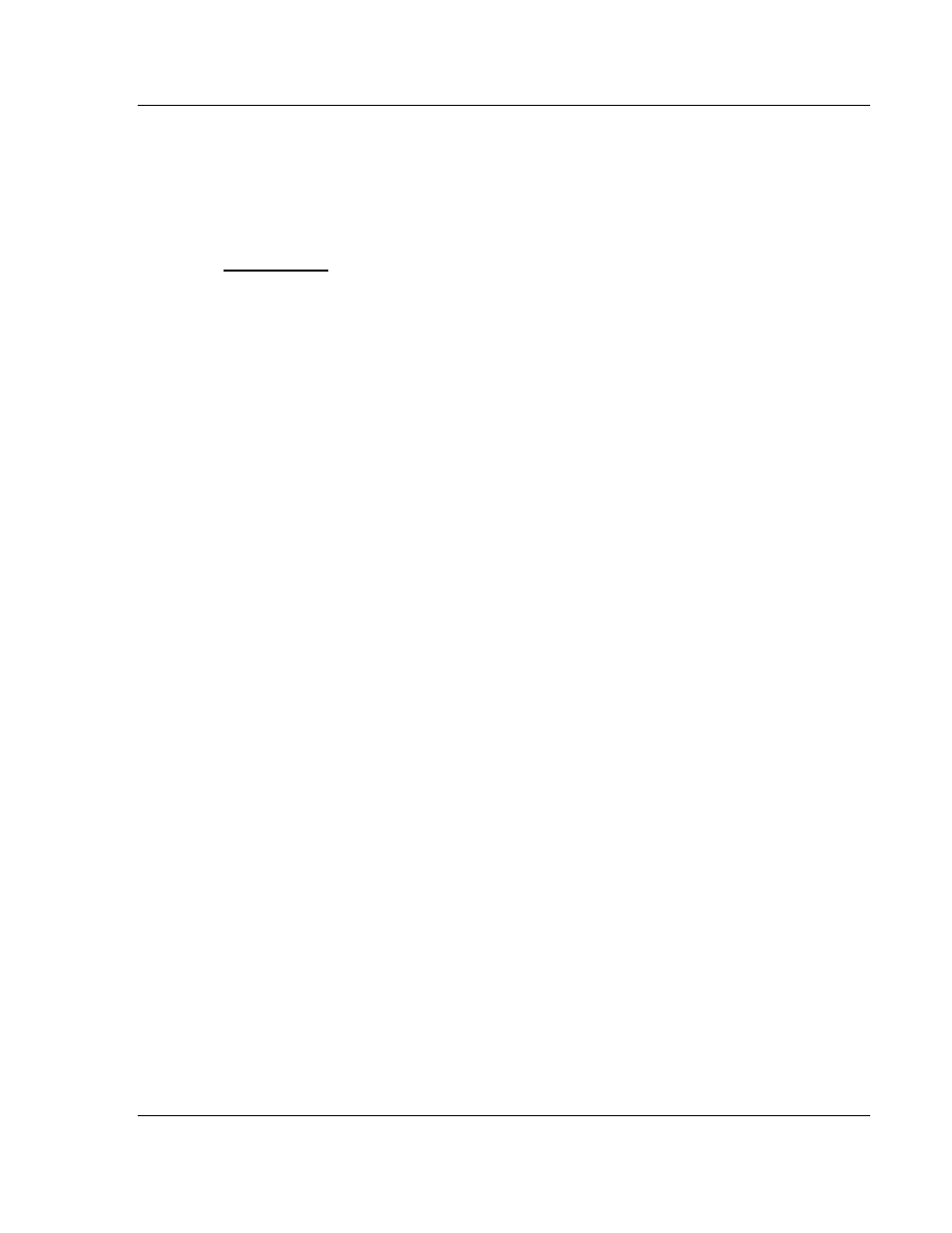
Security and Password Protection
RLX-OPC-SRV ♦ ProSoft Software
RadioLinx® OPC Server for Frequency Hopping and Industrial Hotspot™ Radios
ProSoft Technology, Inc.
Page 35 of 108
January 22, 2009
4
Security and Password Protection
In This Chapter
Password
Protection for the Server ....................................................... 35
4.1 Password
Protection for the Server
4.1.1 Password Protecting the Server
You can create a password for the server in order to prevent anyone from
modifying your configuration.
1 Right-click on the system tray icon for the ProSoft OPC Server.
2 On the context menu that appears, select Password Protect Server…
A dialog opens.
3 Enter a password for the server and then retype the password in the
confirmation box.
4 Click OK.
A confirmation dialog pops up.
You will now be required to enter this password whenever you wish to make
any changes to the server.
4.1.2 Removing Server Protection Password
After creating a password for the server, you can choose to remove the
password to allow easier access to the server, either temporarily or permanently.
1 Right-click on the system tray icon for the ProSoft OPC Server.
2 On the context menu that appears, select Password Protect Server.
A dialog opens requesting the current server protection password to continue.
3 Enter your server protection password. Remember, this value is case
sensitive.
4 Click OK.
The Password Protection dialog opens.
5 Click Clear Password to remove password protection.
A confirmation dialog will appear.