Loading your configuration, Loading, Your – ProSoft Technology RLX-OPC-SRV User Manual
Page 25: Configuration
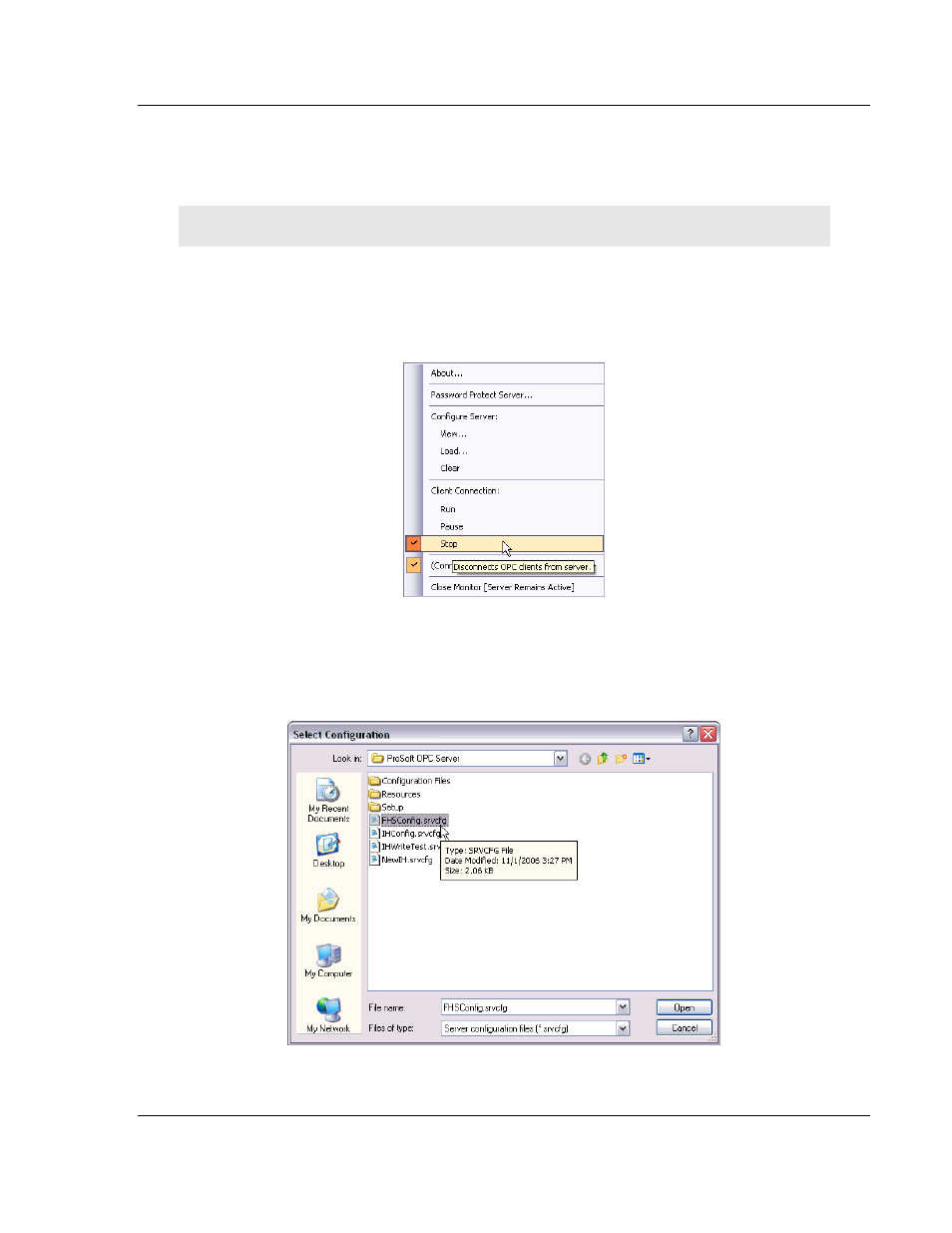
Configuring the Server
RLX-OPC-SRV ♦ ProSoft Software
RadioLinx® OPC Server for Frequency Hopping and Industrial Hotspot™ Radios
ProSoft Technology, Inc.
Page 25 of 108
January 22, 2009
3.3 Loading
Your
Configuration
When you are finished creating and saving your configuration in the RLX OPC
Configuration Tool, you should Close it.
Note: If you saved your configuration to file, you will now need to load it into the RLX OPC Server.
If you chose the Configure to server method, none of the following steps are
necessary. Skip to "Validating Your Configuration."
1 Right click on the RLX OPC Server system tray icon and make sure that the
server is stopped. If Stop is checked, the server is stopped.
2 If the server is running, select Stop to stop the server.
3 Right-click on the RLX OPC Server system tray icon and select Load
Configuration. The "Select Configuration" box opens.
4 Navigate to the directory where you saved your file and open it.
When the configuration is finished loading, the Configuration Results dialog will
appear.