Radio settings, Ih radios, Fhe radios – ProSoft Technology RLX-OPC-SRV User Manual
Page 31: Fhs radios, Ifhe radios, Ifhs radios, Adding tags, Radio, Settings, Adding
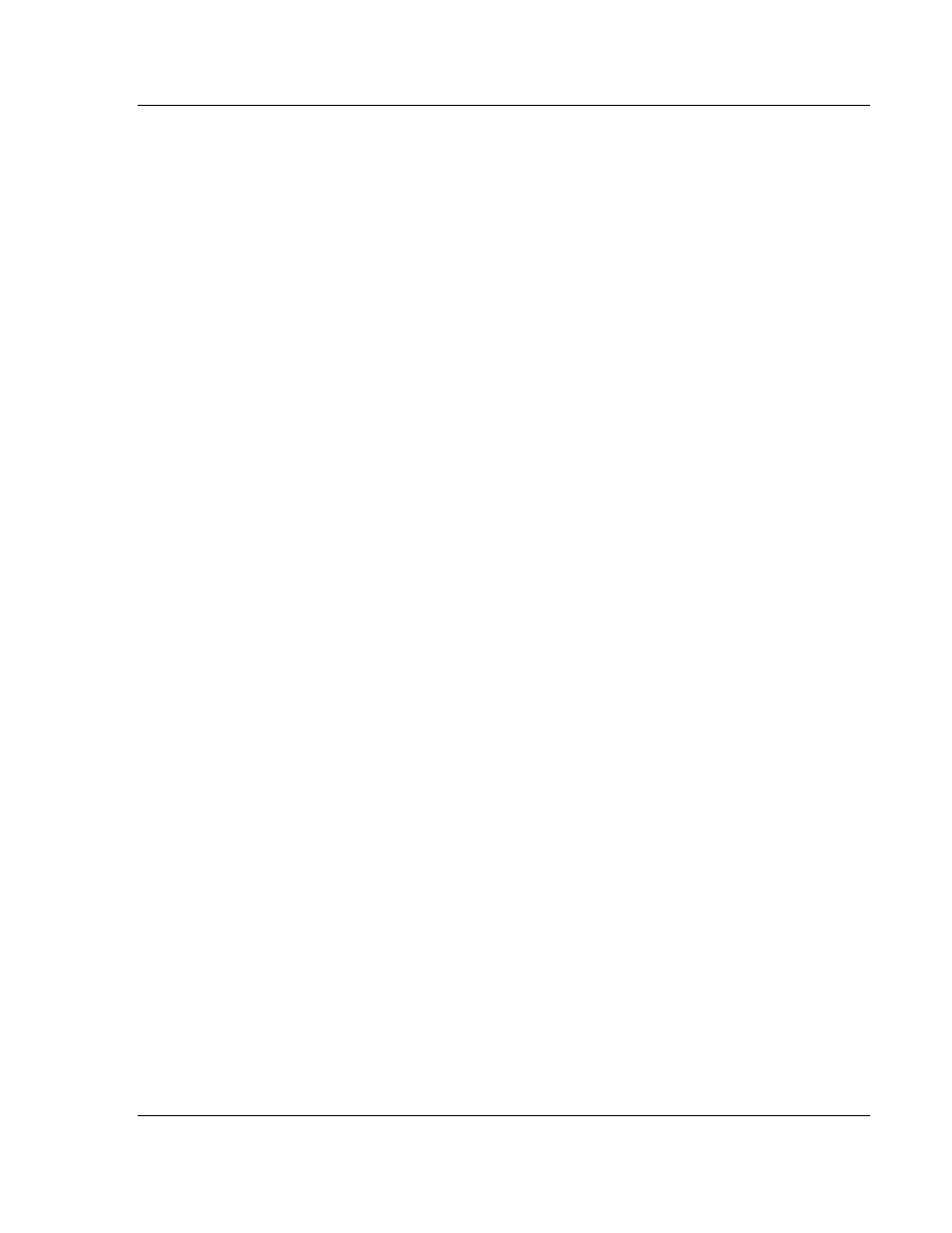
Configuring the Server
RLX-OPC-SRV ♦ ProSoft Software
RadioLinx® OPC Server for Frequency Hopping and Industrial Hotspot™ Radios
ProSoft Technology, Inc.
Page 31 of 108
January 22, 2009
3.8 Radio
Settings
3.8.1 IH
Radios
IP: The IP address of the IH radio to connect to. For more details, browse for
radios using the RadioLinx IH Browser.
Port: Defaults to 161. Only change if you have good reason for doing so.
Community: The SNMP community of this radio. Defaults to public. Enter a new
value if you have changed the SNMP community of any of your radios.
3.8.2 FHE
Radios
IP: The IP address of the FHE radio to connect to. For more details, inspect your
ControlScape wireless network settings.
Port: Defaults to 4000. Only change if you have good reason for doing so.
3.8.3 FHS
Radios
Radio address: The radio address of the radio to communicate to. For more
details, inspect your ControlScape wireless network settings.
3.8.4 IFHE
Radios
IP: The IP address of the FHE radio to connect to. For more details, inspect your
ControlScape wireless network settings.
Port: Defaults to 4000. Only change if you have good reason for doing so.
3.8.5 IFHS
Radios
Radio address: The radio address of the radio to communicate to. For more
details, inspect your ControlScape wireless network settings.
3.9 Adding
Tags
Purpose: To select specific values to present to OPC clients.
1 Select radio.
2 Click Edit / Add/Remove Tags.
-or-
Right click on radio or top right pane and select Add/Remove Tags.
The Add/Remove Tags dialog opens.
3 Select the tags you wish to allow clients to monitor and click the ADD button.
4 Select the tags you no longer want clients to monitor and click Remove.
5 Click Add All or Remove All to add or remove all tags.
6 Click OK for tag changes to be accepted.