ProSoft Technology RLX-OPC-SRV User Manual
Page 23
Advertising
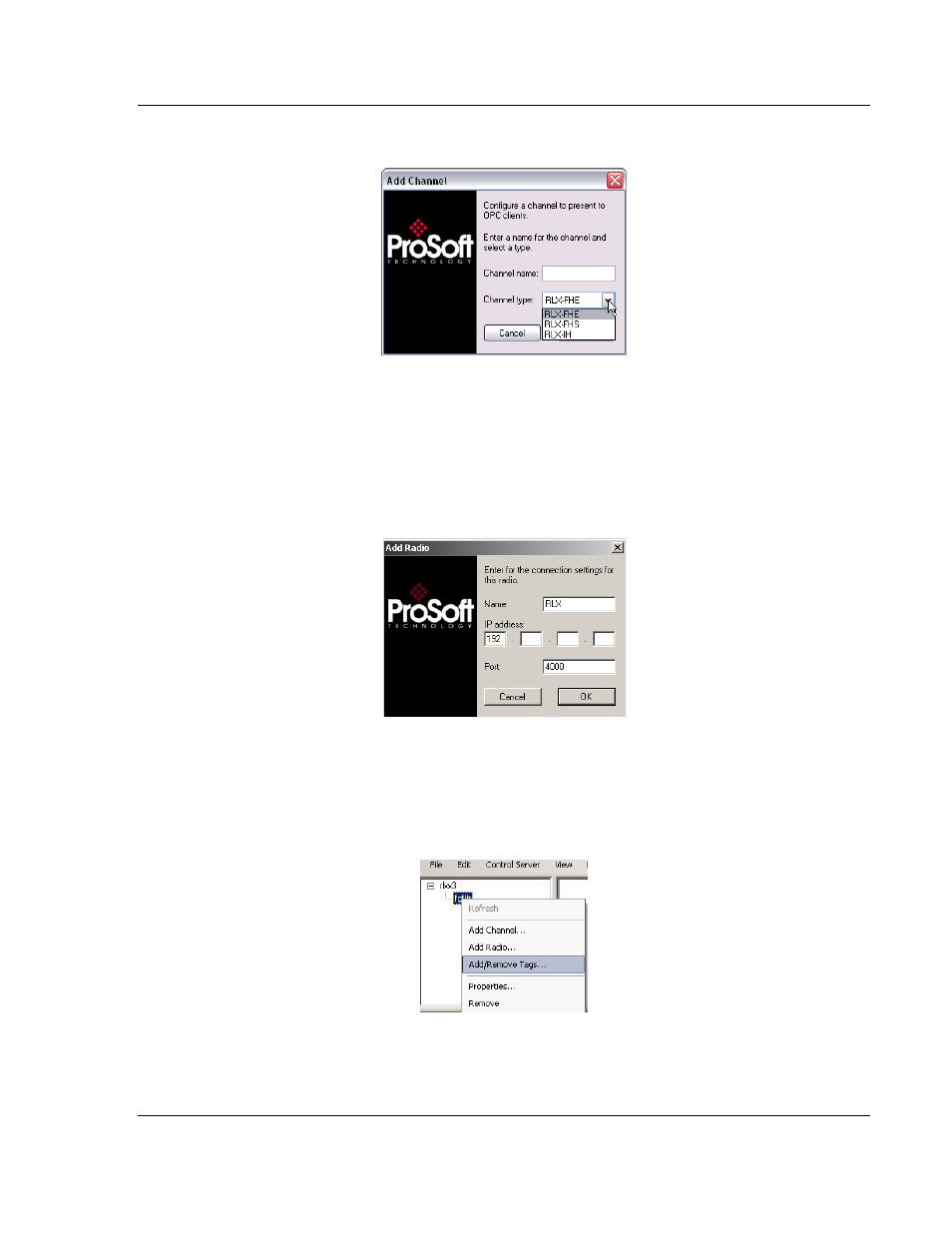
Configuring the Server
RLX-OPC-SRV ♦ ProSoft Software
RadioLinx® OPC Server for Frequency Hopping and Industrial Hotspot™ Radios
ProSoft Technology, Inc.
Page 23 of 108
January 22, 2009
4 Click Next. FHS is for serial connections.
5 A dialog box will appear for connection timeout. Default is 2000 milliseconds,
but you can decide your speed. Click OK.
6 Add a Radio. Select Edit / Add Radio.
- or -
7 Now that you have a Channel, you can right click on your Channel name and
select Add Radio. This will bring up the dialogue box below.
8 Choose a Name and give it your specific IP address. Click OK to accept.
9 Add or Remove Tags. Select Edit / Add/Remove Tags
- or -
10 You can right click on your Radio name and select Add/Remove Tags.
Advertising