Validating your configuration, Validating, Your – ProSoft Technology RLX-OPC-SRV User Manual
Page 26: Configuration
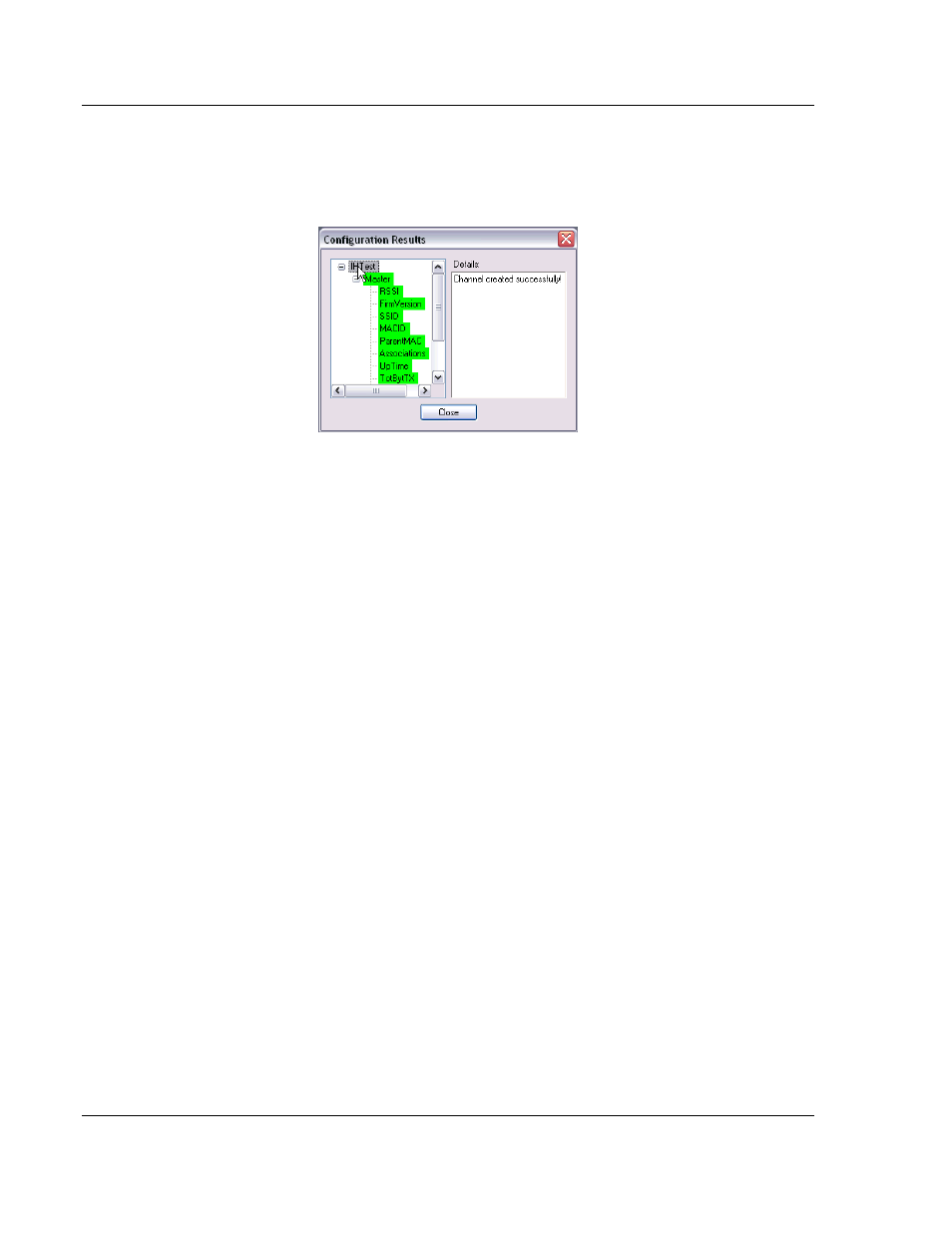
RLX-OPC-SRV ♦ ProSoft Software
Configuring the Server
RadioLinx® OPC Server for Frequency Hopping and Industrial Hotspot™ Radios
Page 26 of 108
ProSoft Technology, Inc.
January 22, 2009
The Configuration Results dialog describes the configuration that was loaded into
the server. Items that are listed green were successfully configured. Red items
could not be configured. Select an item in order to see more details about why it
could not be loaded.
3.4 Validating
Your
Configuration
Before you attempt to connect to the server with your OPC client, you may want
to test your configuration and make sure everything is configured properly.
1 Right-click on the RLX OPC Server system tray icon and select View
Configuration.
The view pane on the left of the dialog shows you what channels and radios
are configured. The view pane on the right shows what tags are configured
for each radio.
2 Click Validate to test the configuration.
The server will attempt to communicate to your wireless radios. After a
pause, the items in the two view panes will turn green or red. Green items
were contacted successfully. Red items could not be contacted.