Adding a channel, Adding, Channel – ProSoft Technology RLX-OPC-SRV User Manual
Page 27
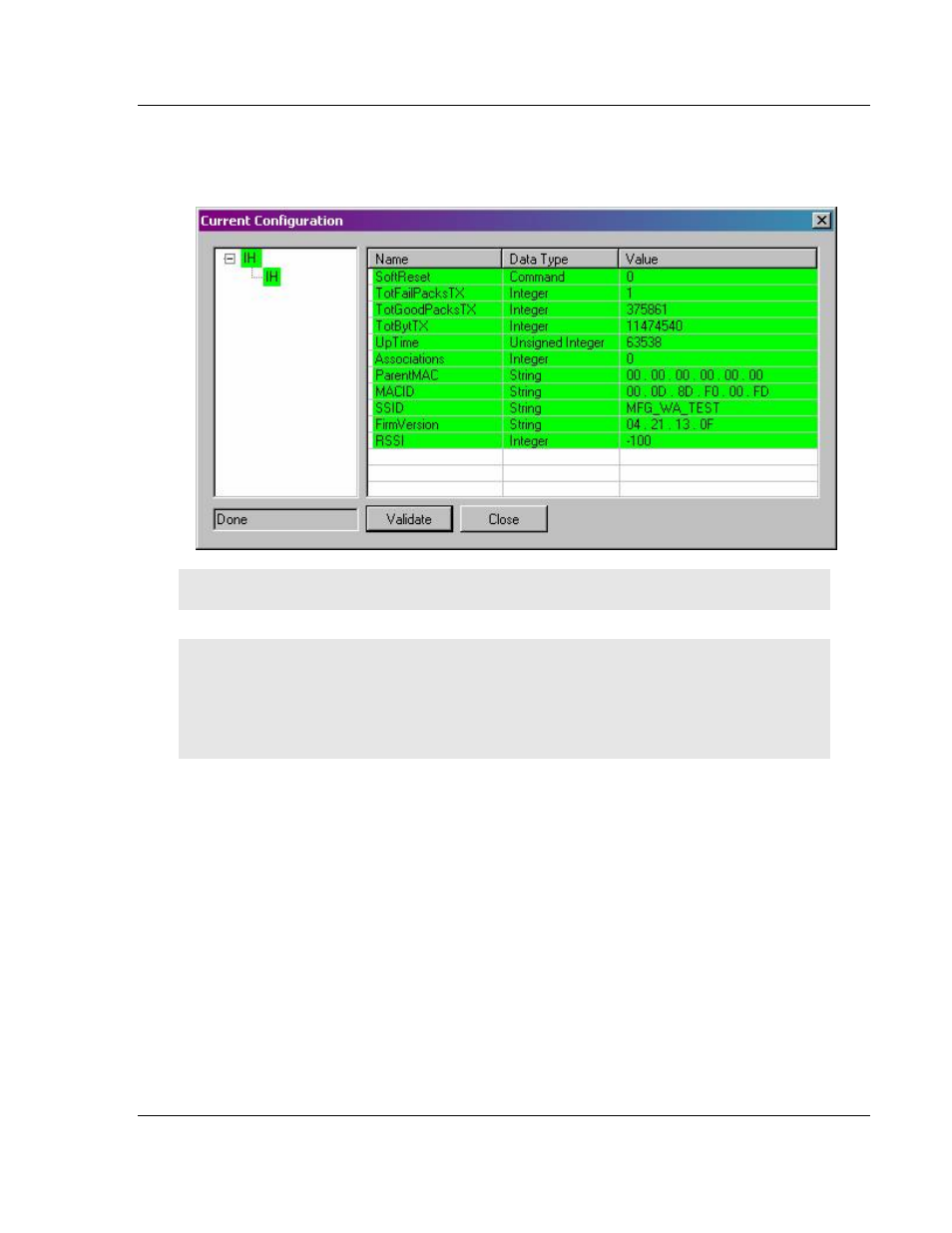
Configuring the Server
RLX-OPC-SRV ♦ ProSoft Software
RadioLinx® OPC Server for Frequency Hopping and Industrial Hotspot™ Radios
ProSoft Technology, Inc.
Page 27 of 108
January 22, 2009
Radios or channels that remain white have no tags associated with them. No
attempt is made to contact these items. Notice that the current values of the
tags are also displayed after validating.
Note: You can re-verify you are connected by pressing validate again. This will update the values.
3 Click Close when you are finished.
Notes: Only one process can communicate to a radio at the same time. Attempting to
communicate with more than one process at a time can cause unpredictable results.
In order to prevent multiple processes from communicating to a radio at the same time, switch the
RadioLinx OPC Server into pause mode while running ControlScape.
In addition, the validation option on the server will be disabled when the server is running.
3.5
Adding a Channel
Wireless radio networks are composed of RadioLinx radios of the same type
configured to communicate together. In the server, these networks are
represented by channels. A channel is a communications stream for
communicating to a specific type or model of radio.
The first step in configuring the server is to add a channel for your wireless
network.
1 Click Edit / Add Channel
-or-
Right click on top left pane and select Add Channel from the context menu.