Modes toolbar - effect button – Kurzweil PC3 SoundEditor User Manual
Page 30
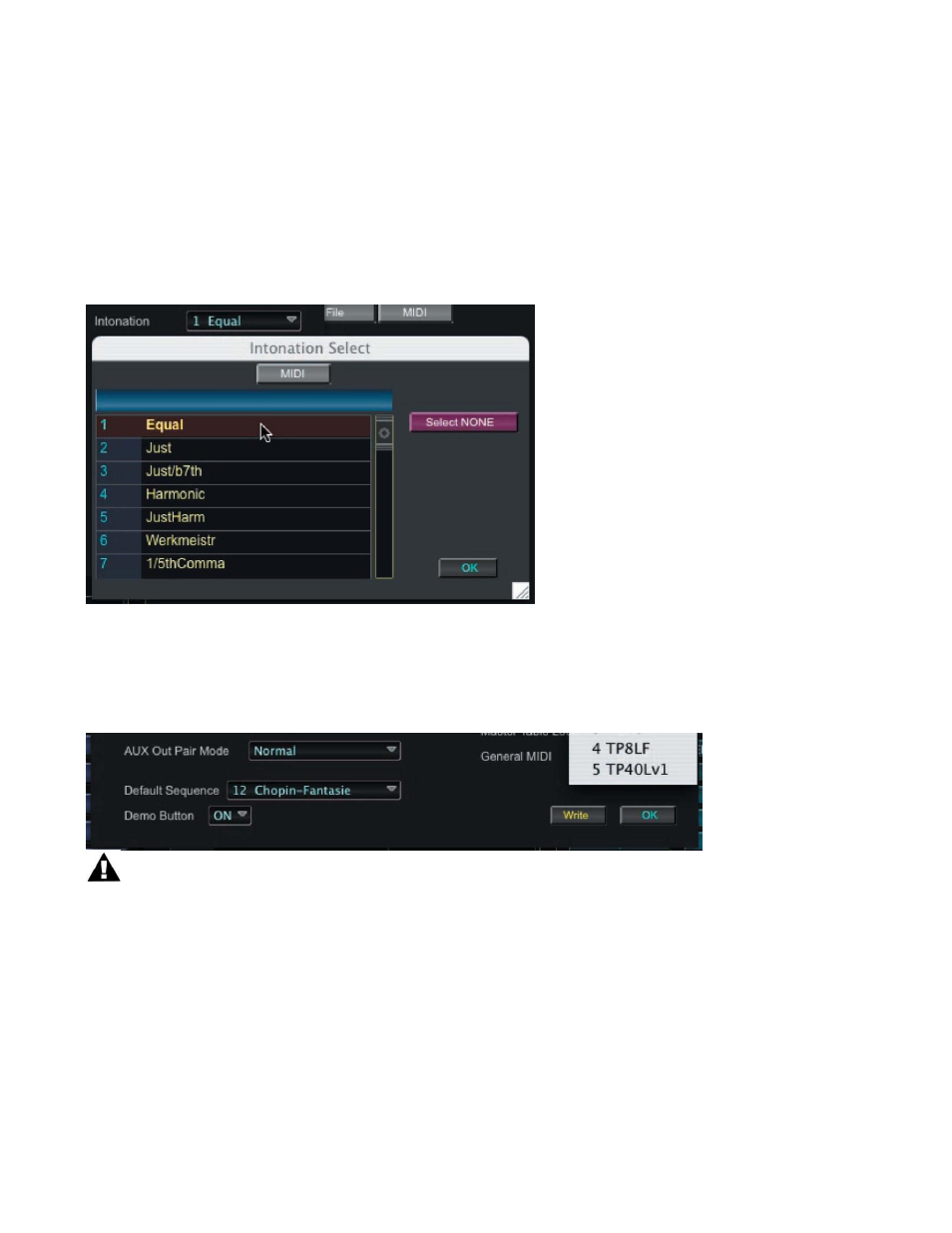
30
scroll through the list and click on the desired intonation. Clicking the SELECT NONE button
selects no intonation. When finished, click OK to exit and dismiss this window.
In the Master drop-down, clicking in the Intonation field produces a scrollable Intonation Select
window that allows you to select a master tuning preference. Clicking the MIDI button in this
window allows you to update the list with intonation data from the PC3. To make a selection,
scroll through the list and click on the desired intonation. Clicking the SELECT NONE button
selects no intonation. When finished, click OK to exit and dismiss this window.
In order to take effect, any changes made to Master Mode settings must be written to the PC3
using the WRITE button in the lower right of the Master drop-down. After writing the changes,
click on the OK button to exit, or click on OK at any time to simply abandon any changes and
exit the window.
Clicking the WRITE button here is the same as selecting the soft SAVE button in
MASTER Mode on the PC3 - both store the changes made to the Master Mode settings.
Modes Toolbar - EFFECT Button
The EFFECT button in the Modes Toolbar corresponds to the physical EFFECT button on the
PC3, which allows you to access the parameters that define the behavior of the PC3 on-board
effects.
Clicking on SoundEditor‟s EFFECT button produces a window displaying the all of the Effects
mode parameters as shown below. Here you can modify existing preset effects and create
new ones.