Keyboard zone – Kurzweil PC3 SoundEditor User Manual
Page 47
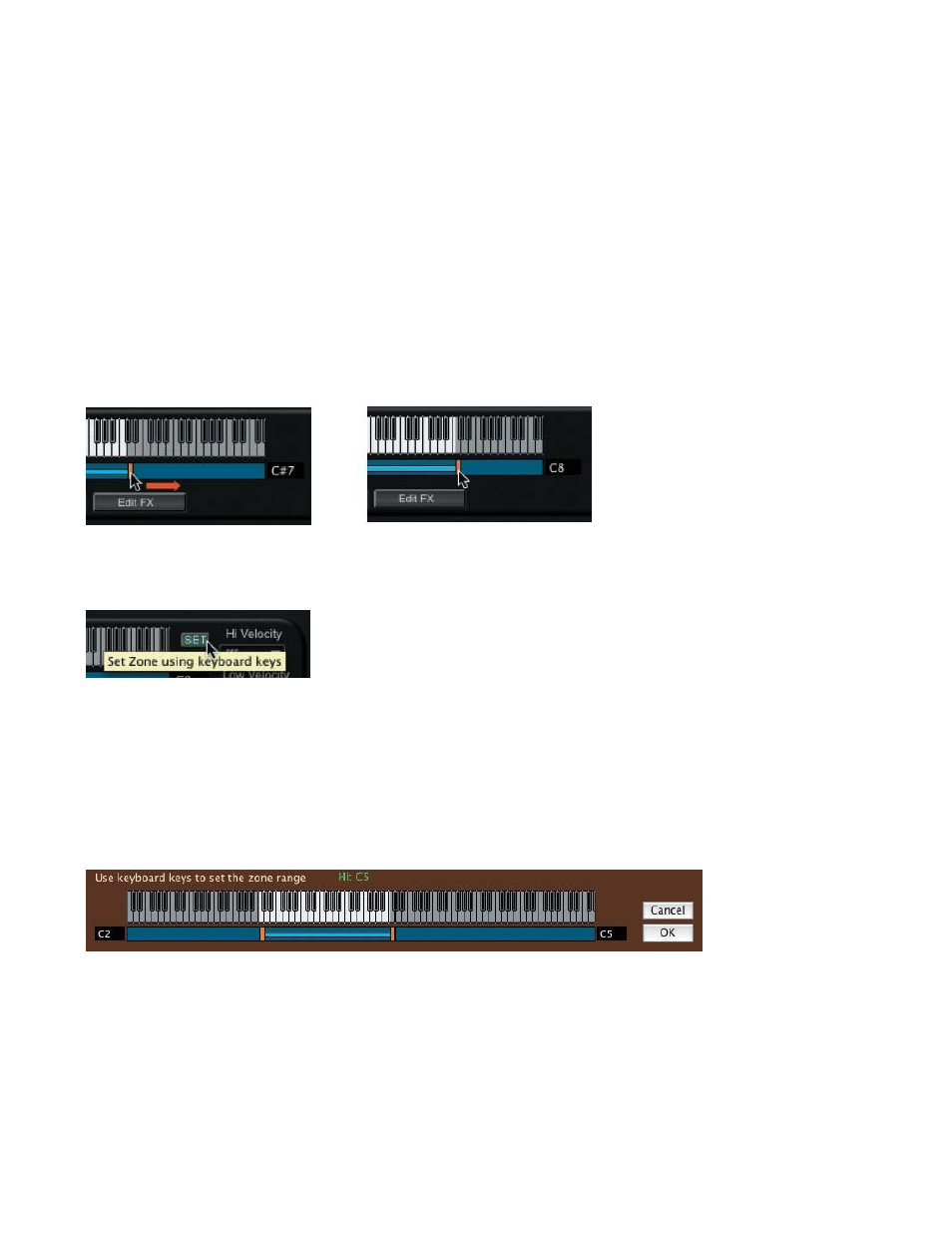
47
Keyboard Zone
The effective range of the keyboard (AKA the Zone) is displayed at the top of the Layer Edit
window.
There are two ways to adjust the keyboard range of a Layer: by clicking and dragging on the
orange bars that appear immediately below the keyboard display, or by clicking on the SET
button and using the PC3 keyboard.
The „click & drag‟ method allows you to simply grab the orange bar and drag the cursor to the
left or right to change the range on either end of the keyboard display. The upper and lower
note number fields will reflect the change as you move the bar:
The SET button, located in the upper right corner of the Layers Edit window, allows you to use
the PC3 to set the low note and high note limits:
When you click on the SET button, a „keyboard zone‟ window appears (shown below). When
the window is displayed, SoundEditor starts „listening‟ to the PC3 and waiting for the first of two
notes to set the Hi/Lo range. Pressing a key on the PC3 will set the low note, then a second
key-press will set the high note. If you make a mistake, you can simply press the correct keys
on the PC3. SoundEditor accepts two-note groups to set the range - the first note always sets
the low limit, and the second always sets the high limit. As long as the keyboard zone window
is displayed, SoundEditor will accept two-note groups to set the range.
Click on the OK button to accept the new range and dismiss the window, or CANCEL to exit
without changes.