Launch ip toolbench – Altera QDRII SRAM Controller MegaCore Function User Manual
Page 14
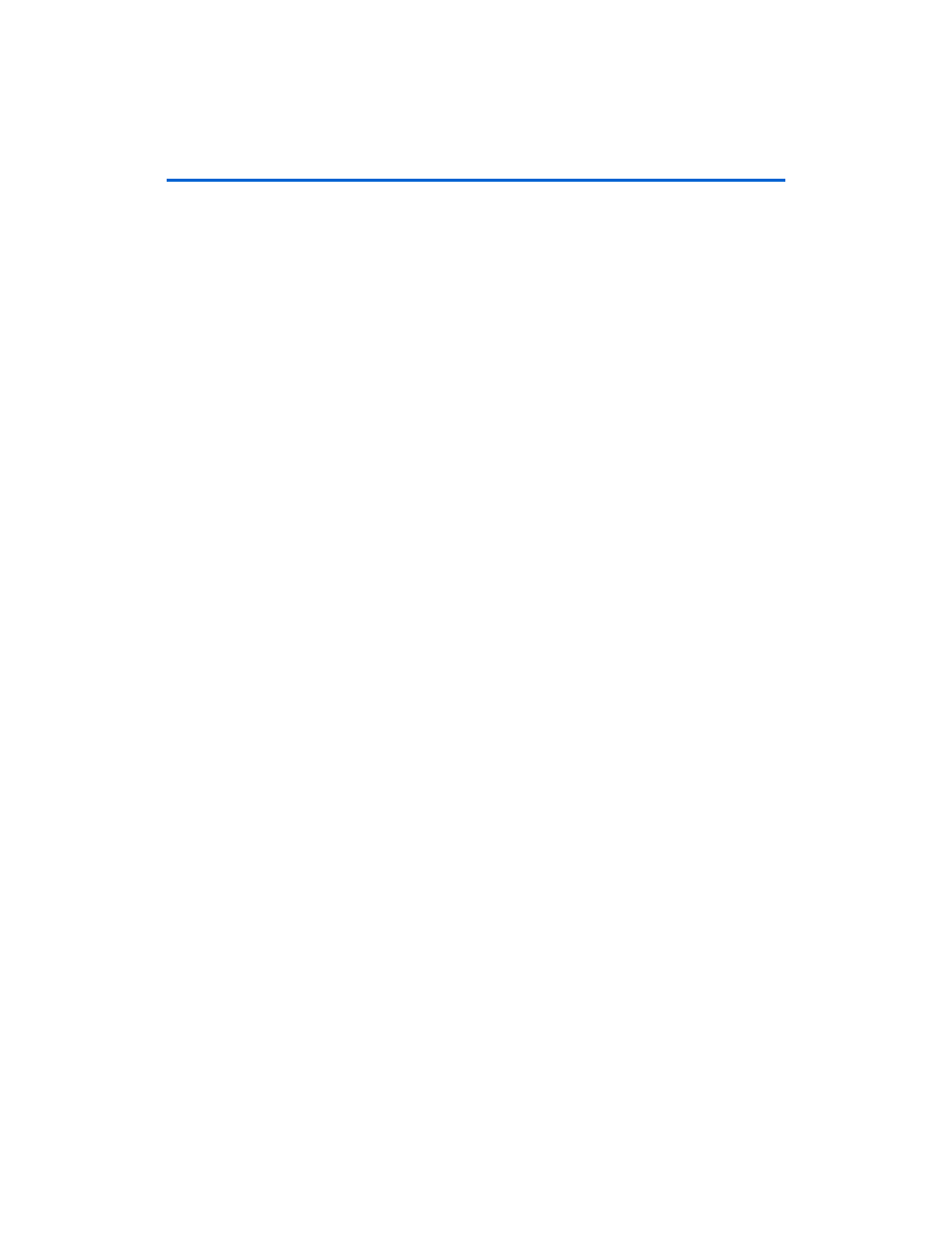
2–4
MegaCore Version 9.1
Altera Corporation
QDRII SRAM Controller MegaCore Function User Guide
November 2009
QDRII SRAM Controller Walkthrough
1
When you specify a directory that does not already exist, a
message asks if the specified directory should be created.
Click Yes to create the directory.
6.
If you installed the MegaCore IP Library in a different directory
from where you installed the Quartus II software, you must add the
user libraries:
a.
Click User Libraries.
b.
Type <path>\ip into the Library name box, where <path> is the
directory in which you installed the QDRII SRAM Controller.
c.
Click Add to add the path to the Quartus II project.
d.
Click OK to save the library path in the project.
7.
Click Next to close this page and display the New Project Wizard:
Family & Device Settings
page.
8.
On the New Project Wizard: Family & Device Settings page,
choose the target device family in the Family list.
9.
The remaining pages in the New Project Wizard are optional. Click
Finish
to complete the Quartus II project.
You have finished creating your new Quartus II project.
Launch IP Toolbench
To launch IP Toolbench in the Quartus II software, follow these steps:
1.
Start the MegaWizard
®
Plug-In Manager by choosing MegaWizard
Plug-In Manager
(Tools menu). The MegaWizard Plug-In Manager
dialog box displays.
1
Refer to Quartus II Help for more information on how to
use the MegaWizard Plug-In Manager.
2.
Specify that you want to create a new custom megafunction
variation and click Next.
3.
Expand the Interfaces > Memory Controllers
directory then click
QDRII SRAM Controller-v8.1
.
4.
Select the output file type for your design; the wizard supports
VHDL and Verilog HDL.