2 menu items overview – Doremi Dimension3D User Manual
Page 16
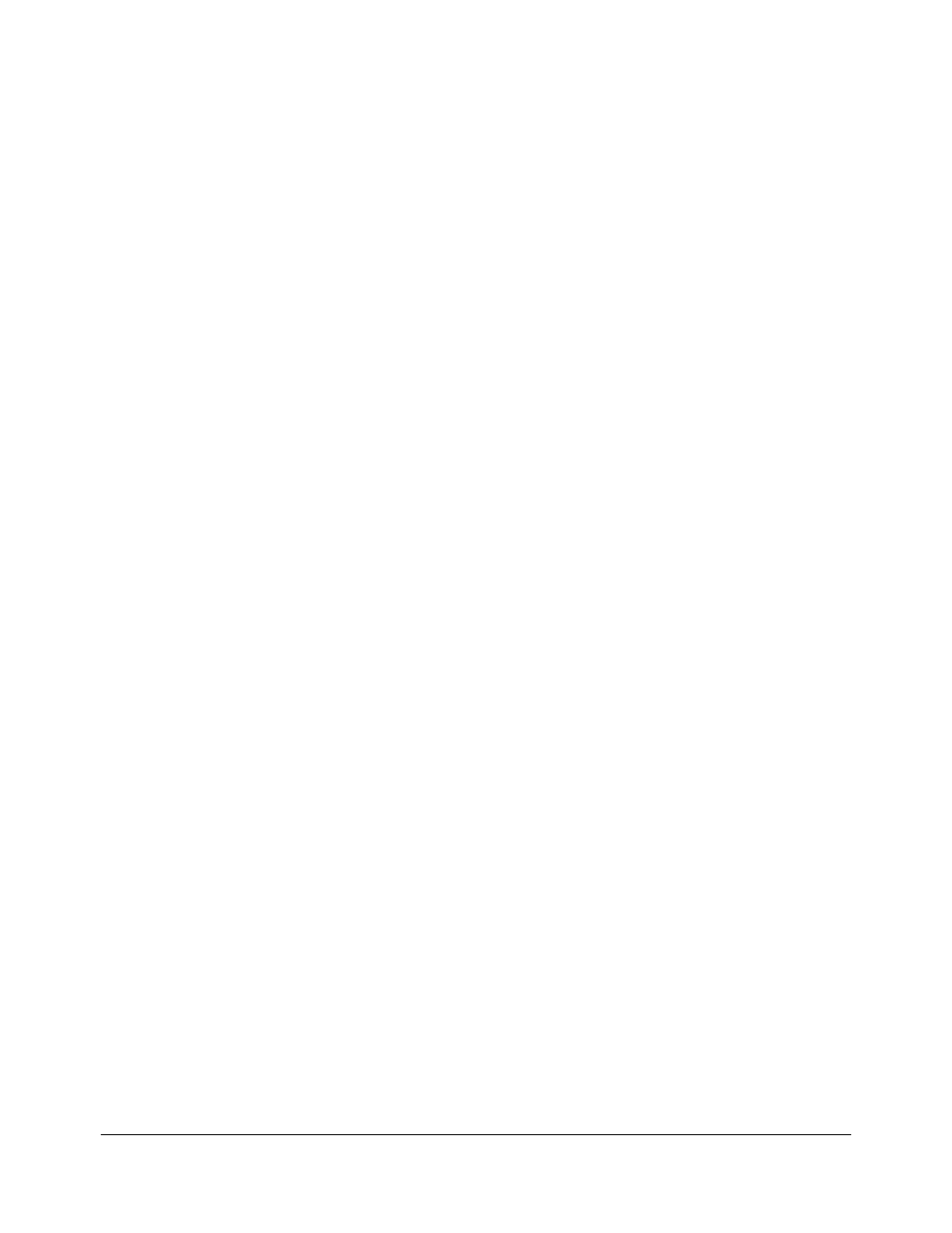
3.2 Menu Items Overview
•
The different menus (tabs) are listed below:
•
Input
•
Output
•
Image
•
Sync
•
Audio
•
OSD
•
System
•
Status
•
To use the menus (tabs) do the following:
•
“Select (wheel button)”: Is used to enter the Dimension-3D menu system. Turn the “Wheel”
to access the different menus.
•
Press “Select” to choose one of the above menu items and access its sub-menus.
•
Browse the list of available sub-menus by turning the “Wheel.”
•
Press “Select” to change the settings of the selected sub-menu.
•
Browse the available values by turning the “Wheel.”
•
To choose the desired value, press “Select.”
•
The selected value will be flagged with the "#" sign on its right which is the current setting
indicator.
•
To go back to a higher level in the menu, tree press the “ESC” button.
•
Keep pressing the "ESC" button to exit the menu system.
•
The following tables list all Dimension-3D set up parameters:
•
Items in bold are factory defaults. All video formats show frame rates and not the field rates,
as such, 1080i-60 fields per second will be shown as 1080i-30 frames per second.
DM3.OM.001026.DRM
Page 16
Version 1.6
Doremi Labs