Uno series - quick start guide – Xilica Uno Series User Manual
Page 10
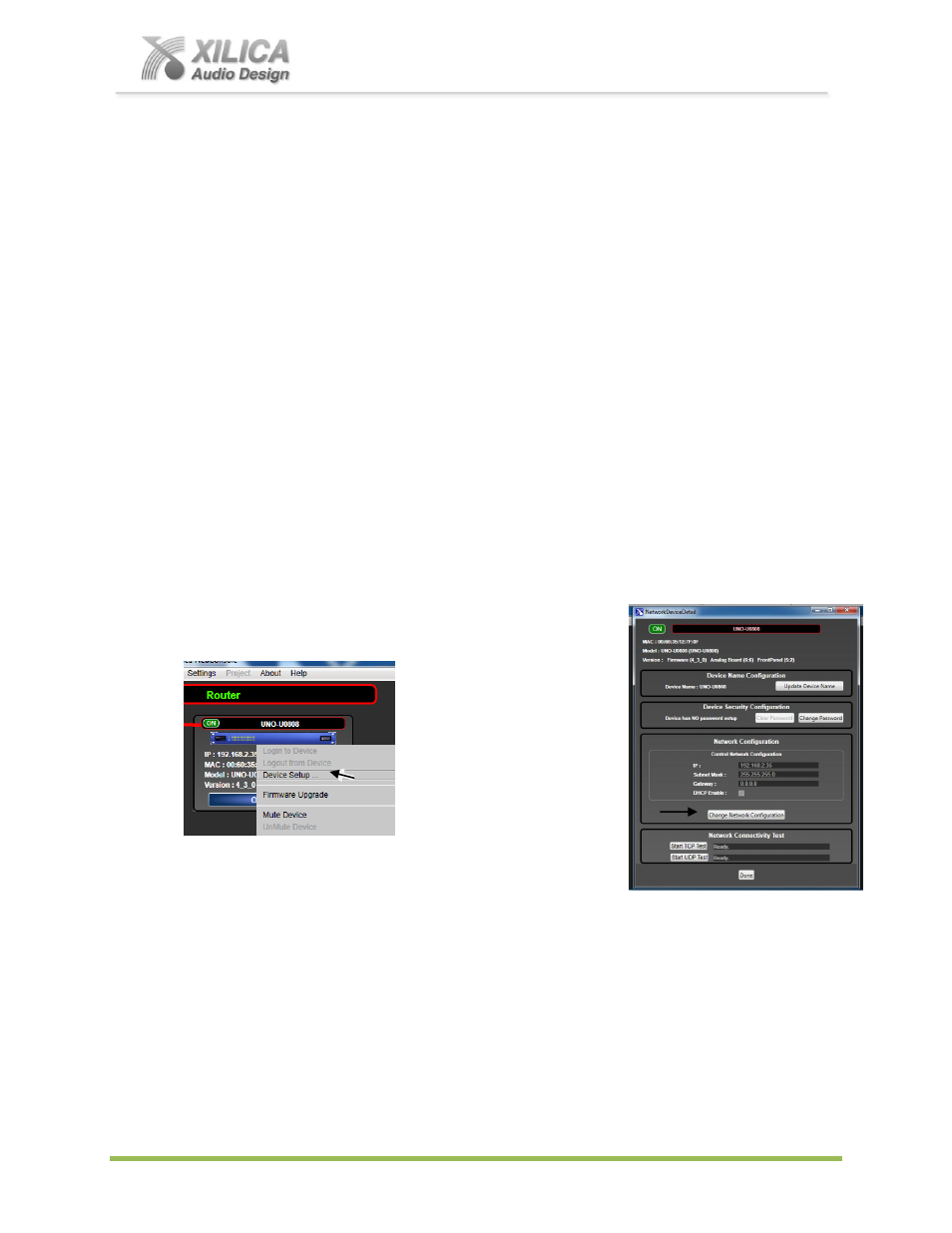
Uno Series -
Quick Start Guide
XILICA AUDIO DESIGN CANADA / EUROPE / ASIA – www.xilica.com
Pag
e
10
connection indicator to the left of the processor device model.
Solution: If not connected
– reset the processor – see IP Reset Button/Reset Processor on
Page 6&7.
Message: DSP Processing Error.
Solution: This could be a bad DSP Design schematic. You may need to reload the DSP
schematic and restart and/or restart device to reset its DSP chip.
Message: Error in Firmware Upgrade.
Solution: It will print out an error code when you hover your cursor over the device in
Network View (Do Firmware Upgrade again).
13. Manual Assignment of IP Addresses To Multiple Devices
– No DHCP:
Unique, manually assigned/static IP addresses are required for each processor or device.
(Each processor or device indirectly connected to the PC via a network switch or hub)
Note: Make sure your computer is set t
o “Obtain IP Address Automatically”.
We will set your computer’s static IP Address after changing the IP Addresses on all the
processors and devices first.
To manually assign static IP addresses to multiple processors and devices,
(a) Connect device number one directly to your PC, reset its IP address as described on Page
6&7 (IP Reset) and establish a connection between the device and your PC/NeuConsole
software.
(b) Next, in Network View as shown below left - right click the
connected processor or device and select
“Device Setup”.
In the Network Properties
window as shown at the right
- select
“Change Network
Configuration” in order to
disable DHCP and to insert
IP addresses manually (it
also provides two built in test
procedures, device security,
and device information).
(c) With the DHCP button disabled, assign the unique IP Address of 192.168.1.X to the first
processor device
– where X is a unique number between 0 & 255.
(d) When finished
– Select “Apply” to save changes and then “Done” to exit.
(e) Complete steps 1 thru 4 above for each subsequent processor or device so that each is
assigned its own unique static IP address (example
– might be 192.168.1.180 / 181/ 182/ etc.
(f) Your devices will appear Offline until you assign a static IP address for your PC as described
below.
(g) Once all processors and devices have their own unique IP address we will do the same for
your PC in #14 below on Page 11.