Uno series - quick start guide – Xilica Uno Series User Manual
Page 8
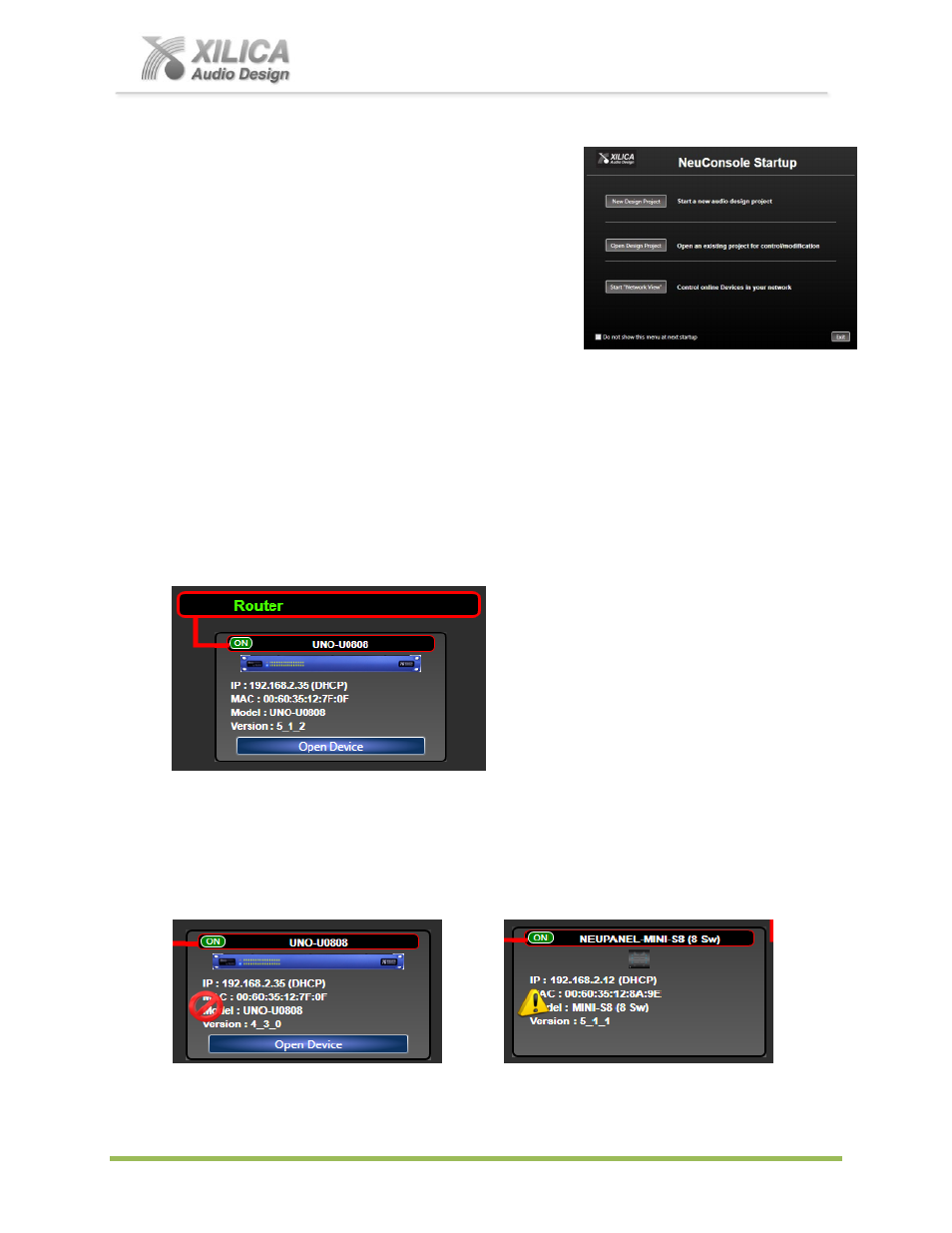
Uno Series -
Quick Start Guide
XILICA AUDIO DESIGN CANADA / EUROPE / ASIA – www.xilica.com
Pag
e
8
10. Launch the NeuConsole Software:
Upon opening the NeuConsole software you will be
shown the
“NeuConsole Startup” window. It provides
3 possible selections
– New Design Project, Open
Design Project, and Start
“Network View” (Network
View will also be available to you as a separate button
located at the top right of the Project View/Design Mode
work area page.
11. Network View and Connection:
(a) Click Start
“Network View” from the NeuConsole Startup window shown above. The Network
View displays all processor and control devices connected to the network plus information such
as the processor device model, a green, yellow or red network connection indicator, the IP
address, and the devices Firmware version (as shown below).
(b) In Network View as shown below - you should now see your processor device model connected
to the network router block and the Network Connection Indicator to the left of the processor
device model should be Green/On (meaning it is connected and operational).
(c) Note the Firmware version of the processor or device (as in version 4_3_0 below left).
Any device firmware / software incompatibility will be indicated in Network View with either a Red
warning symbol (connected but firmware is not compatible - must upgrade device firmware) or a
Yellow symbol (connected and may function but firmware is not a recommended version)
– both
shown below. See Firmware Upgrade on Pg 11 - #15.