Uno series - quick start guide – Xilica Uno Series User Manual
Page 9
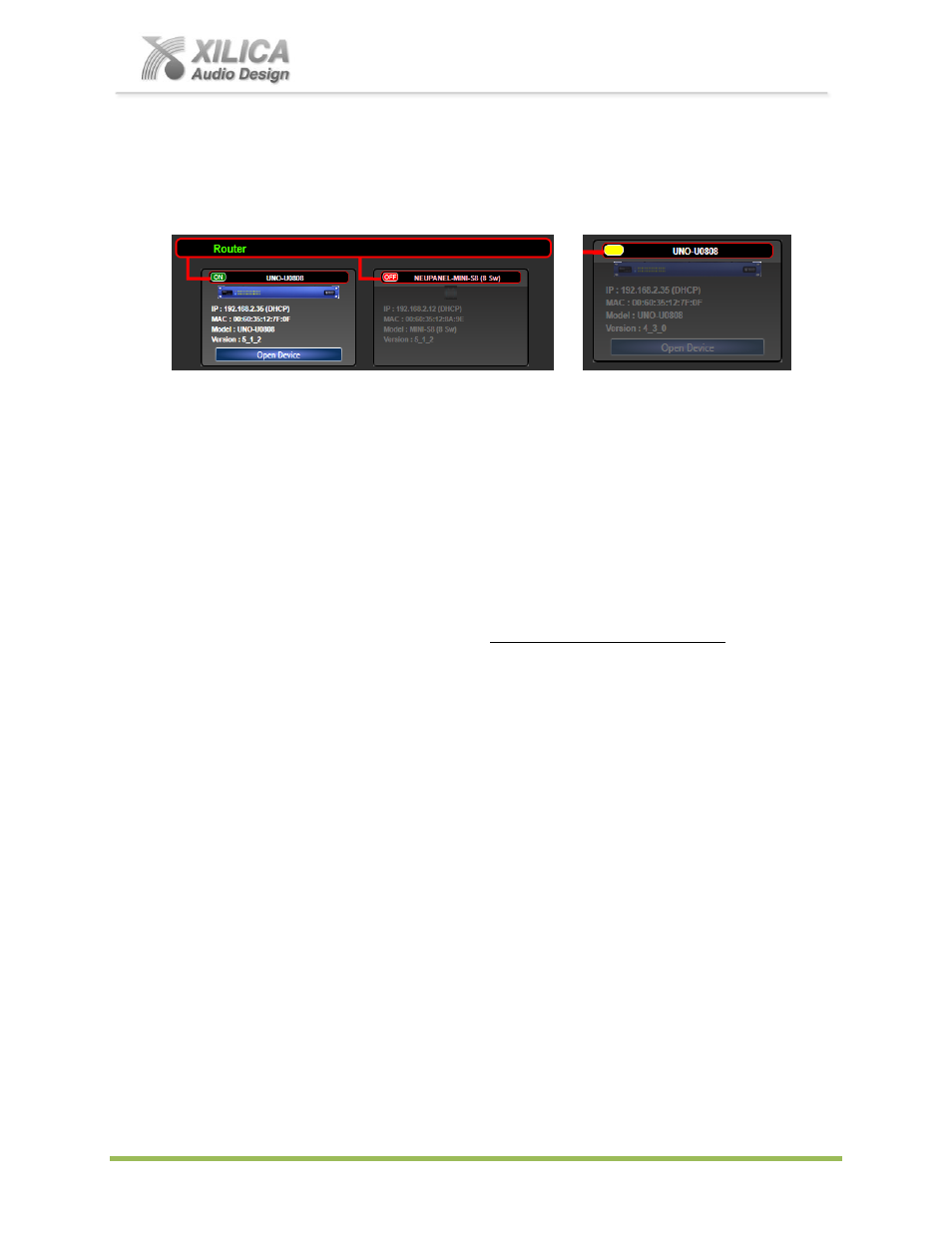
Uno Series -
Quick Start Guide
XILICA AUDIO DESIGN CANADA / EUROPE / ASIA – www.xilica.com
Pag
e
9
(d) If your processor and software have Not connected properly you will see a Red or Yellow
connection indicator to the left of the processor or device model in Network View indicating a
connection or operational problem.
Network Connection Indicators
Green (On) - Connected and operational.
Yellow
– Connected but Not Operational.
Red
(Off)
- The processor is offline
– not connected – no communication between the
NeuConsole software and the processor. Check cables and connections.
Note:
This could be a temporary offline interruption if the processor is busy performing a
firmware upgrade, re-booting, searching for DHCP or defaulting to its default IP address.
12. Connection Problems?
While in Network View if there is a Yellow network connection indicator next to the processor
device model the device is connected/online - but Not Ready / Not Operational.
(a) The three most common reasons for this Yellow connection indicator is the result of
(1)
A non-
DHCP connection where multiple processors are in use and each device needs a unique IP
address manually assigned to it
(2)
Where a non-DHCP direct or indirectly connected - single
processor device is not reverting to its default IP address and/or is holding onto its previous
address and
(3)
Software/Firmware incompatibility.
(b)
Solutions
–
(1)
See instructions on Page 10 &11 - #13 & 14
– Manual Assignment of IP
Addresses
(2)
See Page 6 & 7 to reset the processor to its Default IP address and
(3)
Check
device firmware version in Network View & perform a processor Firmware Upgrade
– as
described on Page 11 - #15.
(c) Those connection solutions resolve 99% of any Yellow indicator connection issues but to assist
further, when the indicator is Yellow you can hover your cursor over the device and there is a
pop-up Tooltip message to tell you the kind of issues it has detected.
(d) A few message and solution examples below.
Message: Device not ready.
Solution: Wait a minute or two till the device is ready and it should then connect and the
indicator turn Green if successful.
Solution: If the indicator remains Yellow, close the NeuConsole software and then re-open.
Or Reset the processor.
Message: Device Schematic Not ready.
Solution: The processor has already been loaded with a DSP design. Give the connection
process a minute to connect and if it does not connect close the NeuConsole
software, open it again, select Start Network View and you should now see that
the processor is connected and operational - as indicated by the Green network