Uno series - quick start guide – Xilica Uno Series User Manual
Page 18
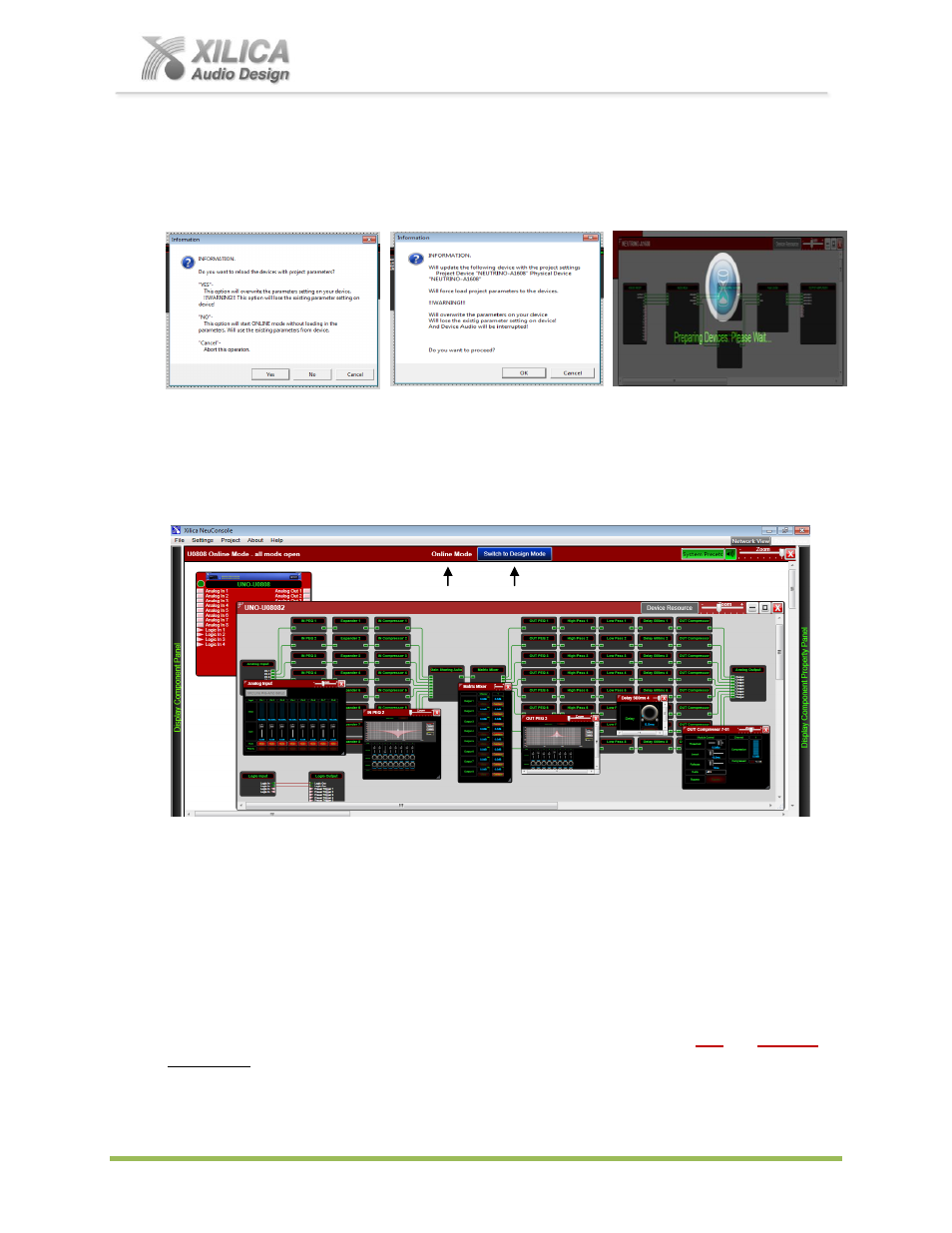
Uno Series -
Quick Start Guide
XILICA AUDIO DESIGN CANADA / EUROPE / ASIA – www.xilica.com
Pag
e
18
(c) As shown below, follow instructions provided (save project if not already saved, etc). An Hour
Glass symbol and the prompt -
Preparing Devices. Please Wait… will appear once the process
begins of transferring / saving your DSP design project to the physical processor device.
(d) Any problems
– check Auto Warning Messages in Network View regarding any Firmware
Incompatibility with Software (will not load your design into device if any incompatibility).
When complete,
(e) Note below that the Design Mode label at the top of the page has changed to
“Online Mode”
and that the
“Switch to Online Mode” button has been re-named “
Switch to Design Mode
”.
Thus you are able to quickly switch back and forth between
Online Mode
and
Design Mode
.
(f) Note above that the tool bars at the top of the Online Mode work area page, the opened DSP
design layout and the DSP modules are now
Red
(not blue) indicating that you are in Online
Mode.
(g) Note: You can make parameter adjustments to the DSP modules while in Online Mode. When
you do, upon switching back to Design Mode
you will be asked “do you want to copy the Online
Mode device parameter changes back to your project (file)
– yes or no”. So you can make all
kinds of parameter adjustment changes to the DSP modules in Online Mode, hear their effect
live, and not affect the related DSP design project file as saved on your PC if you select
“No” from
that menu. Or select Yes to modify your project file and continue working or
Yes
and
Save As
immediately to save the changed processor settings to a brand new project
file.
Careful here
not to write over your saved project file if you do not mean to.