Uno series - quick start guide – Xilica Uno Series User Manual
Page 6
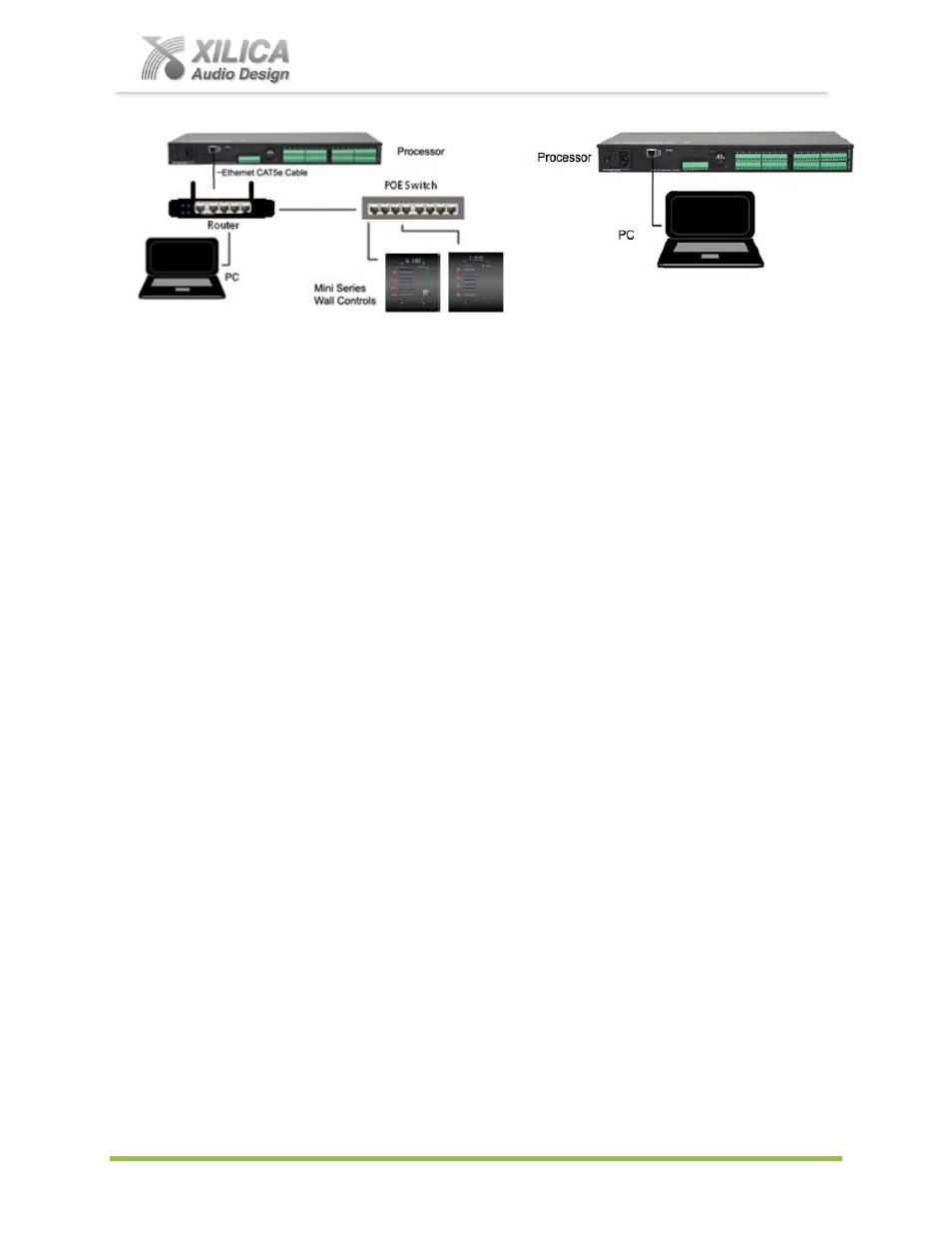
Uno Series -
Quick Start Guide
XILICA AUDIO DESIGN CANADA / EUROPE / ASIA – www.xilica.com
Pag
e
6
(A) DHCP Enabled Router, Server, or Router/Server/Switch Combo Connection
The Uno processor device boots up with DHCP enabled by default so with DHCP enabled
routers and servers Uno will automatically obtain an IP address upon connection and power
up. This may take a minute or two as the devices look for DHCP to obtain their IP address.
Available DHCP is the recommended connection method
. Where our NeuPanel Series
wall controls will be used to remotely control the processor we recommend the use of a low
cost router along with a POE switch. This combo will provide DHCP as well as power to the
wall controls over their Ethernet cable by way of the switches POE feature (Power Over
Ethernet).
Note:
Linksys routers/NetGear switches have tested well (D-Link routers have not).
(B) Non-DHCP Enabled Direct or Indirect Connection
When the processor is connected directly to a computer or indirectly via a switch or hub and
DHCP is not available to assign IP addresses - the connection process is not automatic.
(1) A Single Processor or Device in the Network Only - No DHCP Available
Once no DHCP is detected - a single direct or indirectly connected processor/device will
either try to connect using the IP address last assigned and stored in the device or
attempt to revert to is default IP address of 169.254.128.128. Under some conditions the
processor/device might refuse to relinquish its stored IP address or revert to its default IP
address and thus refuse to connect.
To simplify and speed this non-DHCP enabled
connection we recommend
- that before you power up your processor/device you
should Reset the processor/device to its Default IP Address using the IP Reset Button
on the rear of the device. Resetting the processor to its default IP address of
169.254.128.128 will have you connecting directly quickly and without problems when no
DHCP is available.
Please see -
IP Reset Push Button / Reset Processor Network Settings
instructions
below on Page 7 below if you are creating a non-DHCP direct or indirect connection.
Note: Most modern computers can now detect a direct connection so you can use a
straight through Ethernet cable for the direct connection (if there is a direct connection
issue that persists then you might try a crossover type Ethernet cable).
Note
: Your PC should be set
to “Obtain IP Address Automatically” – which is the
common default setting in most PC’s.