Uno series - quick start guide – Xilica Uno Series User Manual
Page 5
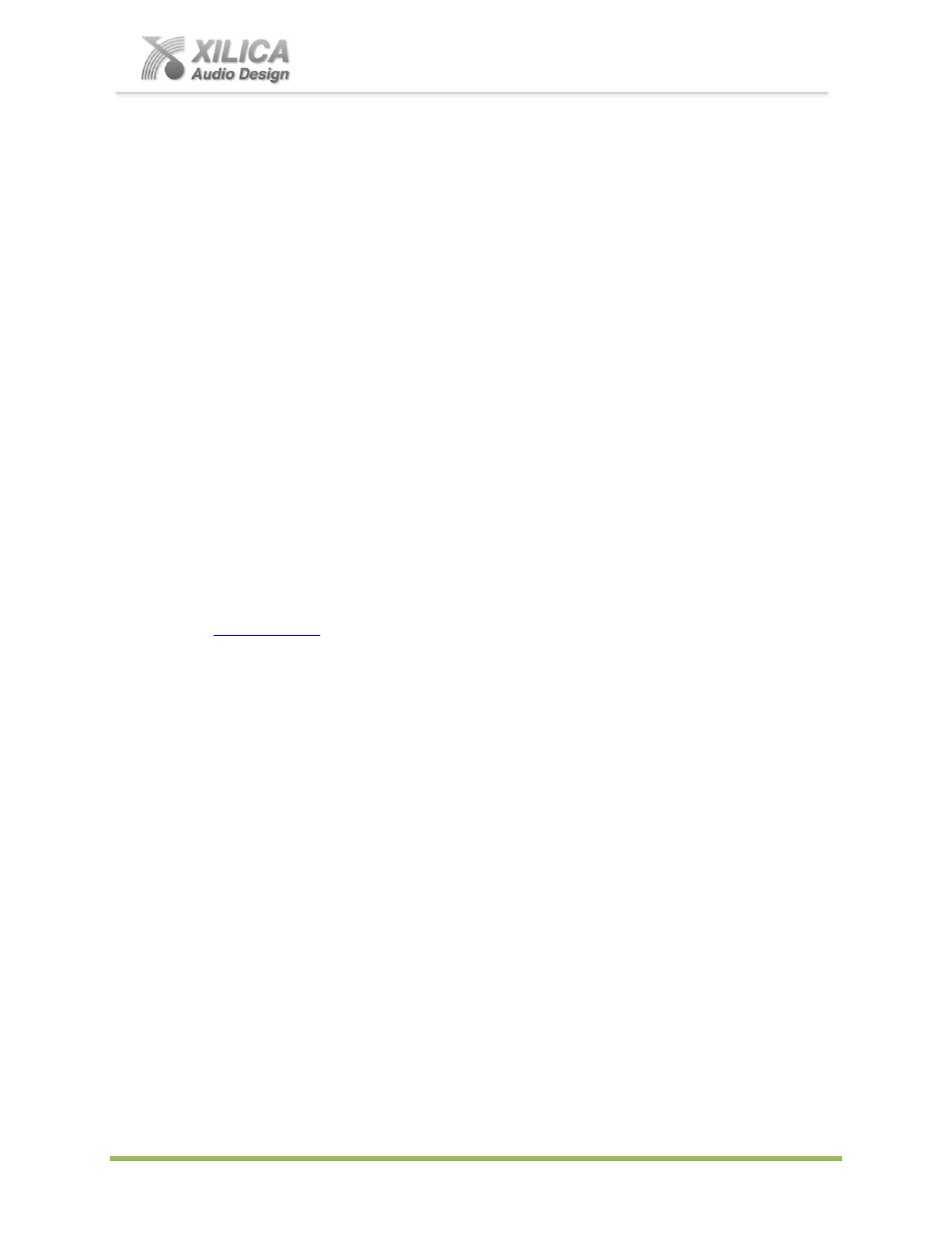
Uno Series -
Quick Start Guide
XILICA AUDIO DESIGN CANADA / EUROPE / ASIA – www.xilica.com
Pag
e
5
Note
: The Microsoft installation program/process remembers what location you installed from -
the first time you load the NeuConsole software into your computer. This can cause issues if you
try and load a new software Version (update) from a different location than the location originally
used to load the NeuConsole software into your computer (USB, Internet Download, etc).
Solution
: Simply un-install the old NeuConsole software version in Control Panel before you
update your softwa
re version each time. You won’t have any update issues and you won’t have
to remember what location you loaded the software from previously or what the source was -
USB, Internet, etc.
Make sure the NeuConsole Software version is the latest version
(see “About” menu vs the web
site). Make sure the processors Firmware version is compatible with software (view device
firmware version in Network View). See firmware upgrade info on Page 11 - #15.
If you have a personal Firewall setup on your computer, a Firewall popup window might be
displayed during the software installation
to ask whether users want to “Block” or “Allow”
NeuConsole from accessing the networ
k. Select “Allow” to continue installation.
Once installed and working
– close the NeuConsole software for now until you are
instructed to open it again.
7. Download and Save Uno Apps (Device Designs):
These are the pre-designed Uno Apps (Device Designs) or DSP schematics for a variety of
applications that you will select from to use in your NeuConsole software and Uno processor in
order to accommodate your specific DSP project design application.
Before you begin working with the NeuConsole software and your Uno processor - go to our web
site at
and from Products - Uno Series, select Uno Apps Library. Save to a
folder in your computer one, some, or all of the pre-designed Uno Apps listed in the Uno Apps
Library (.sxml files). In our example to follow we chose the Gain Sharing Auto Mixer Uno App.
And we chose the U0808 version of that specific Uno App since we will be using the U0808
module in software and connecting to an Uno U0808 physical processor model in our example.
NOTE: The Uno Apps processor version (U0808,U0816,U1608,U1616) must match the Uno
software module you place in the design mode work area within the NeuConsole software in
order to be able to import the Uno app into the software module. The same when transferring or
saving your DSP work in software to a connected, physical Uno processor
– the physical
processor model must match the Uno software module and the Uno app processor version being
used in the NeuConsole software.
8. Initial Device Connectivity:
The Uno series of digital processors run on a network based infrastructure and are configured
and controlled by a host computer via Ethernet using the NeuConsole software.
A network connection can be made between your computer and Uno via (A) A DHCP enabled
Router, Server, or Router/ Server/Switch/POE Switch combination as recommended and shown
below or (B) A Non-DHCP enabled Direct connection or Indirectly via an Ethernet switch.
The primary difference between these two connection methods is the automatic IP address
assignment / management that DHCP provides in (A).