Uno series - quick start guide – Xilica Uno Series User Manual
Page 11
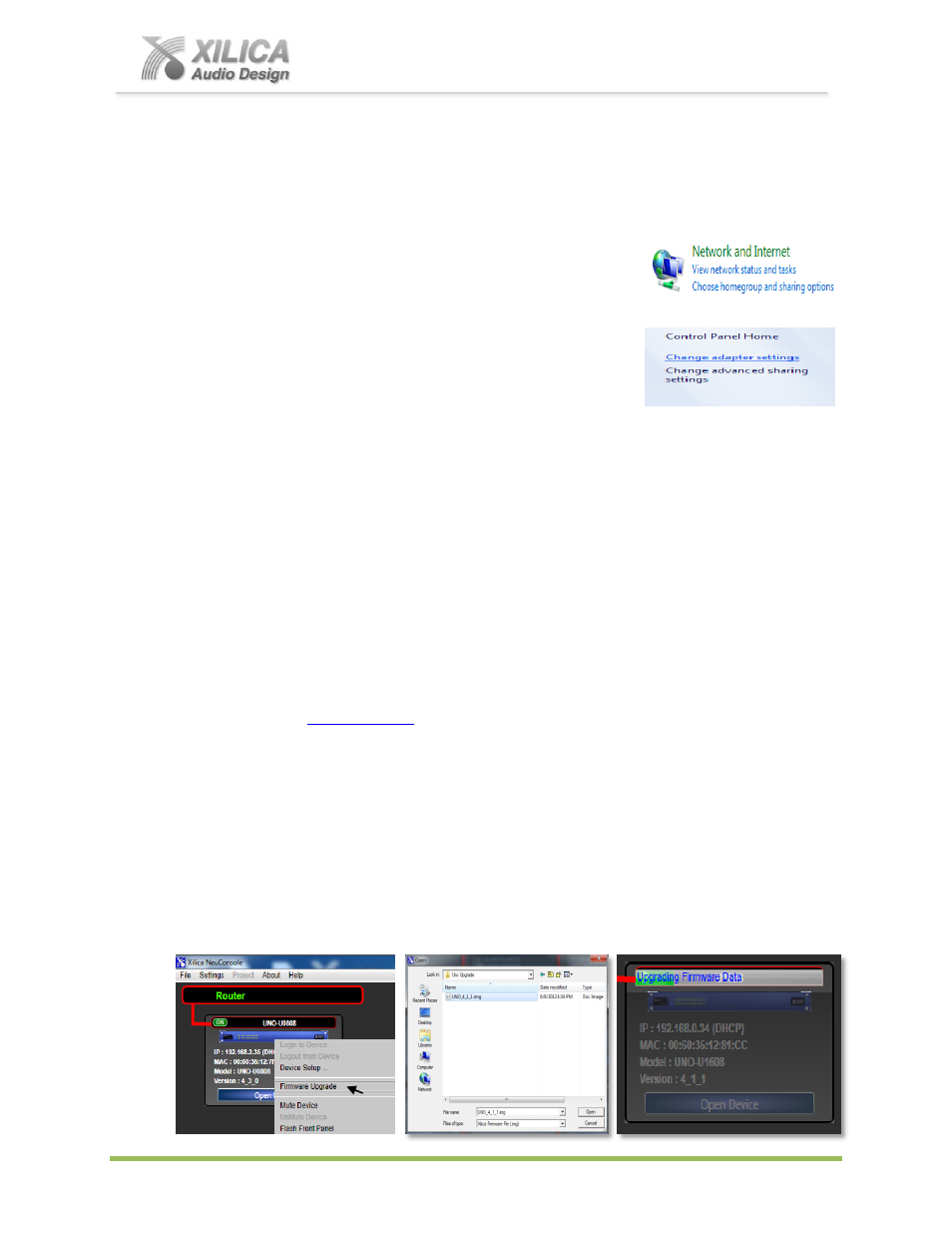
Uno Series -
Quick Start Guide
XILICA AUDIO DESIGN CANADA / EUROPE / ASIA – www.xilica.com
Pag
e
11
14. A Static IP Address for your Computer - Multiple Devices
– No DHCP:
In this section, we will be navigating through Microsoft Windows to determine your home
networking information as it applies to manually assigning a unique static IP address to your
computer.
(a) The first step is to open the 'Start Menu' and select Control
Panel.
(b) Click View Network Status and Tasks under the Network and
Internet header as shown at the right.
(c) Click on Change adapter settings on the left most tab.
(d) Left-Click on Local Area Connection and click the
Properties button. Select Internet Protocol Version 4
(TCP/IPv4) then click Properties to access the manual
IP settings.
(e) Set up your IP address to be 192.168.1.X where the X can be any value from 0
– 255 – but
unique from the other devices that you already manually assigned unique IP addresses to.
(f)
Use the following settings
for your PC’s unique static address
: IP Address: 192.168.1.X
(Example
– IP might be 192.168.1.185 based on my Subnet Mask: 255.255.255.0
unique device addresses above) Gateway: 192.168.1.1
DNS Servers: 192.168.1.1
(g) If you set up your devices as per step 13&14 on Page 10 & 11 above, you will now see them
appear online and connected in Network View in the NeuConsole software.
15. Firmware Upgrade to Processor Device:
Once you have the processor device and the NeuConsole software connected and operational
and before you start work on a DSP design project - make sure your processor has the latest
firmware installe
– verify, download latest firmware, save file to your PC and
proceed below with firmware upgrade procedure if required).
Note: You must not disrupt power during the Firmware Upgrade process.
In Network View as shown below left
– Right click the device, Select “Firmware Upgrade”
from the menu and follow the instructions.
As indicated during the firmware upgrade procedure
– a firmware upgrade will erase all
saved data on the device. Thus perform this procedure before you load a complete DSP
Design Project into the processor device (or re-transfer/save a saved project design file to the
processor device after the processor firmware upgrade is complete).