Uno series - quick start guide – Xilica Uno Series User Manual
Page 20
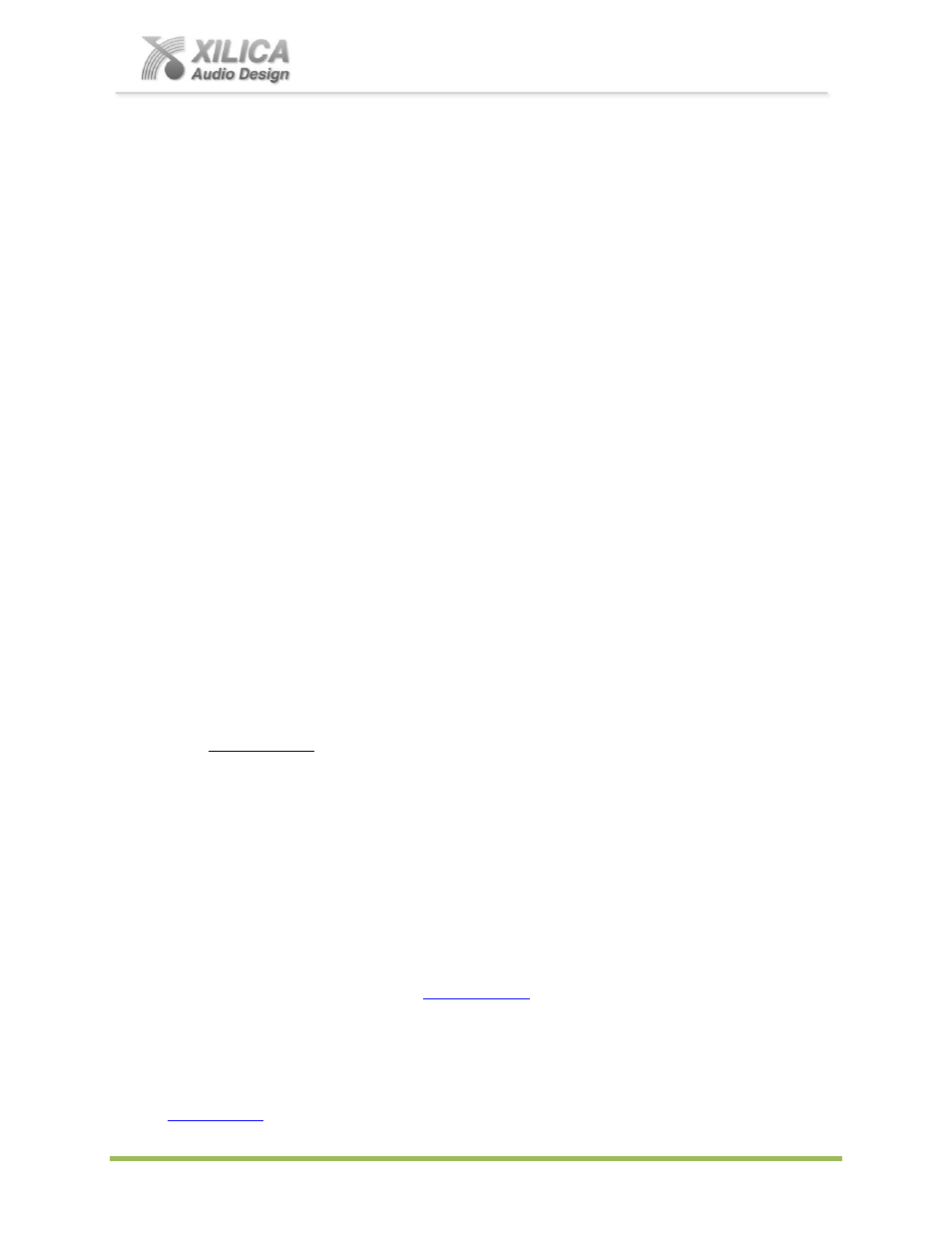
Uno Series -
Quick Start Guide
XILICA AUDIO DESIGN CANADA / EUROPE / ASIA – www.xilica.com
Pag
e
20
(g) Once open - the processors DSP is active (live) - just as it was in Online Mode. And as it is
when in Online Mode - the color scheme in Open Device mode is
Red
(instead of blue) as a
reminder.
(h) Double click DSP modules to open and make parameter adjustments to the DSP modules in
real time.
Note:
Any parameter changes you make from
“Open Device” mode will only be maintained in the
processor device itself and can Not be saved to the specific DSP design project file as saved
on your PC. Thus parameter changes can be made but no one can accidently alter the
original saved DSP design project file while working in the Open Device operating mode.
But, you can Export and save any processor setting changes as a reference file (only) by
right clicking the processor device in Network View and selecting Export Device Design.
You are not however able to use that exported reference file to create a new DSP design in
Uno
– it is a reference only of setting changes made to the processor in Open Device mode.
You must be working with that exact specific DSP design project file as saved on your PC
and working in Design Mode and Online Mode in order for the parameter changes you
made to the physical processor device while in Open Device mode to be accessible and
savable to the project file -
and there are safety reminders and permissions required in order
to accomplish that to protect your original as-saved design project file. Be careful.
Note: Changes made in Open Device mode can also be viewed when in Online Mode
– if
you choose “No” in the permissions window after selecting the Switch to Online Mode button.
24. Uno Series DSP - Remote Control:
The Uno processor can be remotely controlled using its NeuConsole software GUI, with the
logic input/output ports, using the optional NeuPanel Series - Mini and Touch model
programmable wall controls, with your own Android device using our free NeuPanel/Touch
software, via your iOS, OSX, or Android device using the browser control feature in our optional
Centro SM1 site manager, or any third party controller.
Seefor spec sheets and information or contact Xilica using the contact
information on the web site or that provided here on Page 1.
25. Additional Operational Guidance:
That should get you connected, operational, downloading pre-designed Uno Apps into the
software and processor, creating new design projects, opening and working on saved DSP
design project files, transferring/saving your DSP design projects to the processor, and working
in Online Mode and Open Device mode.
For more detailed operational guidance please see the detailed User Manual that can be
viewed in the
NeuConsole software” Help File”; information saved on the USB drive
packaged with each processor (this Quick Start Guide can be found in both locations as well);
our web site Product Tutorials
- Products-Uno Series-Product Tutorials;
or contact Xilica via our web site or this guides contact information on Page 1.
Again, from everyone here at Xilica Audio Design, thank you for your support.
Kind regards,
Barry Steinburg
Unoquickstartguide-v1.1-fw5.2.1-sw5.2.1