Uno series - quick start guide – Xilica Uno Series User Manual
Page 4
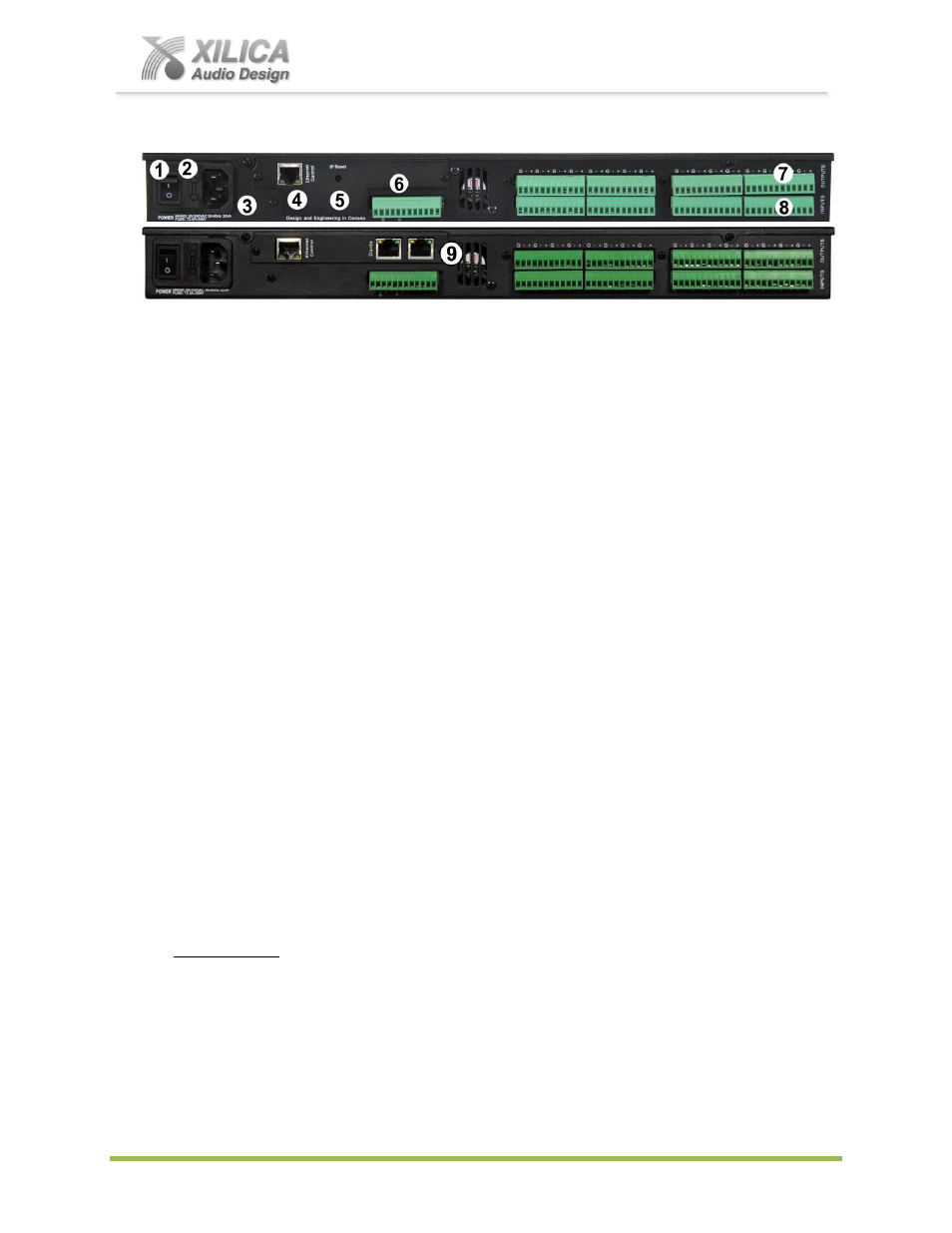
Uno Series -
Quick Start Guide
XILICA AUDIO DESIGN CANADA / EUROPE / ASIA – www.xilica.com
Pag
e
4
Rear Panel
(Top - Uno U1616 / Bottom - Uno U1616-N w network audio RJ-45 connectors)
1.
Power On/Off Switch
2.
Fuse Compartment
Should you need to replace the fuse use a T-Series 2.5A-250v fuse. Ensure power to the device is disconnected when
replacing the fuse.
3.
Power Input Connector
Insert the IEC plug connector end of the supplied cable into the rear panel of the Uno. Connect the AC end of the cord
into an AC power source of the correct voltage and frequency (100-240 VAC, 50/60 Hz).
4.
Ethernet Connector
Uno utilizes a TCP protocol for communication with the host PC running the NeuConsole software. The port is a standard
RJ45 (Ethernet) jack.
5.
IP Reset Button.
See the IP Reset / Reset Processor Network Settings section in this guide.
6.
Logic Control Input/Output Port
Utilizing twisted pair wire with an attached terminal block, you can use external signals to control parameters such as
triggering presets within NeuConsole.
7.
Analog Line Outputs
Euro/Phoenix style terminal block output connections utilizing 3.5mm terminal block connectors (included). Use balanced,
shielded audio cabling. Uno has eight (8) or sixteen (16) outputs depending on the model.
8.
Analog Mic/Line Inputs
Euro/Phoenix style terminal block input connections utilizing 3.5mm terminal block connectors (included). Use balanced,
shielded audio cabling. Uno has eight (8) or sixteen (16) switchable Mic/Line inputs w 48v phantom power depending on
the model.
9.
Network Audio I/O
Uno Series-N and Uno Series-N-AEC model versions include two RJ45 Dante enabled network audio connectors (not to
be confused with the Ethernet connector). 16x16 I/O channels on one RJ45 connector/cable
– one RJ45 for redundancy.
6. Install the NeuConsole Software:
The USB drive included with each processor includes a full
copy of the Uno’s NeuConsole
software
(including Microsoft’s .net framework component) or you can download the Windows 8,
7, Vista, XP compatible NeuConsole software from our web site and install on your computer
Determine which has the most recent software version and use that one.
When installing our NeuConsole software via our web site and where your PC software does
not include Microsoft’s .net framework component - your PC will use the internet to secure a
copy and continue the installation. If you have no internet connection you will need to use the
included Xilica USB drive for your software installation as it also provides the Microsoft
.net frame work component. Or contact Xilica tech support.