Neupanel series - mini - quick start guide – Xilica NeuPanel Series User Manual
Page 12
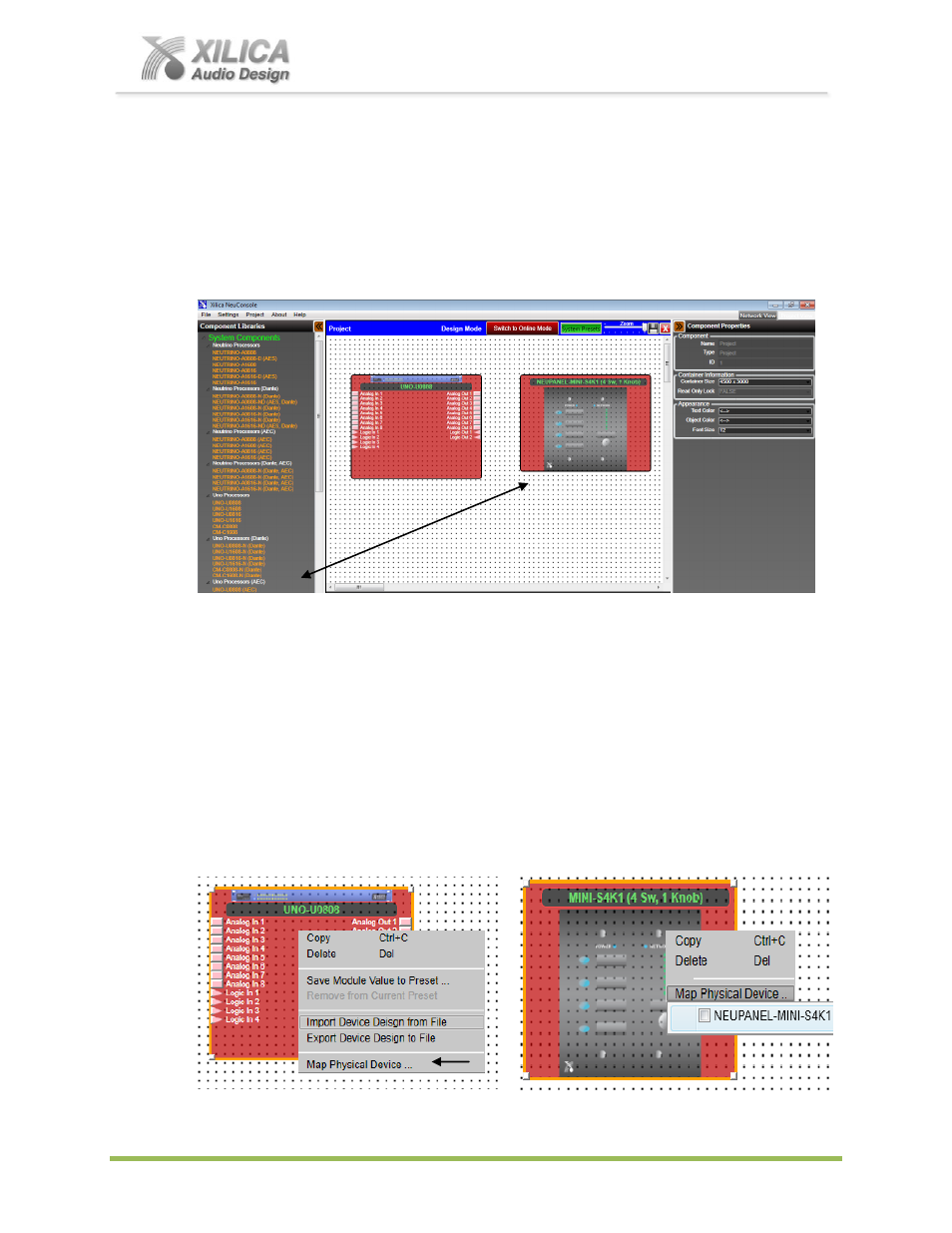
NeuPanel Series - Mini -
Quick Start Guide
XILICA AUDIO DESIGN CANADA / ASIA / EUROPE
Pag
e
12
Next, on the Project View/Design Mode work area page - from the
System Components
menu on the left - click and drag the Mini control module you are going to use for this
control application and this DSP design project and drop it onto the white work area to the
right of the U0808 processor module. For our example shown below we chose the
Mini S4K1. You will notice that the Mini S4K1 model placed in the project view work area
(and the U0808 processor module) is a light see through red and grey color
– as shown
below.
Map Physical Device
With the Mini control module for this control application placed in the Project View/Design
Mode work area as shown above (and when all devices are connected to the NeuConsole
software) we need to Map or connect the Mini control module (and the processor module)
with the actual physical Mini Control device (and processor device).
To do this,
Right click each module in the Project View/Design Mode work area
– as shown below.
Select
“Map Physical Device” and then select the specific device model from the drop down
list.