Neupanel series - mini - quick start guide – Xilica NeuPanel Series User Manual
Page 9
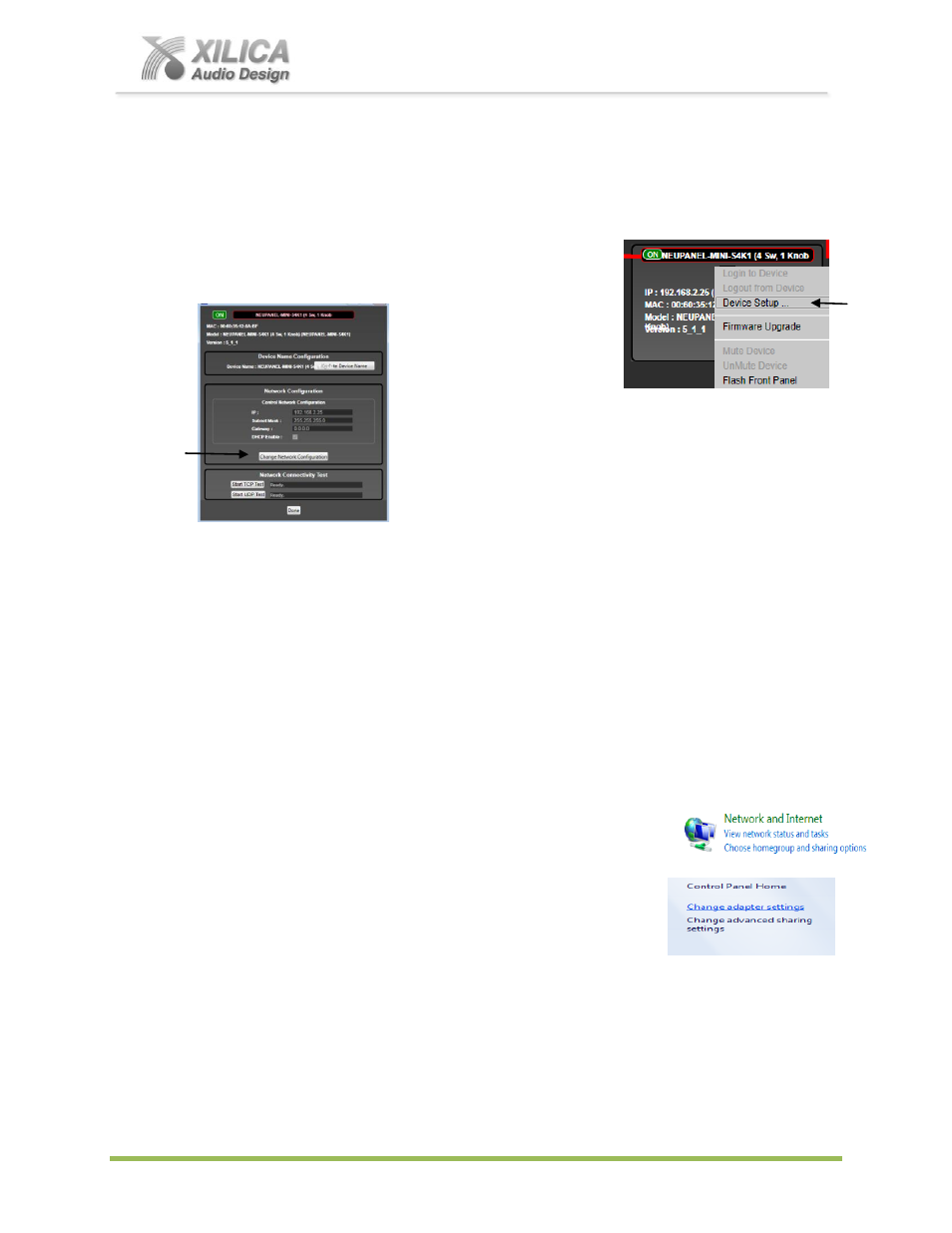
NeuPanel Series - Mini -
Quick Start Guide
XILICA AUDIO DESIGN CANADA / ASIA / EUROPE
Pag
e
9
We will set your computer’s static IP Address after changing the IP Addresses on all the
Mini devices first.
1. Connect Mini device number one directly to your PC, reset its IP address as described on
Page 6 (IP Reset) and establish a connection between the device and your PC/NeuConsole
software as viewed in Network View.
2. Next, in Network View as shown at the right - right click the
Mini device and select
“Device Setup”.
In the Network Properties
window that opens as shown
at the left - select
“Change
Network Configuration” in
order to disable DHCP and to insert IP addresses manually
(it also provides two built in test procedures, device security,
and device information).
3. Assign the unique IP Address of 192.168.1.X to the first device
– where X is a unique
number between 0 & 255.
4. When finished
– Select “Apply” to save changes and then “Done” to exit.
5. Complete steps 1 thru 4 above for each subsequent Mini device so that each is assigned its
own unique static IP address (example
– might be 192.168.1.190 / 191/ 192/ etc.
6. Your Mini devices will appear Offline until you assign a static IP address for your PC.
7. Once all the Mini devices have their own unique IP address they can be installed and we will
also assign a manual/static IP address to your PC as instructed in #14 below.
14. A Static IP Address for your Computer - Multiple Devices
– No DHCP:
In this section, we will be navigating through Microsoft Windows to determine your home
networking information as it applies to manually assigning a unique static IP address to your
computer.
1. The first step is to open the 'Start Menu' and select Control Panel.
2. Click View Network Status and Tasks under the Network and
Internet header as shown at the right.
3. Click on Change adapter settings on the left most tab.
4. Left-Click on Local Area Connection and click the
Properties button. Select Internet Protocol Version 4
(TCP/IPv4) then click Properties to access the manual
IP settings.
5. Set up your IP address to be 192.168.1.X where the X can be any value from 0
– 255 – but
unique from the other devices that you already manually assigned unique IP addresses to.
6.
Use the following settings for your PC’s unique static address
: IP Address: 192.168.1.X
(Example
– IP might be 192.168.1.195 based on my Subnet Mask: 255.255.255.0
unique Mini device addresses above) Gateway: 192.168.1.1
DNS Servers: 192.168.1.1