Remote transmitter connect web interface – American Time Wireless Remote Transmitter User Manual
Page 16
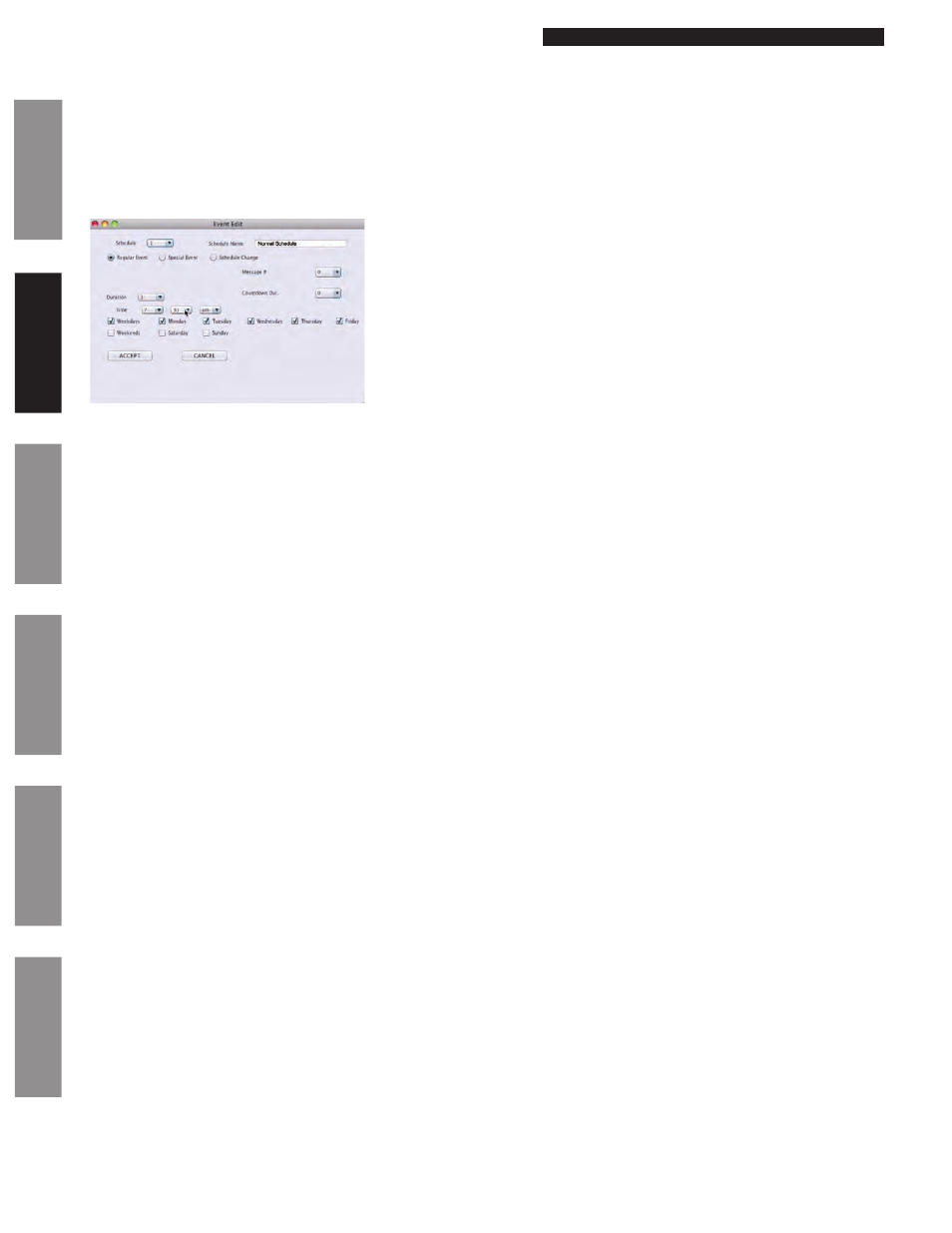
© American Time
16
Wireless Remote Transmitter Installation Manual
Glossary
Appendix
Tr
oubleshooting
Clock
Installation
Transmitter and System Setup
Intr
oduction
Remote Transmitter Connect
Web Interface
Event Tab (cont):
4. Add: This allows the user to add new events to a specified schedule. There are three types of events:
–Regular Events: A reoccurring day of the week event.
–Special Events: An event that occurs on a specific time and date.
–Schedule Change: A planned change of schedule on a specific time and date.
This will prompt the following:
a.
Schedule: The current event schedule.
b.
Schedule Name: The name of the selected schedule.
c.
Regular Event/Special Event/Schedule Change: The event type.
d.
Special Event Date: Specific date selection for Special Events or Schedule change Events. Does not appear for Regular
Events. Date may not be in the past.
e.
Message #: Message to be displayed on Digital Clocks. Does not apply for Schedule Change Events. Reference Manual
Activation section of Remote connect for further details.
f.
Countdown Dur: Countdown timer for Digital Clocks in minutes. Does not apply for Schedule Change Events.
g.
Change Schedule To: Schedule selection to change to. This only appears if a Schedule Change Event is selected.
h.
Duration: Duration of event. Does not apply for Schedule Change Events.
i.
Time: The specified time of the event.
j.
Weekdays (M-F)/Weekends (S-S): Day of the week selector.
k.
Accept: Accept event entry.
l.
Cancel: Cancel event entry.
5. Edit: This will prompt the Event Edit window for the event highlighted. This can also be accessed by double clicking on an
entered event.
6. Delete: This will delete the highlighted event.
7. Delete All: This will delete all events.
8. Print: This will print the events that are displayed in the table.
Figure 9