Appendix a: ethernet timekeeping servers, Appendix a: ethernet timekeeping, Nist internet time servers – American Time Wireless Remote Transmitter User Manual
Page 32
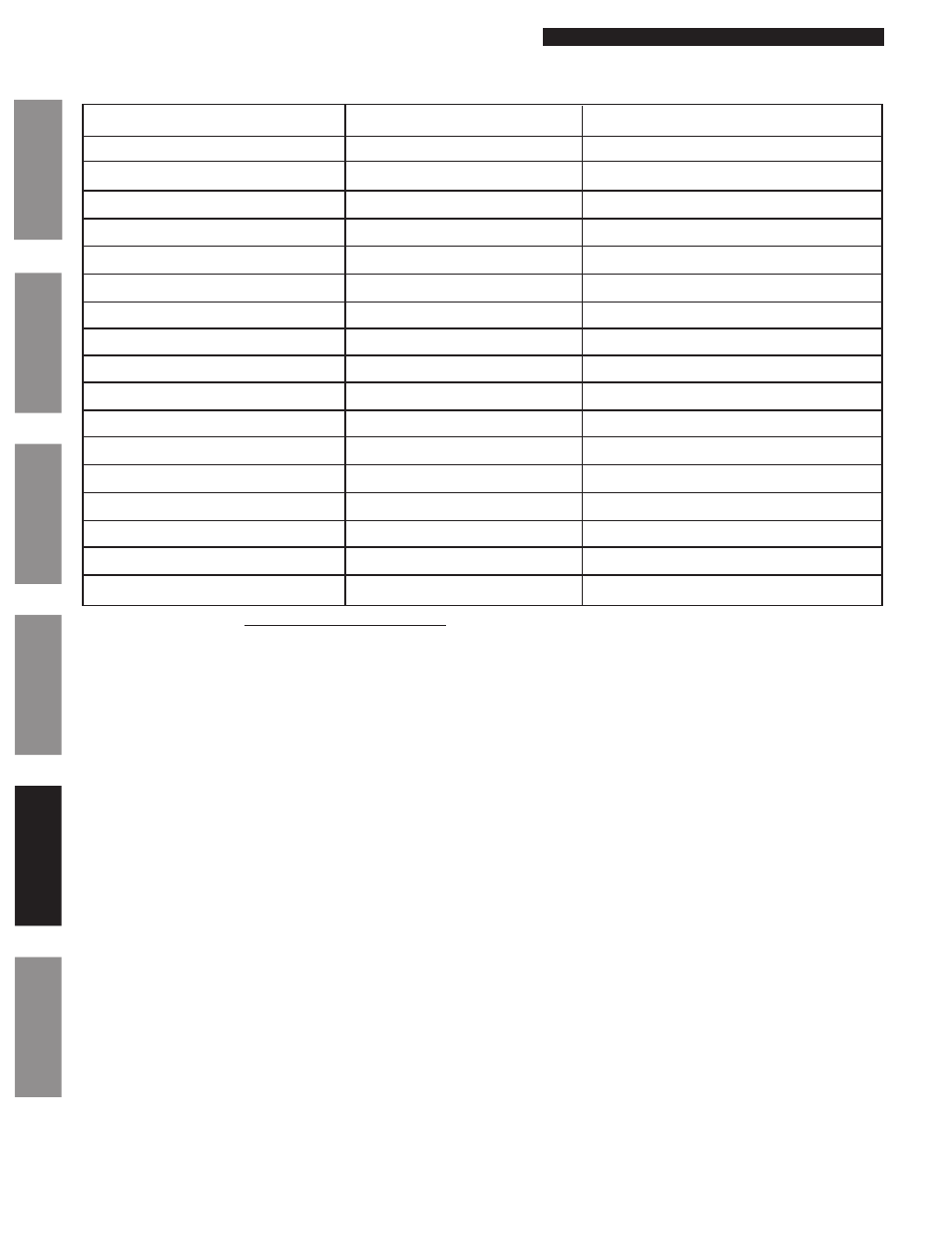
© American Time
32
Wireless Remote Transmitter Installation Manual
Glossary
Appendix
Tr
oubleshooting
Clock
Installation
Transmitter and System Setup
Intr
oduction
Appendix A: Ethernet Timekeeping
NIST Internet Time Servers
URL
IP address
Location
nist1-ny.ustiming.org
064.090.182.055
New York City, New York
nist1-nj.ustiming.org
096.047.067.105
Bridgewater, New Jersey
nist1-pa.ustiming.org 206.246.122.250
Hatfield, Pennsylvania
nist1.aol-va.symmetricom.com
064.236.096.053
Reston, Virginia
nist1-chi.ustiming.org
208.066.175.036
Chicago, Illinois
nist1.expertsmi.com
173.014.055.009
Monroe, Michigan
nist.netservicesgroup.com
064.113.032.005
Southfield, Michigan
nisttime.carsoncity.k12.mi.us
066.219.116.140
Carson City, Michigan
wwv.nist.gov
024.056.178.140
WWV, Fort Collins, Colorado
utcnist.colorado.edu
128.138.140.044
University of Colorado, Boulder
utcnist2.colorado.edu
128.138.188.172
University of Colorado, Boulder
ntp-nist.ldsbc.edu
198.060.073.008
LDSBC, Salt Lake City, Utah
nist1-lv.ustiming.org
064.250.229.100
Las Vegas, Nevada
nist1.aol-ca.symmetricom.com
207.200.081.113
Mountain View, California
nist1.symmetricom.com
069.025.096.013
San Jose, California
nist1-sj.ustiming.org
216.171.124.036
San Jose, California
nist1-la.ustiming.org
064.147.116.229
Los Angeles, California
Using the SiteSync IQ Remote Transmitter as a Time Server
The SiteSync IQ Remote Transmitter with the Ethernet port can be used as a time server supporting the SNTP and Daytime
protocols and can be used to synchronize computers or other devices via the Ethernet.
To set up your computer or other device to synchronize to the SiteSync IQ Remote Transmitter, simply enter the IP address of
the Remote Transmitter as the time server address for the computer or device.
In Windows XP:
1. Right-click your clock and then click
Adjust Date/Time.
2. Click the
Internet Time tab. click the Server down arrow, and then enter the IP address of the Remote Transmitter you
wish to synchronize this computer to (example: 192.168.1.200).
3. Click
Update Now. Windows XP will connect to the Remote Transmitter and set the computer's clock.
In Windows 7:
1. Right-click your clock and then click
Adjust Date/Time.
2. Click the
Internet Time tab, and then click Change Settings.
3. Check
Synchronize with an Internet time server, enter the IP address of the Remote Transmitter you wish to synchronize
this computer to (example: 192.168.1.200), and then click OK.
n
Important Notes:
• Setting up your computer to synchronize to the Remote Transmitter via Ethernet does not account for time zone and
Daylight Saving Time settings, which must be properly set on the computer (they are not transferred via Ethernet).
• The computer or other device being synchronized to the Remote Transmitter must be on the same network as the
Remote Transmitter, or have access to it through a firewall (port 123 open for SNTP and port 13 open for Daytime
Protocol).
• If your computer is on a domain, it is set up to get the time from the domain controller and you will not be able to
perform the above tasks. Domain controllers using the Windows Time Service can be set up by your network administrator
to synchronize directly to time servers on the Internet or to the Remote Transmitter. Contact American Time Technical
Support at 800-328-8996 with any questions.
Tip: Choose the time server closest to you.
n
Note: Please referencor the latest NIST Internet Time servers list, which includes the
status of each server.