Audioscan Axiom User Manual
Page 22
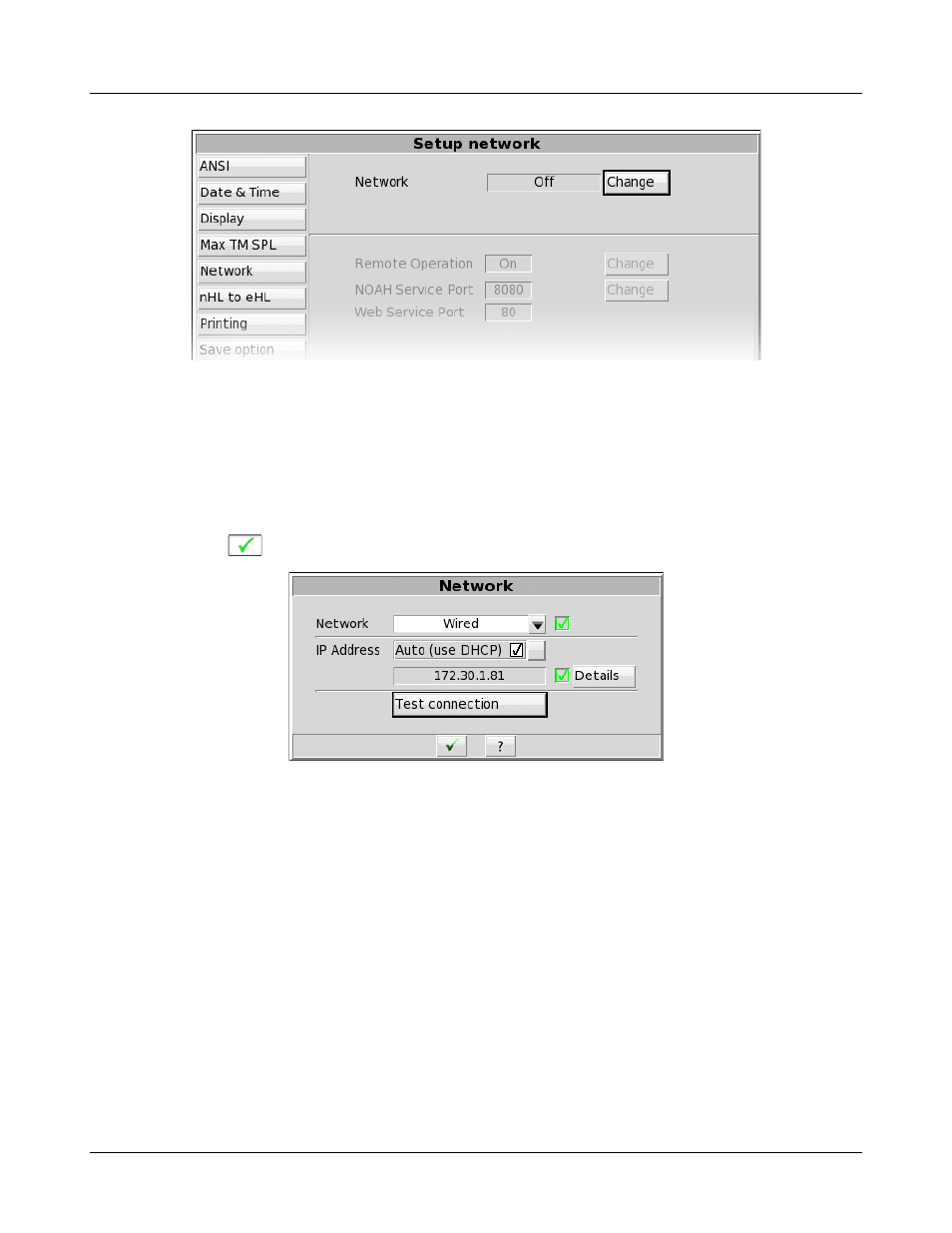
Axiom
®
User's Guide Version 1.8
May 2015
1. Select [Change] to set [Network] to the Wired option.
2. In most cases, your network will support automatic address assignment (DHCP) and you need to only
enable [Auto].
3. Click [Test connection] to test your settings.
4. If the test is successful, your Axiom's IP address will be reported.
5. Click
to apply your settings.
4. Connecting to a wireless (WLAN) network
1. Ensure Audioscan AX-100 WiFi adapter is connected to a USB port on the Axiom.
2. Select [Change] to set [Network] to the Wireless option.
3. Click [Scan].
4. Once the scan is complete, select the your wireless network from the list. If your network is not visible,
you may type the network name into the [SSID] box.
Note: wifi networks containing {}[]"'|\ will not be displayed in the pull-down menu.
5. Confirm the wireless security type for your network. If you are unsure of the security type, please consult
your network administrator.
6. Type the security key or pass phrase into the [Password] text field.
7. Click [Test connection] to test your settings.
22