Audioscan Axiom User Manual
Page 33
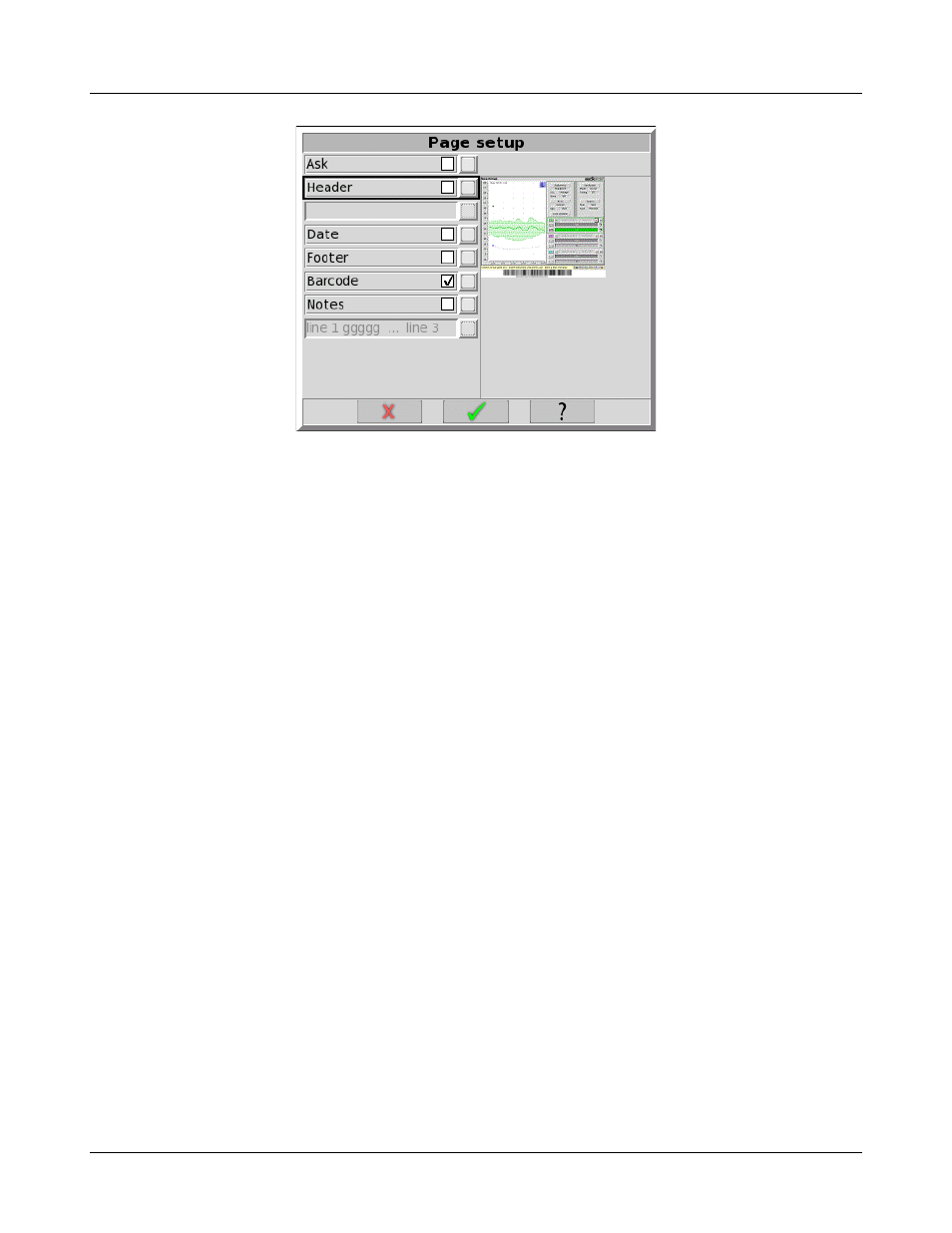
Axiom
®
User's Guide Version 1.8
May 2015
Printing page setup
! NOTE: If a printout or session file identifies the printed or saved data as belonging to an individual, it becomes
Individually Identifiable Health Information and must be protected under the HIPAA Security Rule. See
Appendix 1: Manufacturer Disclosure Statement for Medical Device Security.
Ask option
To have the Axiom stop and present the page setup options every time you print, enable the Ask checkbox.
Enabling Ask allows you to change the page setup options with each printout, for example, to include Header
text that identifies the patient, or to include Description notes that elaborate on the test results. With Ask
disabled, the Axiom generates the output results immediately on the printer or in the file, without asking you to
change the page setup.
Header and Date
To include custom text in the header, enable the [Header] checkbox and enter the text in the field below it. To
include the date and time of printing in the header, enable the [Date] checkbox.
Graph with table
Patients often report changes in their hearing instruments' performance over time. Printed output provides a
valuable record for comparing the changes. You may wish to include the Table View, which includes the precise
numeric information required to repeat the original test under the same conditions. Table View provides the
required numeric data.
To include a Table View along with any printed Graph view, enable the [Graph with table] checkbox.
Footer
To include a footer showing the Axiom model, serial number and Audioscan software version enable the
[Footer] checkbox.
Barcode
The date and a header, such as a facility name, may be added to printouts. Barcodes representing hearing
threshold, UCL and RECD, where applicable, may be added to printouts of Speechmap and Insertion gain tests.
Tabular data, where applicable, may be appended to printouts. Lines for hand-written notes or typed comments
may also be added.
33