Windows-shared printers and folders – Audioscan Axiom User Manual
Page 34
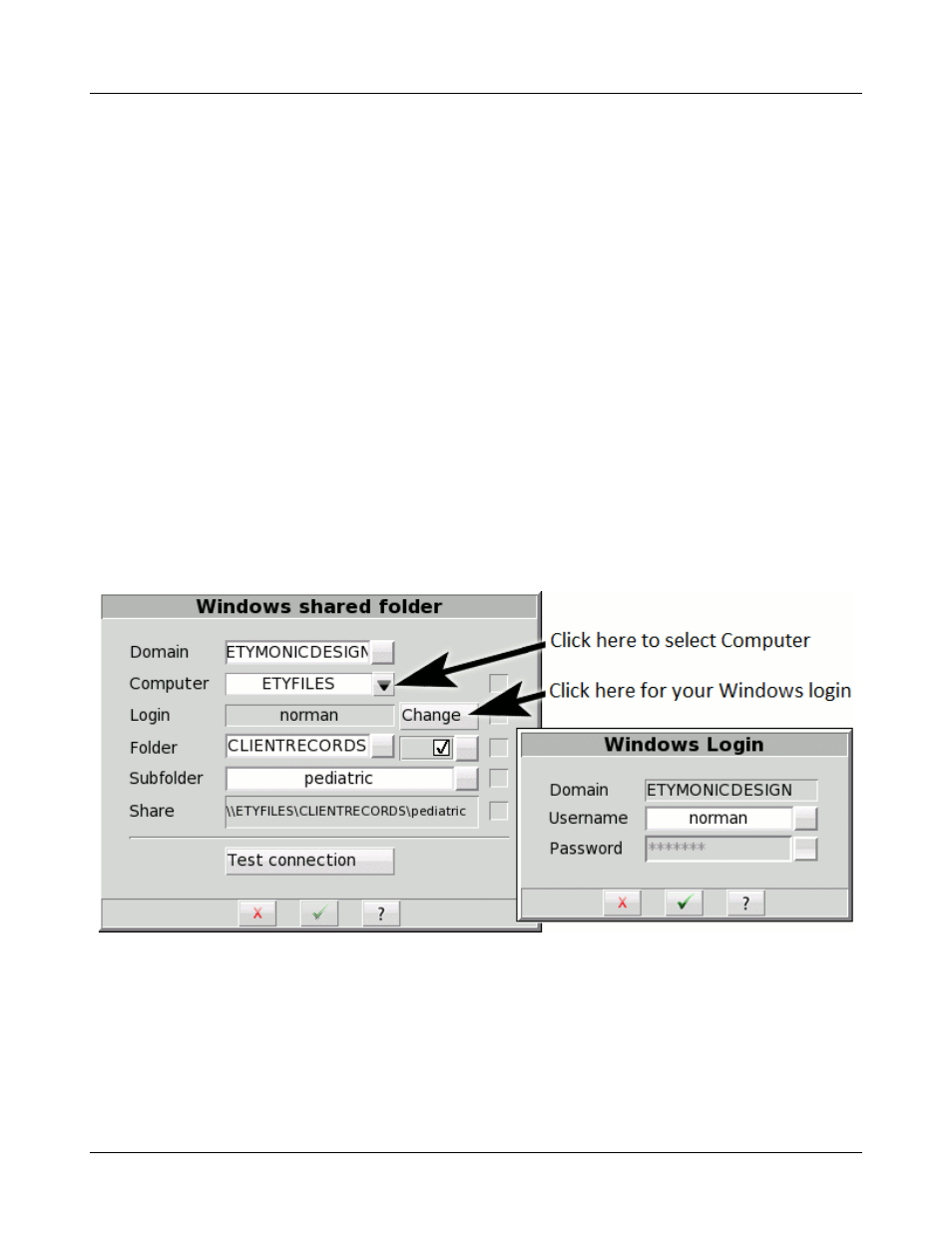
Axiom
®
User's Guide Version 1.8
May 2015
Notes
To include notes text with the printed output, enable the [Notes] checkbox and enter the text in the field below
it. Enabling [Notes] will also include blank guidelines for handwritten notes.
Print test page
To test your selected options immediately, click the [Print test page] button. The test page includes all of your
selected printing options using sample screen images. Results are generated on the printer or in a file, according
to your selected options.
Windows-shared printers and folders
In Printing Setup and Session Setup, you can click the [Details] button to enter details for accessing Windows-
shared printers or folders. The details include the domain, server and share names, as well as your username and
password credentials for the selected domain and server. (Note that wherever these instructions refer to domain,
you can substitute workgroup, which on many small networks is simply called WORKGROUP.)
Domain and Server
In Printing Setup and Session Setup, click on [Details]. The Axiom will briefly confirm the network connection.
If the network connection fails, the will Axiom present the Network setup details, where you can correct any
setup problems before trying again. See the section, Network Setup for details.
With a successful network connection, the Axiom will automatically scan for the domains and servers available
on your network. Most networks have only one Windows domain, which the Axiom will select automatically.
Windows shared folder setup
Windows login
If this is the first time that you have set up the Windows-share, then you will need to enter some details.
1. Select the Domain, if necessary – many networks have only one
2. Select the Computer from the list of available computers
34