Rear measurement procedure, Reur measurement procedure – Audioscan Axiom User Manual
Page 73
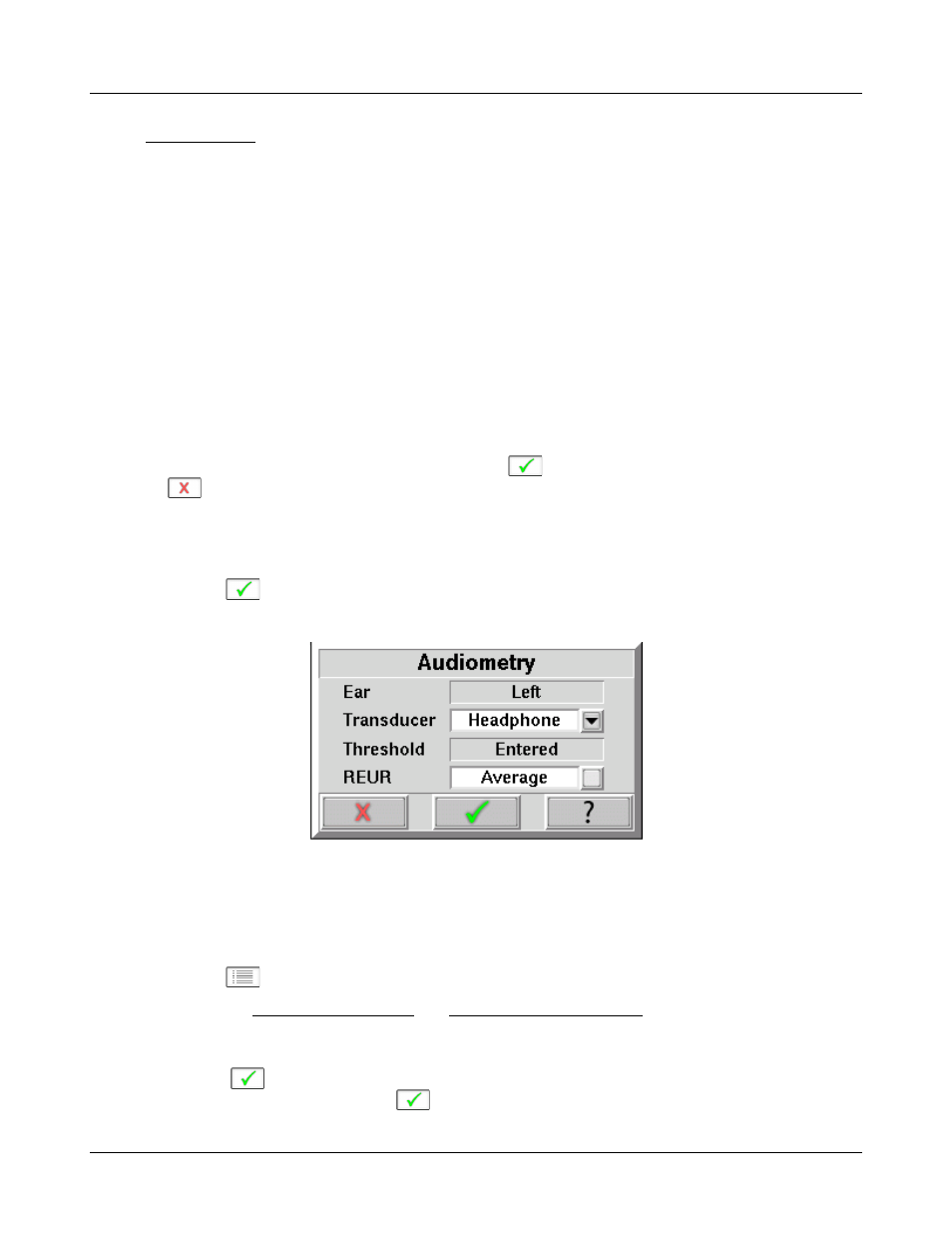
Axiom
®
User's Guide Version 1.8
May 2015
device operation.
To enter data from a barcode see Barcode data input and:
1. Press the barcode trigger and center the red line on the barcode from a distance of 6 – 8 in. (15 – 20 cm.).
The scanner will beep and the Barcode entry poster opens.
2. Click on [Done] to accept the data indicated on the poster.
To enter assessment data and parameters manually:
1. Click on the [Audiometry] button
2. Click on the [Transducer] screen button and then select a choice from the list.
3. Click on the REUR screen button to toggle between [Average] and [Measure].
Measured REUR should be used with a soundfield threshold because individual REUR is part of the threshold.
Average REUR should be used with headphone or insert phone thresholds because individual REUR isn’t part of
these thresholds.
4. When all selections have been completed, click on
to save these selections and continue. Click on
to exit this selections menu without saving.
5. Enter HL threshold values using a mouse or keyboard. Left click the mouse on the audiogram form to enter a
point. Click again to delete the point. On the keyboard use the arrow keys to change frequency and level and
use the numeric keypad [ENTER] key to enter or delete a threshold point.
6. Click on
when all points have been entered.
The HL for the highest frequency is used for aided targets at higher frequencies.
REUR measurement procedure
Performing a REUR test erases all existing REAR and REIG data associated with the current test ear. REUR
should be measured only if Transducer = Soundfield. Otherwise it is more accurate to use average. See
Audiometric data entry.
1. Click on
and then click on [Insertion gain] within the On-ear menu.
2. Referring to On-ear measures - Setup and On-ear measures screen setup, prepare the system, position the
patient and insert the probe tube.
3. If REUR is set to Average, click on the[Audiometry] button, then toggle the [REUR] button to [Measure].
Click on
to advance to the Threshold entry poster. You may enter threshold data at this time (see
Audiometric data entry) or click on
to proceed with the measurement.
73