View alarms screen, Entering passcodes, Alarm address locations – Auto-Zone Control Systems Auto-Zone Plus Systems Installation & Operation (Version 03A) User Manual
Page 92: Alarm clearing
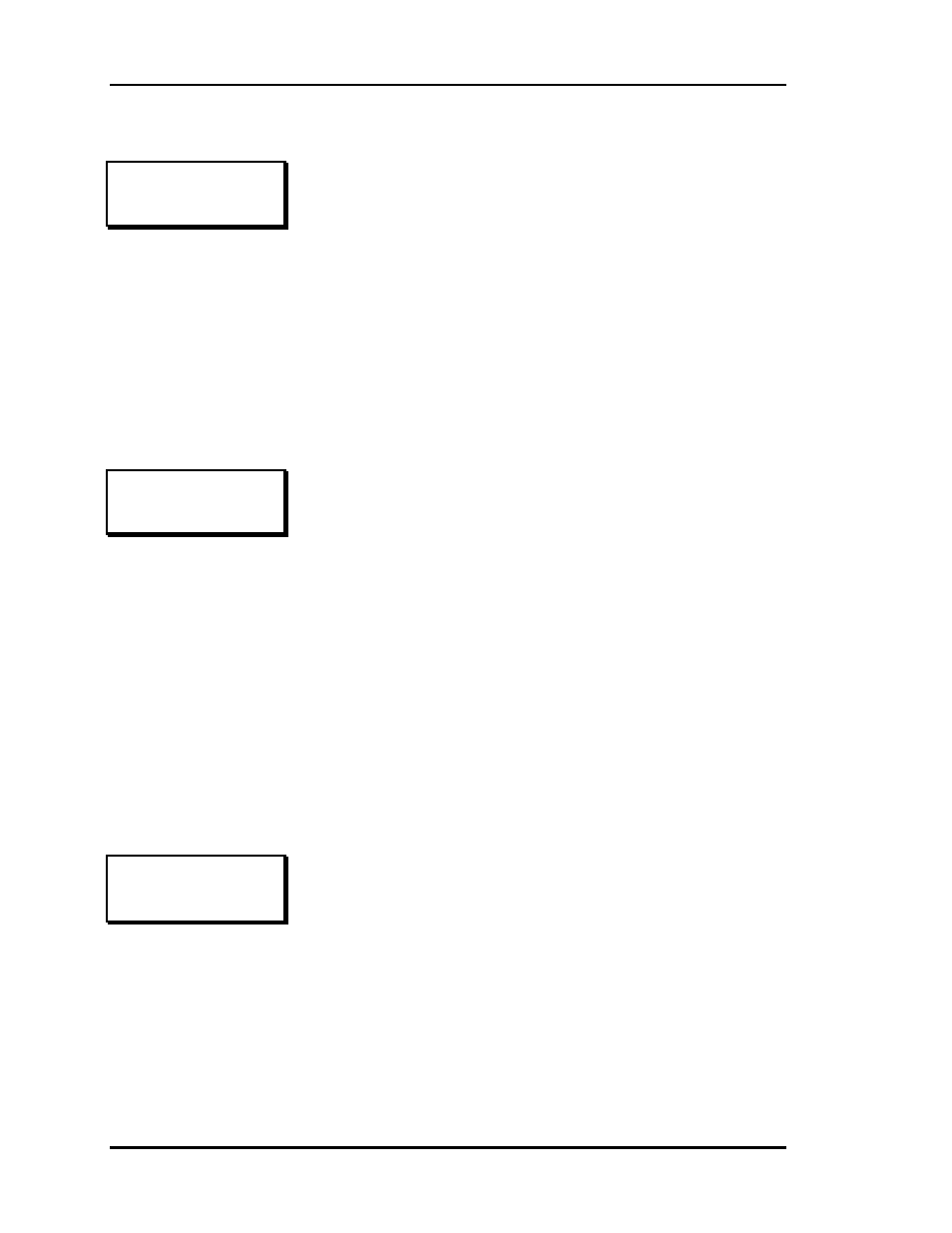
Section 3
Auto-Zone Plus
3-6
Programming
Entering Passcodes
View Alarms Screen
Alarm Address Locations
Alarm Clearing
THIS ACTION REQUIRES
PASSCODE CLEARANCE
Enter Passcode: xxxx
Anytime you are prompted to enter a passcode, the following
screen will appear. No reference is made as to the level of
passcode to enter, but if you attempt to access a Level 2
function with a Level 1 passcode, the system will prompt you
to enter the correct passcode again.
SYSTEM ALARM STATUS
Alarm @ Unit ID 118
The System Manager can be programmed to poll all the Auto-
Zone units on your system for alarm information. This allows
the centrally located System Manager to display an Alarm
Indicator whenever an alarm condition exists anywhere on your
system. The actual alarms are not displayed on this screen, only
the Unit ID where the alarm is located. The example shows that
a unit at location 118 has experienced an alarm condition. This
alarm may or may not be current, as the System Manager
latches the alarm condition. This makes it possible to determine
if any intermittent alarm conditions have occured. If you have
Level 2 access, you can enter the full system access mode,
select that unit for display, and determine what the exact alarm
condition is for that unit. The alarm conditions are always
displayed on the Status Screens.
SYSTEM ALARM STATUS
Clear Alarms? YES
To Change Response
Use Left/Right Arrow
If all the alarm conditions have been corrected at the individual
units, you can clear these alarms from the System Manager on
the following screen. Use the Left/Right arrow keys to select
the YES/NO response desired. If you clear the alarms, but
some still exist, the System Manager will show an alarm
indication, when the affected unit is polled again.