Advanced, Create a clip, A. set – DNF Controls 2034CL-L-PBIO VS.3.0 User Manual
Page 13: Record, Duration, B. create a new name
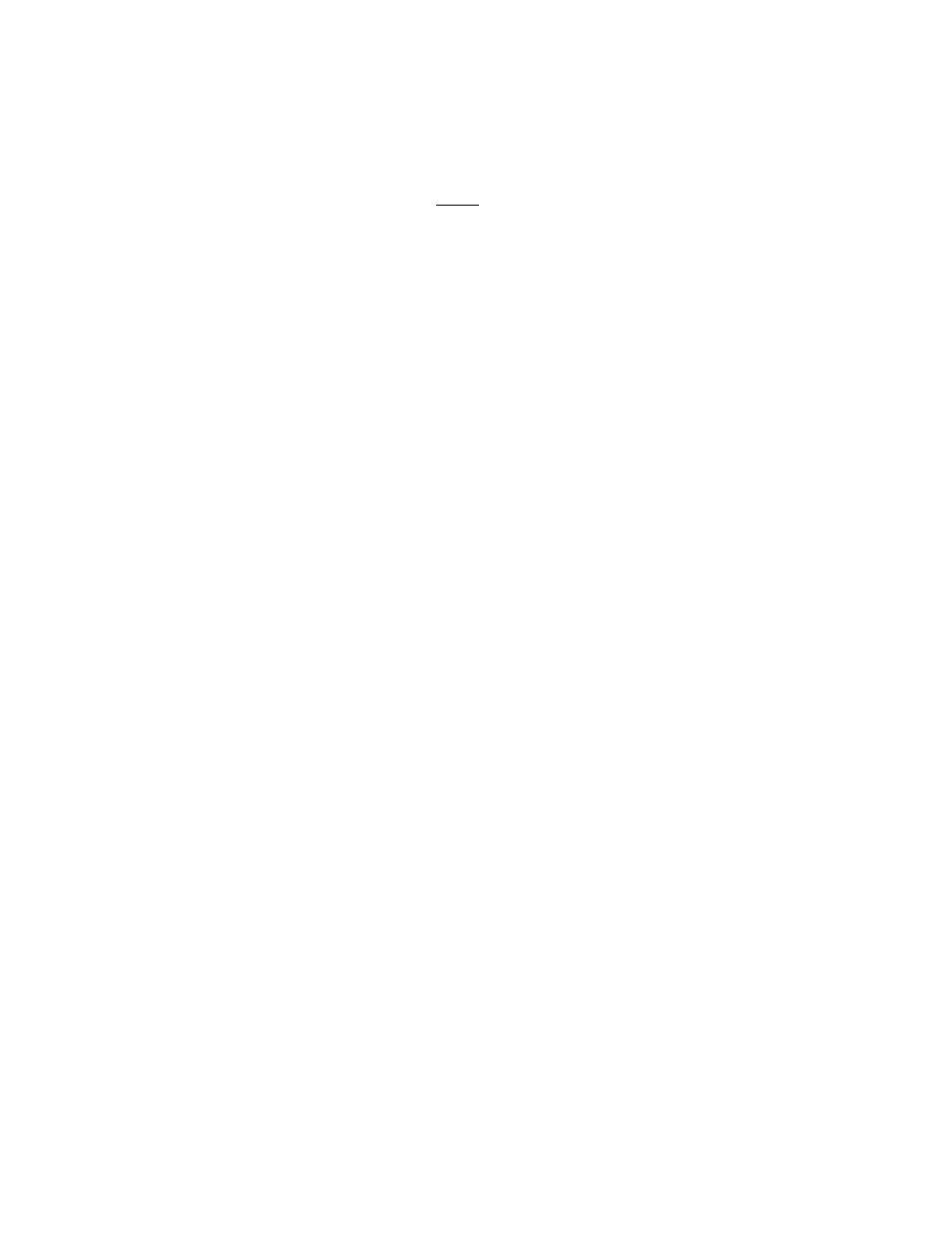
13
2034CL-L, Vs.3.0, 300 Clip Instant Access System, Louth Protocol, PBIO
Option
Advanced . . .
11. CREATE A CLIP
NOTE: New clips can be created ONLY if the INPUT Port is selected.
a. SET
THE
RECORD
DURATION
1) Press
[SHIFT] + [REC].
2)
The display shows current record duration. The second line of the display
shows “Enter Record Length” prompt.
3)
Enter the desired record duration using the ST300’s numeric keypad.
4) Press
[ENTER] to save the new record duration and exit.
OR
Press [ESC] to exit without saving.
NOTE: Set Factory Defaults (in the SETUP MENU) sets the record duration to
1 hour.
b.
CREATE
A
NEW
NAME
1) Press
[CLIP LIST]. The CLIP LIST indicator turns on. The display will show
“CREATE NEW CLIP.”
2)
Press
[LOAD]. The display will show the default CLIP ID.
3) Press
[LOAD] to accept the default CLIP ID.
OR
Use [NEXT CUE], [LAST CUE] and Wheel to create a CLIP ID. Use the
[NEXT CUE] and [LAST CUE] keys to position the cursor. Turn the Wheel to
select the desired letter.
OR
Create an ID using the numeric keypad, with a maximum of eight characters if
extended IDs are OFF, and maximum of 20 characters if extended IDs are ON.
Press [ENTER].
4) Press
[LOAD] to create the selected CLIP ID. If the selected CLIP ID already
exists, a warning message will be displayed. To load the existing clip, press
[ENTER]. Press [ESC] to exit without loading the existing clip.