C. production switcher – DNF Controls 2034CL-L-PBIO VS.3.0 User Manual
Page 7
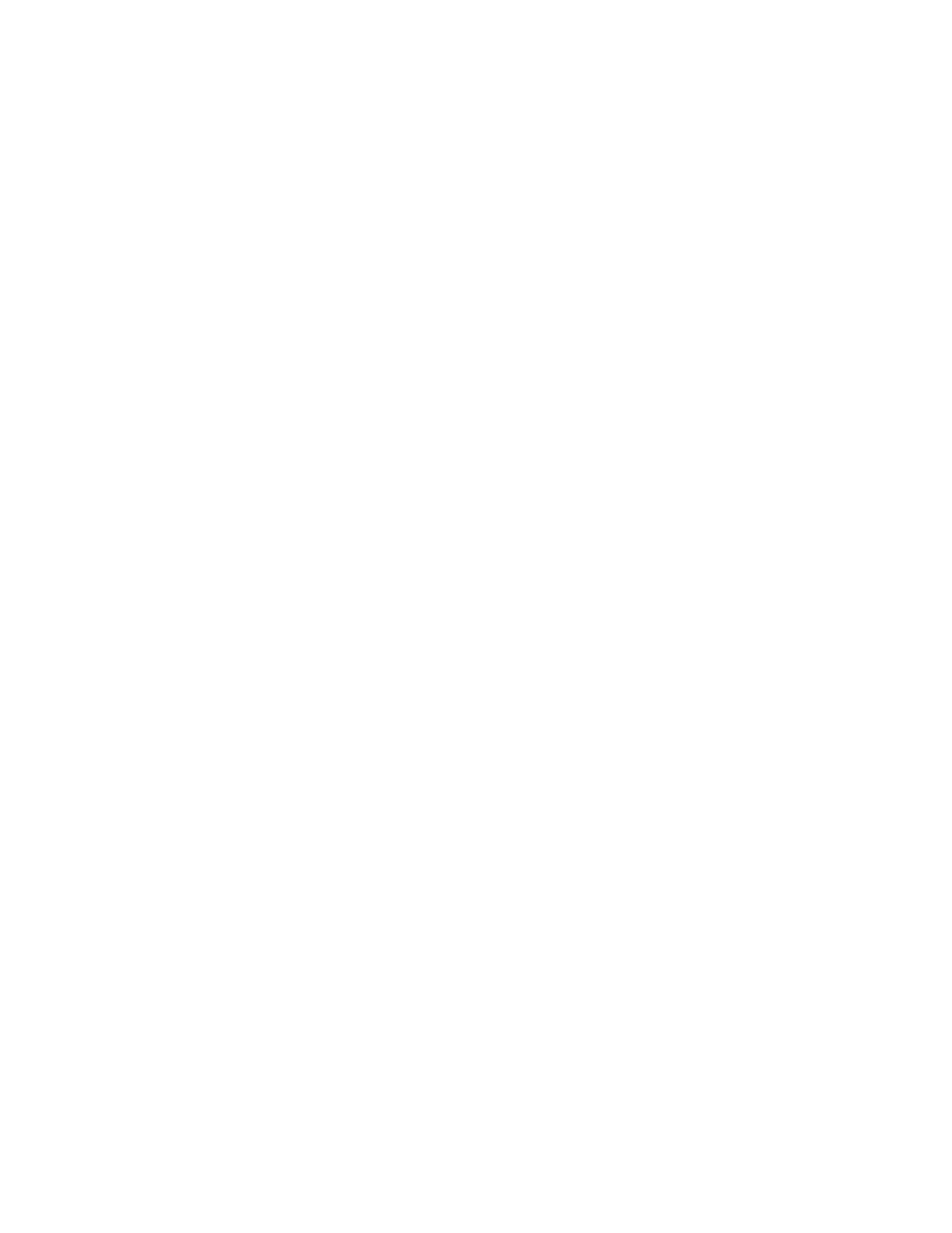
7
2034CL-L, Vs.3.0, 300 Clip Instant Access System, Louth Protocol, PBIO Option
c.
PRODUCTION SWITCHER
1)
Connect a standard cable (RS422, 9-pin serial cable) to the supplied turnaround
adapter. Plug the turnaround adapter into the “VTR4” connector on the rear of
the ST300. Connect the other end of the cable to the Peripheral Bus Connector
on the production switcher. (Communication Format- 38.4K, 8,1)
2)
To select a Production Switcher type (Default = Grass Valley Group).
a) Press
[MENU] and turn the Wheel until “SWITCHER” is displayed.
b)
Press Softkeys to toggle between Sony and Grass Valley.
c) Press
[ESC] at anytime to exit MENU mode.
3)
The ST300 has 4 Peripheral Device Addresses, one for each VTR that it
controls.
To set the Device Address for each VTR:
a) Press
[MENU] and turn the wheel until “Peripheral Address” is
displayed.
b) Press
VTR[1], VTR[2], VTR[3] or VTR[4] to select a VTR.
c)
Assign a Peripheral Device Address for that VTR, from 0 to 23, by
entering the desired address using the numeric keypad.
OR
Press [DEL] to turn off the device.
d)
Select the next VTR and assign a Peripheral Device Address for it.
e)
When done, press [ESC] to exit MENU mode.
4)
Select Parity:
a)
Press [MENU] and turn the Wheel until “Parity” is displayed.
b)
Press Softkey to select ODD, EVEN or NONE parity to match the
settings on the Production Switcher.
c)
Press [ESC] to exit menu mode.
5)
Configure the production switcher:
On the production switcher –
Enable the Peripheral Bus.
Enable the Peripheral Device Addresses assigned to the ST300.
Enable the appropriate Learn/Recall levels.
Enable the Timeline or Recall Trigger function.