Transferring cuelists, A. to transmit cue points to the st300, B. to transmit cue points to the pc – DNF Controls 2034CL-L-PBIO VS.3.0 User Manual
Page 18
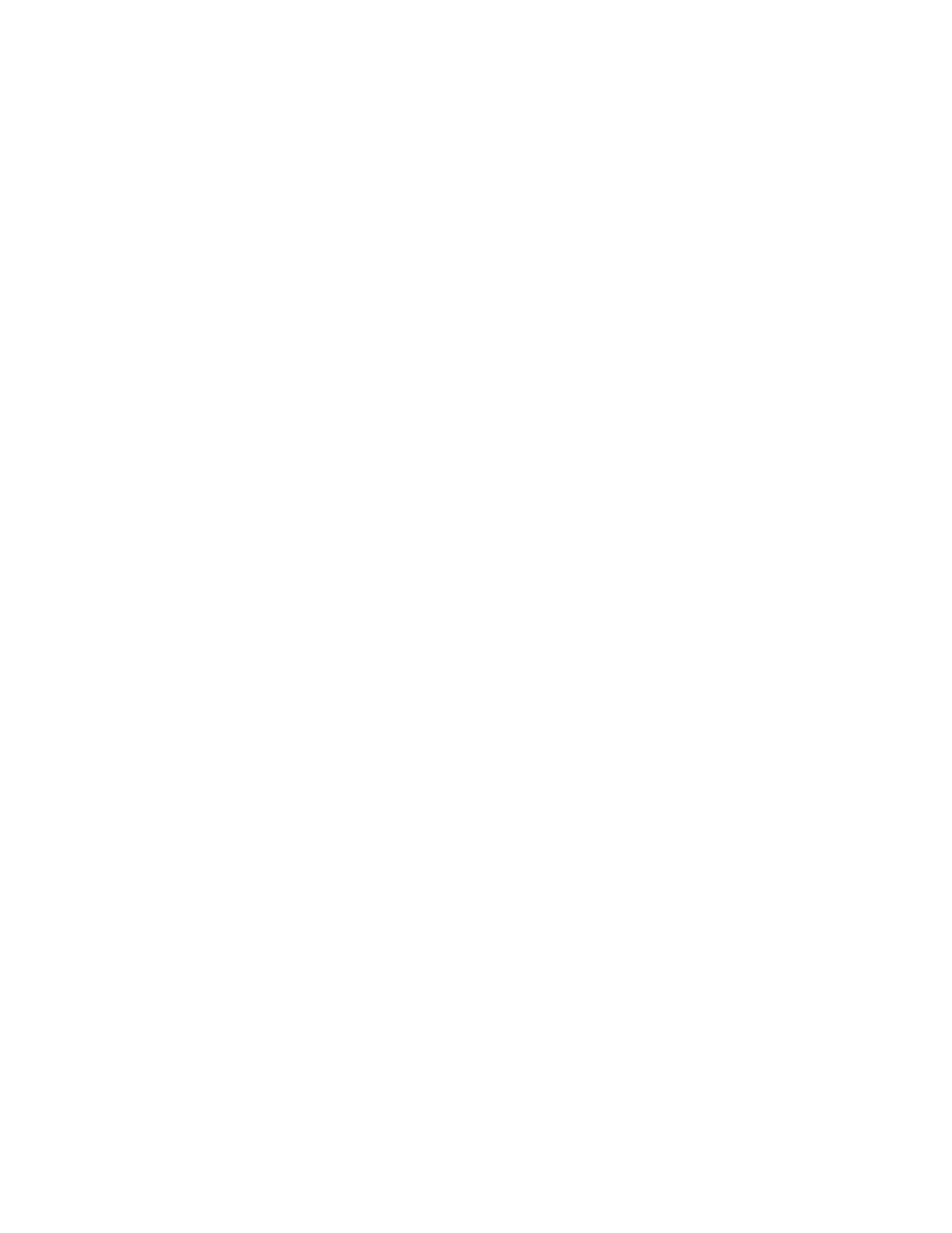
18
2034CL-L, Vs.3.0, 300 Clip Instant Access System, Louth Protocol, PBIO
Option
18. TRANSFERRING
CUELISTS
The TRANSMIT CUELIST function allows you to transmit your list of Cue Points to a PC, using
the provided utility software on the PC, or to another ST300. Transfer to a PC requires OpSuite
3.0 software, which runs on a Windows-based computer. Contact DNF Controls for more
information.
a.
TO TRANSMIT CUE POINTS TO THE ST300
1)
Connect the VTR4 connector on the rear of the ST300 to the VTR4 connector of
the receiving ST300 using an RS422 9-pin cable with TX and RX lines crossed.
(A “turnaround” cable)
2) Press
[MENU].
3)
Scroll the Wheel until “Transmit CUE List? YES=Enter, Exit=ESC” is
displayed.
4) Press
[ENTER] to start transmitting.
The Display shows “Waiting to transmit” on the first line.
5)
When the Receiver is ready, transfer starts automatically.
The Display now shows “Transmitting cuelist.”
6)
After the transfer is over, the display shows “Transfer is over” for one second
and then shows “Waiting to transmit” again.
7)
Connect another ST300 to transmit the list again.
OR
Press [ESC] twice to exit the MENU mode.
b.
TO TRANSMIT CUE POINTS TO THE PC
1)
Connect the VTR4 connector on the back of the ST300 to one of the COM ports
on the PC using a RS422 to RS232 adapter.
2)
Repeat steps 2-7 of the TO TRANSMIT CUE POINTS TO THE ST300
section.