Creating subclips, A. mark, Out) – DNF Controls 2034CL-L-PBIO VS.3.0 User Manual
Page 15: Point, B. delete in (out) point, C. manually enter in (out) point, D. create subclip
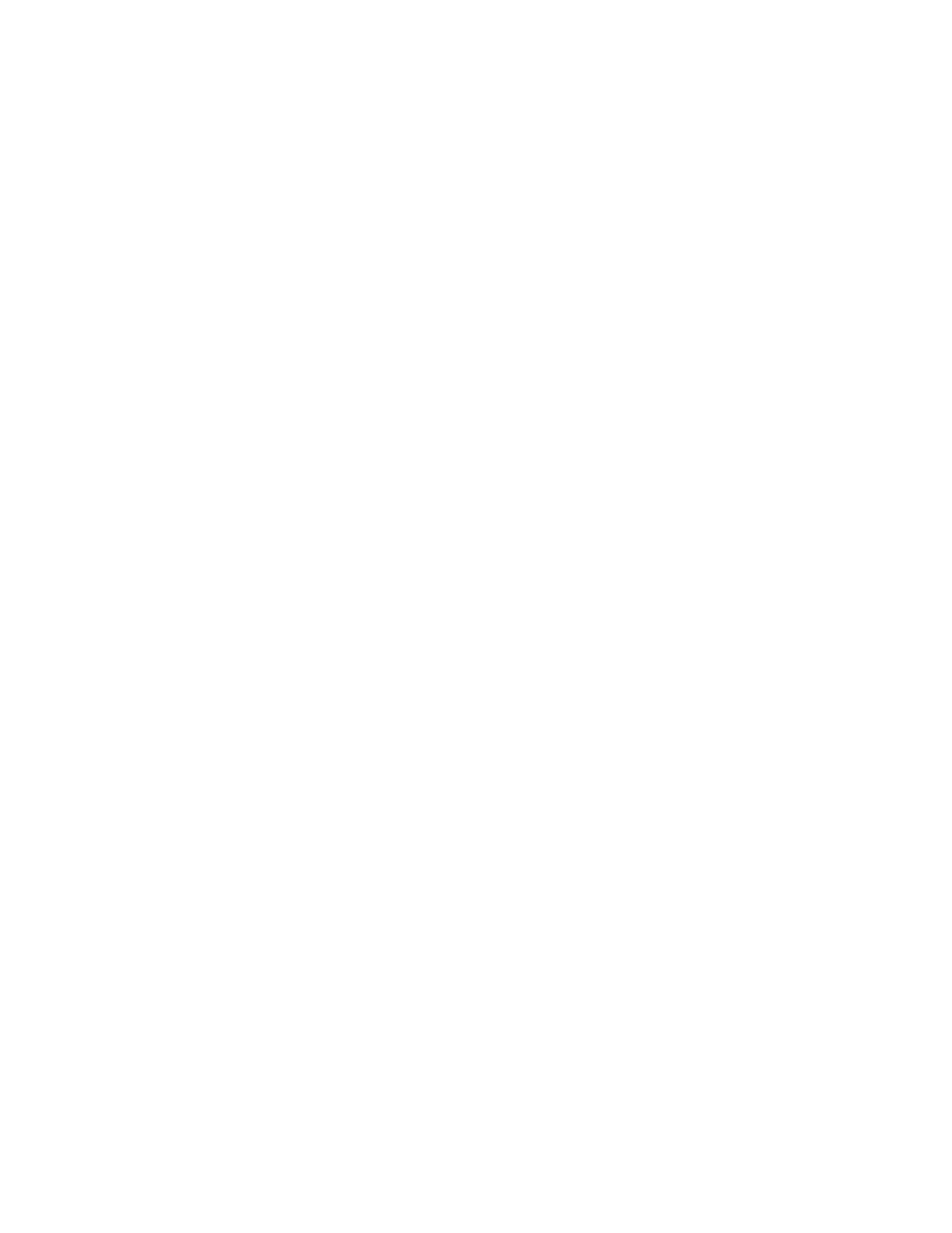
15
2034CL-L, Vs.3.0, 300 Clip Instant Access System, Louth Protocol, PBIO
Option
12. CREATING
SUBCLIPS
a.
MARK
IN
(OUT)
POINT
1)
Press [IN] ([OUT]) key.
2)
The current Timecode is saved as [IN] ([OUT]) point. IN ([OUT]) indicator
turns on.
b.
DELETE IN (OUT) POINT
1)
Press [DEL] key and [IN] ([OUT]) key
2)
The [IN] ([OUT]) point is cleared. The [IN] ([OUT]) indicator is turned off.
c.
MANUALLY ENTER IN (OUT) POINT
1)
Press [SHIFT] and [IN] ([OUT]) key.
2)
The display prompts to enter new [IN] ([OUT]) point
3)
Type in the new timecode using numeric keypad.
4)
Press [ENTER] to save the new [IN] ([OUT]) point.
OR
Press [ESC] to leave without saving
OR
Press [RECUE] to save the new [IN] ([OUT]) point and recue to it.
d. CREATE
SUBCLIP
1)
Mark or Enter IN and OUT points as described above
2)
Press [SHIFT] + [CLIP LIST] keys.
3)
The display prompts to enter a subclip name.
4)
Enter the name using the Shotbox keyboard or the numeric keypad
5)
Press [ENTER].
6)
The subclip with the specified name and the IN and OUT points is created.