Basic settings – equinux VPN Tracker 8.1.1 User Manual
Page 14
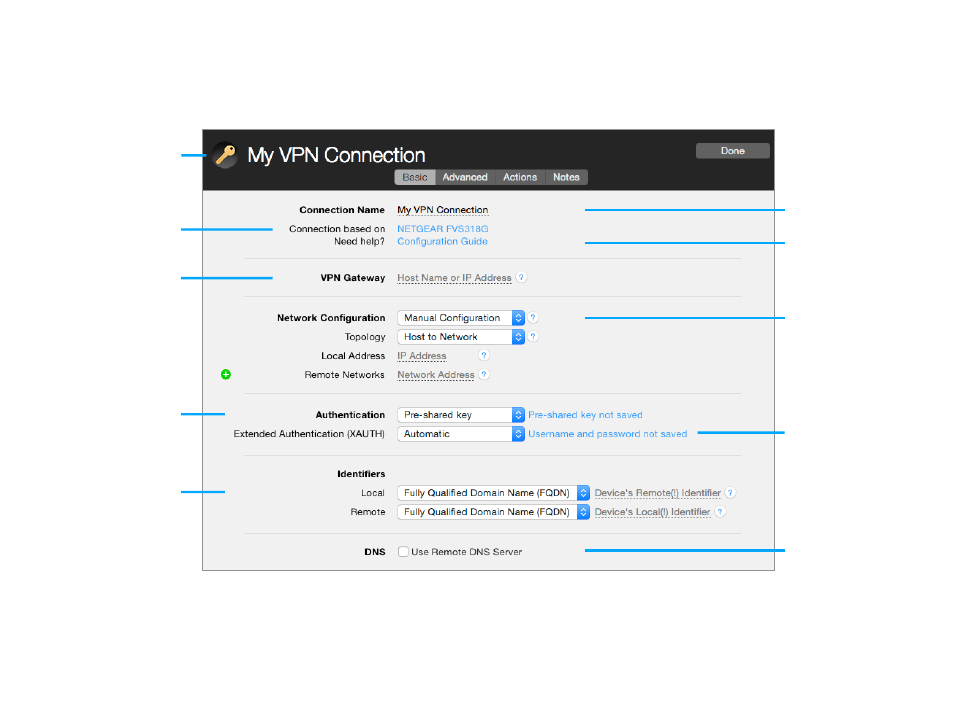
Basic Settings
Let’s take a closer look at the essential settings that VPN Tracker needs to connect to your VPN gateway. Depending on your device, some settings may not be
shown. If you don’t know yet what to fill in, we’ll cover each setting in detail later in this chapter.
14
Connection Name
Click to change the name of
your connection.
Network Configuration
Select manual configuration
or one of the automatic
configuration options (not
available on all devices).
VPN Gateway
Enter the public IP address
or host name of your VPN
gateway, e.g 203.0.113.48 or
vpn.example.com
Authentication
Choose whether to use a
pre-shared key, certificates
or hybrid mode for authen-
tication. Most VPN gateways
use pre-shared keys.
Extended Authentication
VPN Tracker will prompt you
for username and password
if your VPN gateway requests
Extended Authentication
(XAUTH).
Identifiers
Select the type and enter
the local and remote identi-
fiers.
Note: The identifiers need to
be entered in reverse, e.g.
“local” in VPN Tracker is what
is configured as “remote” on
your VPN gateway.
DNS
VPN Tracker can use a DNS
server on the remote net-
work over VPN. It is not nec-
essary to configure remote
DNS right away, you can
always do so later.
Configuration Guide
Click to access the device-
specific configuration guide.
Connection Icon
Customize the icon by
dragging an image onto the
default icon, or choose
“Edit > Choose Image…” for
a new icon.
Device Profile
Click to change the device profile.