Scanner preferences, Notification preferences – equinux VPN Tracker 8.1.1 User Manual
Page 60
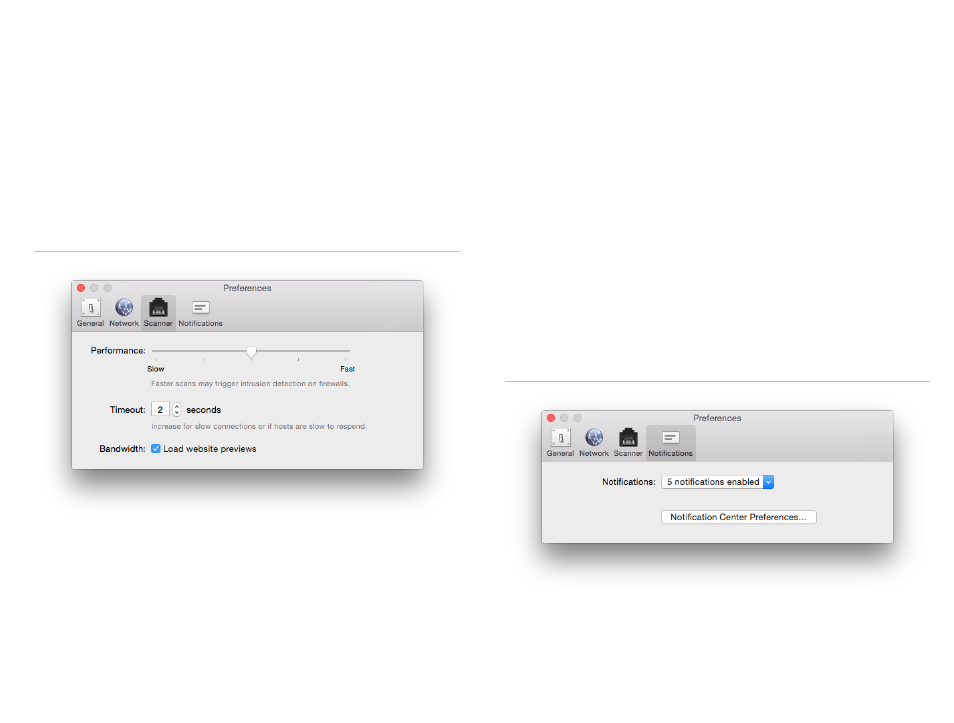
To disable testing for the current Internet connection:
‣ Open the VPN Availability Test (Tools > VPN Availability Test)
‣ Click “More Details”
‣ Check “Ignore test result”
You can also choose to skip the test while the test is in progress.
To reset all skipped Internet connections and start testing again, click the but-
ton “Forget Skipped Locations” in Preferences > Network.
Scanner Preferences
Performance
This setting determines how aggressively VPN Tracker scans a network. On the
slowest setting, VPN Tracker will only scan a single service on a single host at a
time. On the fastest setting, many services and hosts will be scanned concur-
rently. This could trigger intrusion detection systems on the VPN gateway or
other firewalls, and cause you to be blocked from network access.
A medium setting is recommended for good performance and low risk of be-
ing blocked.
Timeout
By default, VPN Tracker waits for two seconds to receive a response from a
service. Increase the timeout for slow (high latency) network connections or if
hosts on the remote network are slow to respond.
Increasing the timeout significantly increases the time a scan will take to
complete, but may also increase the accuracy of the results.
Load website previews
VPN Tracker shows previews of websites that the Network Scanner has found.
Loading these previews may require a significant of network bandwidth if
there are many and/or complex websites.
You may want to disable website previews if you are being charged for net-
work bandwidth, or if you are on a very low-bandwidth Internet connection.
Notification Preferences
VPN Tracker can display notifications for events such as VPN connect and dis-
connect, status changes, or errors.
60