Actions tab, Export tab, Vpn tracker preferences – equinux VPN Tracker 8.1.1 User Manual
Page 58
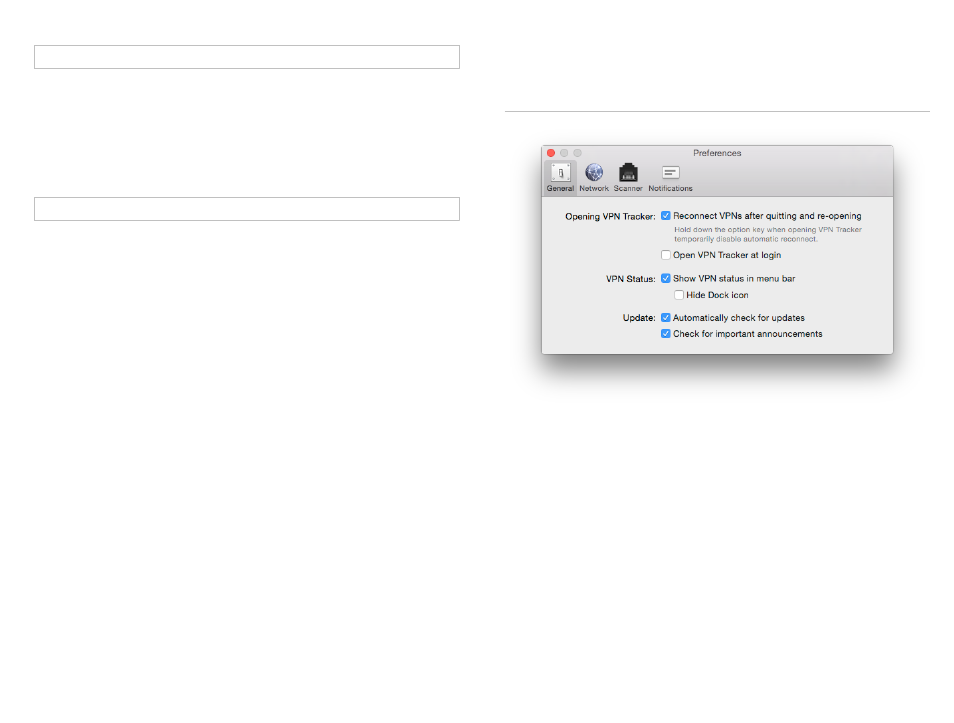
Availability: Only available using a custom device profile.
Treat delete payloads in phase 2 as errors
A delete payload normally is a strong indication that the VPN gateway has
terminated the connection, and the only recovery possible is a reconnect of
the VPN. This setting disables this recovery mechanism and will cause dead
connections for almost all users.
Do not uncheck this setting unless in-
structed to do so by technical support.
Availability: Only available using a custom device profile.
Actions Tab
The actions tab is explained in detail in
→ Working with VPN Tracker
Export Tab
A description of the export settings can be found
VPN Tracker Preferences
General Preferences
Reconnect VPNs after quitting and re-opening
VPN Tracker can remember and reconnect the VPNs that were connected
when you quit the application or restarted your Mac.
If you would like to temporarily disable automatic reconnect, hold down the
option key while opening VPN Tracker.
Open VPN Tracker at login
VPN Tracker can open automatically at login. By default, VPN Tracker will open
hidden. If you would like VPN Tracker to be visible on login, uncheck the
“Hide” checkbox in System Preferences > Users & Groups > Login Items.
To connect certain VPNs at launch, check the box on the Actions tab of the
VPN(s) you would like to connect.
58