Secure desktop: your vpn cockpit, E with → secure desktop, Setting up your secure desktop – equinux VPN Tracker 8.1.1 User Manual
Page 22
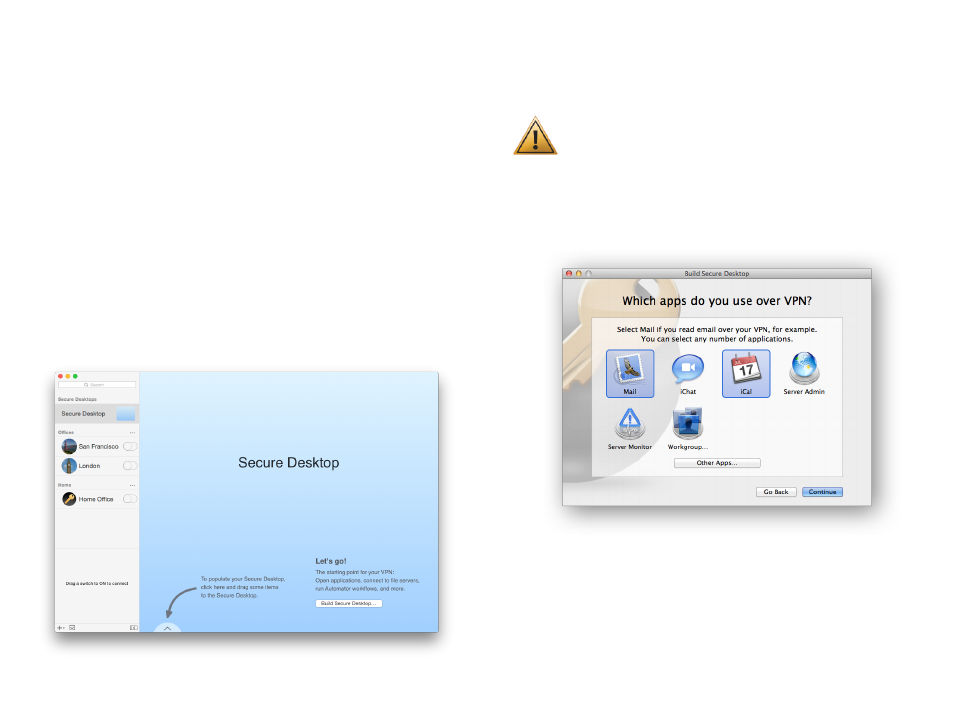
Secure Desktop: Your VPN Cockpit
Connect to file servers, launch the applications you need, and
much more. And stop thinking about VPN connections.
Setting up your Secure Desktop
Working over a VPN connection used to be a hassle. First you needed to con-
nect to your VPN. Then you went to Finder in order to connect to your file
servers, and finally, you could open the applications you need and get to
work.
Not any more! VPN Tracker is designed with your workflow in mind: You click
to open the application. VPN Tracker does the rest.
Building your Secure Desktop with the Assistant
To add items to your Secure Desktop, select it from the top left corner of the
VPN Tracker window and then click “Build Secure Desktop”.
VPN Tracker will guide you through selecting applications, file servers and
websites for your Secure Desktop. Of course you can always modify your Se-
cure Desktop later, so don’t worry if you don’t yet know what to add.
Make sure you have set up your VPN connection first. To learn
how to set up your VPN connection, refer to the chapter
Adding Applications to Your Secure Desktop
The Secure Desktop Assistant will suggest a few commonly used applications.
If your application is not among them, click “Other Application…” to add the
application you want to use.
You can also add applications to your Secure Desktop later, so don’t worry
about them now if you’re not sure.
22