Printing over vpn – equinux VPN Tracker 8.1.1 User Manual
Page 69
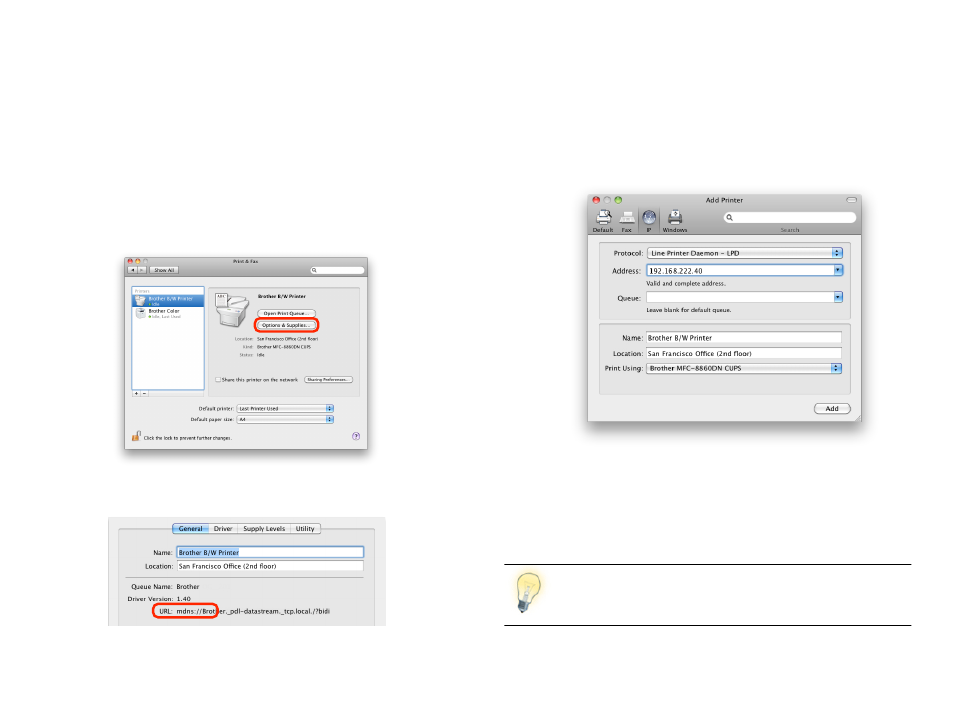
Printing over VPN
It is possible to print to network printers over VPN. The trick is to use the
printers IP address (or DNS host name) when setting up the printer on your
Mac. It is not possible to use printers that have been auto-detected by Bon-
jour over the VPN because your Mac does not know their IP address or DNS
host name.
If you have a network printer that’s already set up on your Mac, check if it is
using Bonjour:
‣ Open System Preferences “Print & Fax”.
‣ Click “Options & Supplies”.
‣ If the URL starts with “mdns://” your printer is a Bonjour printer and you will
need to add it again using its IP address.
Adding a Network Printer for Printing Over VPN
Before starting, make sure you know your printer’s IP address or DNS host
name. To help your Mac auto-detect the printer settings, it is helpful if your
Mac is physically connected to your remote network or connected to the VPN
while you set up the printer.
‣ Open System Preferences “Print & Fax”.
‣ Click the plus button to add a new printer.
‣ Select whether your printer is an IPP, LPD or HP JetDirect printer (your
printer’s administrator or its manual will be able to tell you which it is).
‣ Enter your printer’s IP address.
‣ Wait until OS X has determined your printer type. This works only if the
printer is reachable. If not, you’ll have to select the printer driver yourself.
‣ Click “Add” to add the new printer.
In VPN Tracker Pro, you can add printers directly from the Net-
work Scanner’s results.
69