Scan results – equinux VPN Tracker 8.1.1 User Manual
Page 31
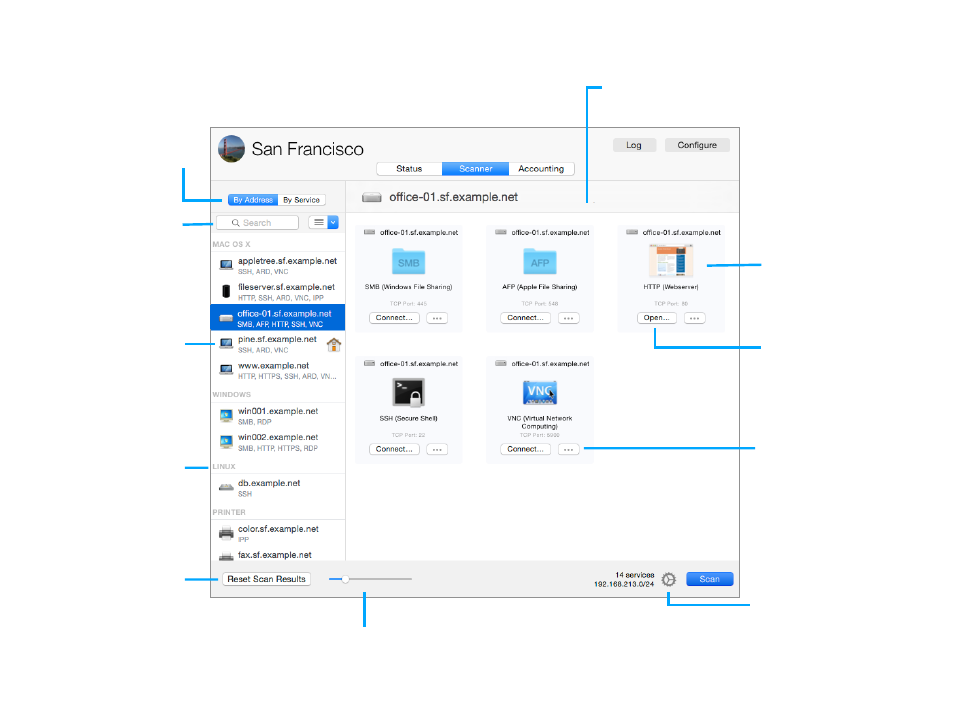
Scan Results
31
Filter Results
Type a search term to locate specific
hosts or services. Use the popup
button to show or hide groups of
hosts or services.
Your Mac
If your Mac was part of the scan,
it is marked with a home icon.
OS Detection Group
If OS detection is enabled, hosts are
grouped according to the OS that
was detected (the detected OS can
change during the scan as more
results come in).
Services / Hosts
The right side of the window displays the services for the selected
host (“By Host”) or the hosts for the selected service (“By Service”)
Web Previews
A preview is automatically generated
for web servers so you can easily
recognize different web servers.
Instant Connect
Click to connect to the service or
open the application associated
with this service on your Mac.
Go Button
Click to add the service to Secure
Desktop, copy IP addresses, or
jump to all services of this kind or
host.
Reset Scan Results
Click to remove all scan results.
If you hold down the Option key
while clicking, your customizations
(names, icons, groups) will also be
removed.
Size Slider
Drag to change the size of icons
and web previews.
Display Mode
Show results by address (IP address
or host name) or by service.
Settings
Click to select the services to scan
or change the IP range that is
being scanned.