Advanced settings, Completing setup – equinux VPN Tracker 8.1.1 User Manual
Page 15
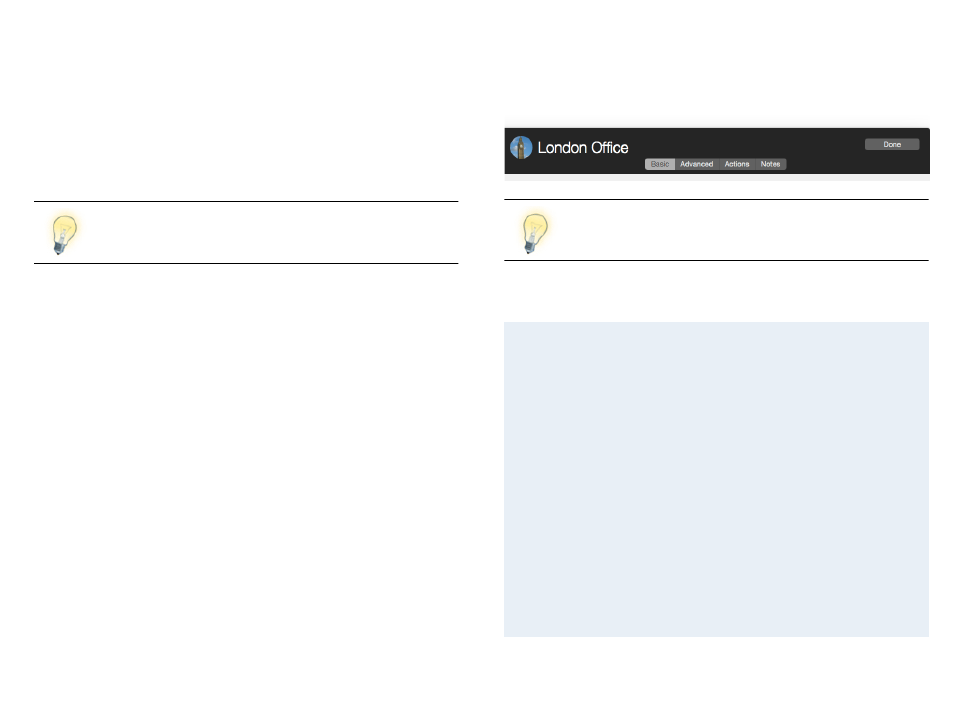
Advanced Settings
You likely won‘t have to modify any settings on the Advanced tab, unless:
‣ your device uses different settings than the factory defaults and/or the set-
tings proposed in the configuration guide, or
‣ there is no device profile for your device in VPN Tracker
In both cases, the goal is to have VPN Tracker’s settings for Phase 1 and
Phase 2 match exactly what is set up on your VPN gateway.
Some VPN gateways use different terms for phase 1 and 2: Phase
1 is sometimes called “IKE”, while phase 2 may be called “VPN” or
“IPsec”. Check out the
→ Settings Reference for more details.
Actions and Notes
These settings are
not relevant to VPN connectivity, so we will skip them for
now. They are covered in detail in
→ Working with VPN Tracker.
Completing Setup
When you‘re done configuring your VPN, click the „Done“ button on the upper
right corner to leave edit mode.
It is
not necessary to leave edit mode to save the connection or
to connect to the VPN. If you make changes while the VPN is
connected, reconnect the VPN to apply them.
Now that you have a basic idea how to set up a connection in VPN Tracker,
you’re ready to apply it to your specific situation.
Are you connecting to a VPN that's already set up?
If you are connecting to an existing VPN (e.g. one that Windows users are
already connecting to), all you need to do is gather a few pieces of informa-
tion about your VPN gateway to configure VPN Tracker. The next chapter
→ Setup for an Existing VPN has all the details.
Are you setting up both your VPN gateway and VPN Tracker?
Check if your VPN gateway has been tested with VPN Tracker and if there is
a configuration guide available (see
→ Find Your Configuration Guide).
‣ If a configuration guide is available, follow it.
‣ If no configuration guide is available for your device, or if you are work-
→ Setup without Configuration Guide will
help you get connected.
Did you receive a VPN Tracker connection from your administrator?
Follow
→ Importing Connections to see how to use the connection in VPN
Tracker.
15