7 d log e setup – Fluke Biomedical 07-444 User Manual
Page 23
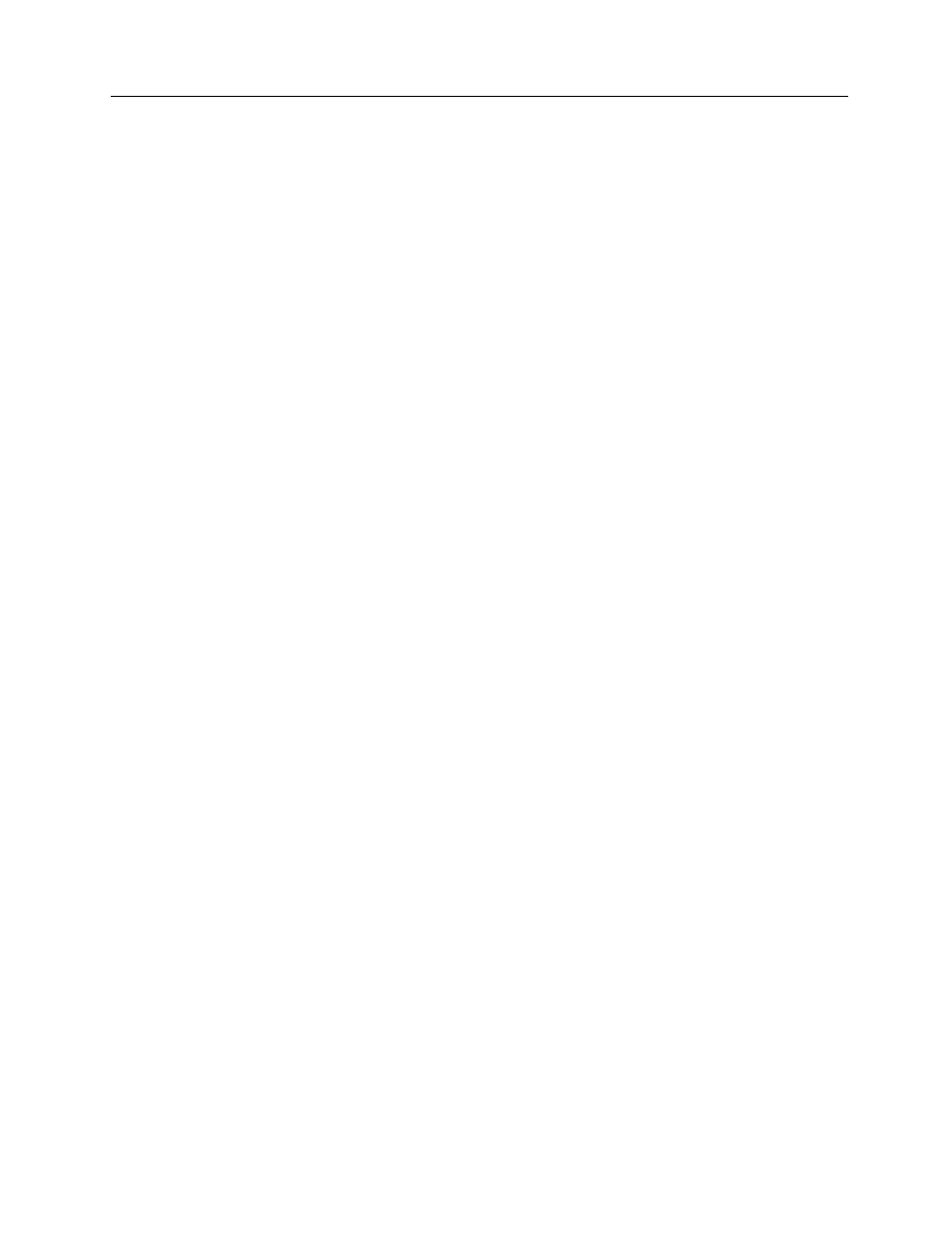
Setup
D log E Setup
4
4-9
4.7 D log E Setup
This procedure allows the user to select the units, either log relative exposure or step number, which
represent the X - axis (horizontal). The grid lines within the graph may be selected to be on or off. The
main menu selection Print D log E allows the user to print the curve for the active log file.
Grid Lines On Off
The grid lines that appear within the D log E graph may be turned on or off.
1. Press or to scroll through the Graphics Setup labels until D log E Setup is displayed.
2. Press
ENTER.
3. Press or to scroll through the available selections until Grid Lines On Off is displayed.
4. Press
ENTER. The current selection will be displayed.
5. Press or to scroll through the available selections (Grid Lines On, Grid Lines Off).
6. Press
ENTER to select the displayed output mode. The display will return to the D log E Setup
Menu and Chg. LRE/Step Num. will be displayed.
Change LRE/STEP NUM.
The user to may select the units, either log relative exposure or step number, which represent the X - axis
(horizontal) on the printout.
1. Press or to scroll through the Graphics Setup labels until D log E Setup is displayed. Press
ENTER.
2. Press or to scroll through the available selections until Chg. LRE/Step Num. is displayed.
3. Press
ENTER. The current selection will be displayed.
4. Press or to scroll through the available selections (Log Rel Exposure, Step Numbers).
5. Press
ENTER to select the displayed output mode. The display will return to the D log E Setup
Menu and Exit D Log E will be displayed.
Control Chart Setup
The control chart feature provides a quick method of tracking daily film processor performance over a 31-
day period. The control chart mode may be activated or de-activated by the user. When the control chart
mode is activated, the user is prompted to enter the date upon power up. All control chart data is date
stamped. The user has complete control over the baseline and deviation values for each chart item.
Control charts for up to 20 processors (chart files) may be stored and maintained for subsequent printing.
Each chart file can be independently cleared. Once the control chart file is full, i.e. 31 - daily scans have
been saved, subsequent scans cause the oldest to be cleared, and the latest to be saved. This assures
that the previous 31 daily scans are always available for printing. See PRINTING CONTROL CHARTS,
Section 5.6 for further details.
1. Press or to scroll through the Main Menu labels until Graphics Setup is displayed. Press
ENTER.
2. Press or to scroll through the available selections until Ctrl Chart Setup is displayed. Press
ENTER.
3. Press or to scroll through the available selections (Chg. Chart On/Off, Pick Chart File, Cng. Chart
Display, Exit Chart Setup)
4. Press
ENTER to make the selection.