3 displaying logged data – Fluke Biomedical 07-444 User Manual
Page 37
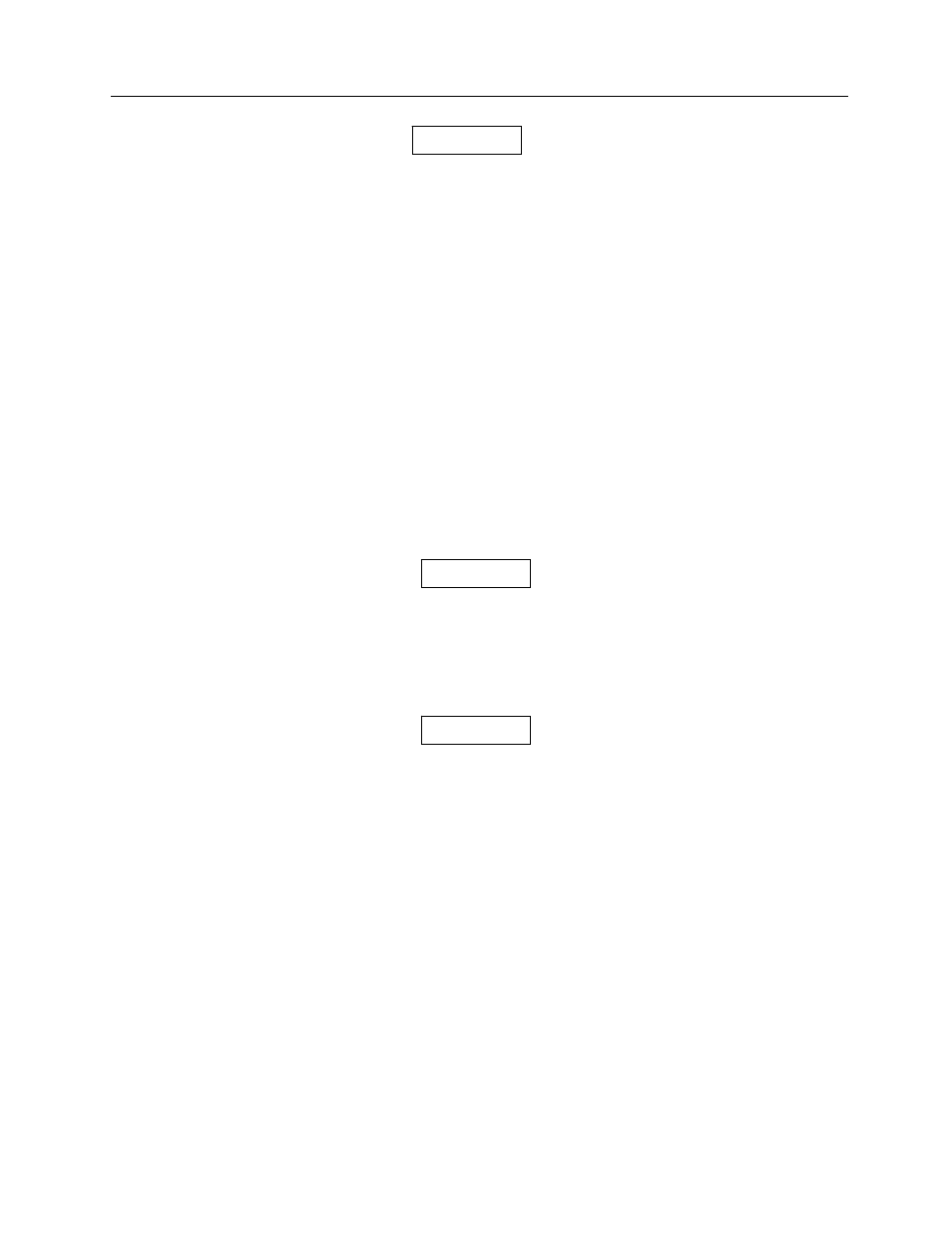
Operation
Automatic 21-Step Measurements
5
5-3
Position the film so that the lowest density steps
enter the Densitometer first, i.e., Step 1 - 21. Avoid
jerky movement of the film through the
Densitometer.
5. When 21-steps and base + fog measurements are complete, the unit will display the following
message:
Analyzing
Data...
6. When data analysis is complete, if Chg. Temp On is selected in the Log Setup Menu, the following
will be displayed:
Temp = 000.0
7. Enter a value for the temperature as follows:
Press or to scroll through the available digits (0 - 9).
Press
ENTER to select the displayed digit; the cursor will move to the next character.
Repeat Steps a and b as required to enter three digits.
8. When data analysis and temperature entry (if applicable) is complete, the File No. and name,
selected in Step 7, will be displayed. If the automatic transmit mode is selected (see Section 4 -
Setup), the data will be automatically transmitted through the RS-232 port.
The data, including the entered temperature, is
available for display using the or keys. (Refer to
Displaying Logged Data.)
9. Repeat Steps 3 through 12 as necessary to make additional measurements.
After Auto Zeroing is complete, the measurement
must be made within approximately 5 seconds.
5.3 Displaying Logged Data
The Densitometer allows the user to view all stored data for the active file. In order to view data for a
specific file, the file must be selected as the active file.
1. Press or to scroll the display to Select Log Entry.
2. Press
ENTER. A File No. and name will be displayed:
File XX YYYY
where
XX is the currently active File No. and YYYY is the name of the currently active file as entered
in the Setup Program.
3. Press or to scroll the list of files.
4. Press
ENTER to select the file to activate. The following message will be displayed:
Entry
selected
The File No. and File Name will be re displayed.
NOTE
NOTE
NOTE