Setting up serial, model, n-tep, and sc3 dip – Gasboy CFN III V3.6 and Later User Manual
Page 45
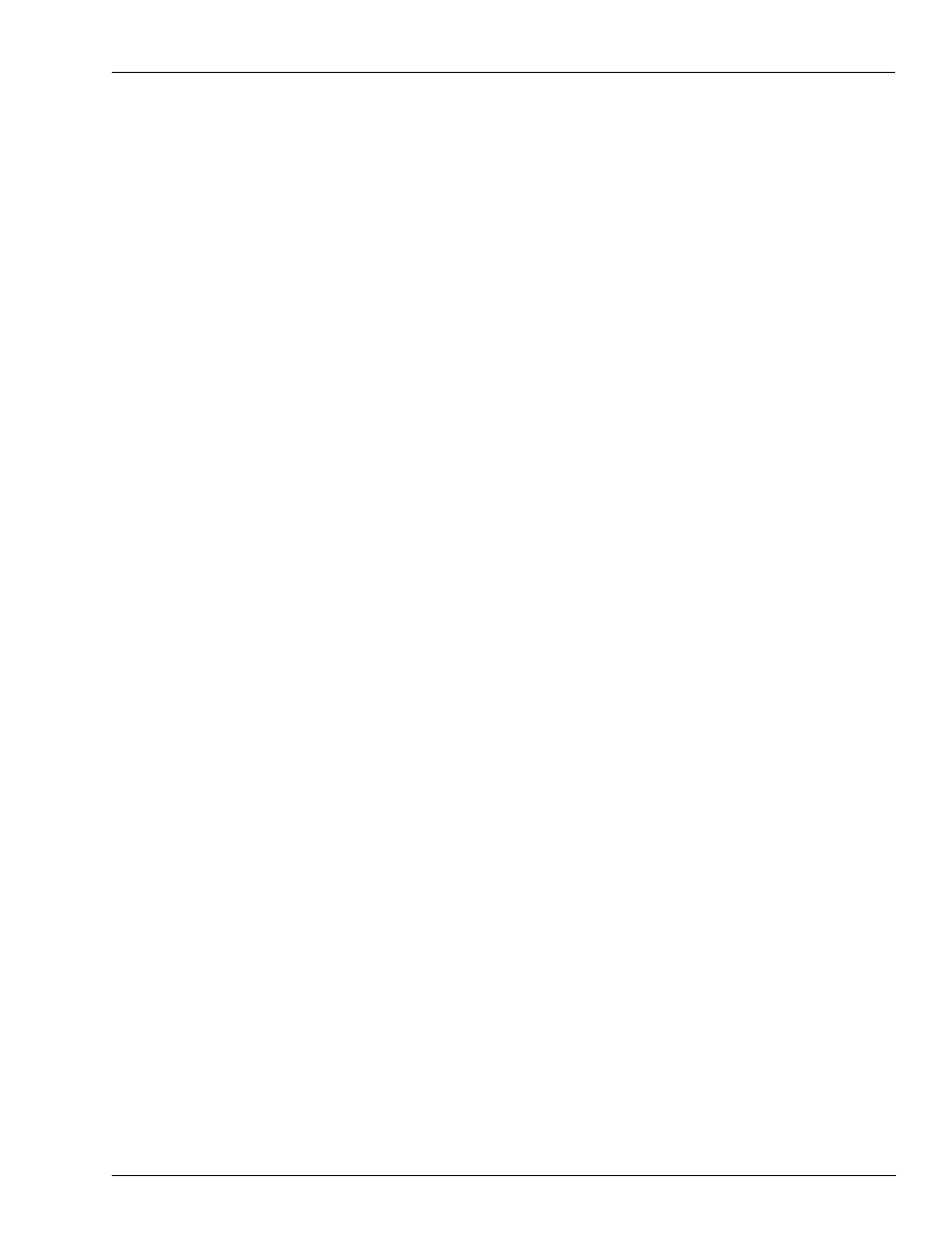
MDE-4739A CFN III PCI Secure Controller Software Installation/Upgrade Instructions · July 2010
Page 39
Installing/Upgrading the PCI-compliant CFN III and Integral Profit Point Software
Installation
Setting Up Serial, Model, N-TEP, and SC3 DIP
Note: If this is an upgrade of version 3.6 CFN install and not a new install of version 3.6 with
a Windows XPE reimage, a warning window will be displayed, “Serial file cannot be
deleted”. This message indicates that the Serial Number of the system has been
previously entered. Press OK to continue.
With an Install Version 3.6 and Windows XPE Reimage
19
Enter Information window appears, with Enter this unit’s Serial Number
(for example, KP GF 00001).
a
The correct unit Serial Number is located on the 3 X 2 inch silver UL
®
label that must be
located just above SC3 Port Identification tag on the tower case cover.
b
If a Serial Number is displayed, verify if the number is correct.
c
Enter and verify the correct Serial Number. Press Enter or click Next to continue.
20
Enter Information window appears with Enter this unit’s Model Number
(for example, PA03660000).
a
The Model Number must be located on the silver 6 X 1.5” sticker on the front of the tower.
b
Enter and verify the correct Model Number. Press Enter or click Next to continue.
21
Enter Information window appears with Enter this unit’s NTEP number
(for example, 02-037).
a
This number is also located on the Model Number sticker.
b
Enter and verify the correct NTEP number.
c
Press Enter or click Next to continue. A number of DOS file copies appears.
Note: The Trademark towers may not have an “NTEP” number. You may leave the field
blank.
22
Then, the SC3 DIP Setup window appears. This window displays the default IRQ 10. Do not
change this setting. Press Enter or click Finish.