Assigning the key to the pos keyboard – Gasboy CFN III V3.6 and Later User Manual
Page 92
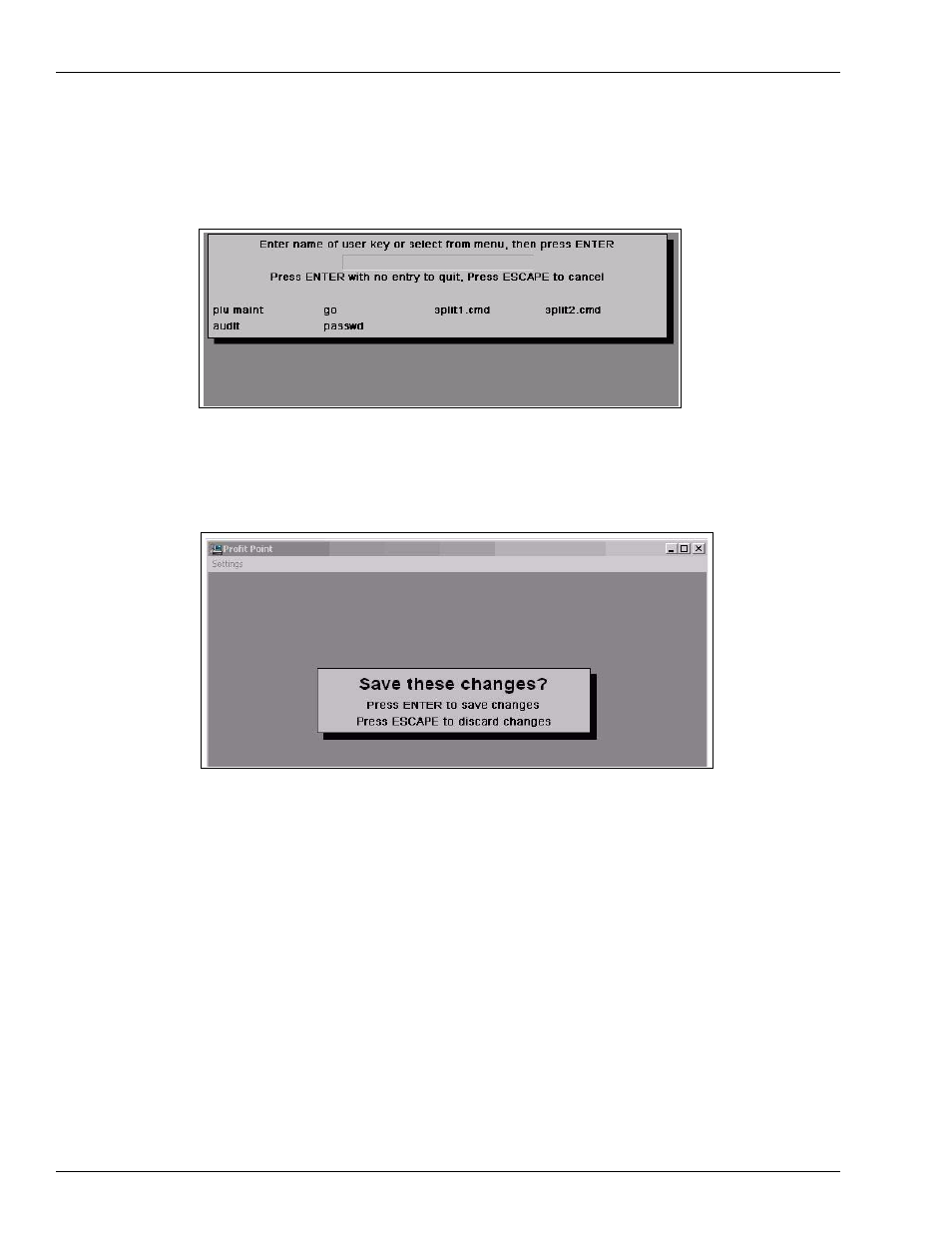
Correcting the Profit Point Issues
Setting Up the PLU Data File
Page J-6
MDE-4739A CFN III PCI Secure Controller Software Installation/Upgrade Instructions · July 2010
i
You now can press Enter (press Enter with no entry to quit). Confirm that your new key is
now listed on the screen shown in
.
Figure J-5: Confirming the Passwd Key
10
Press Enter and you will be prompted to save your newly created user key.
Figure J-6: Saving the Passwd Key
If your screen shows the “passwd” selection as in
, then you have successfully
created a user key.
Assigning the Key to the POS Keyboard
For information on how to assign the key to the POS keyboard, proceed as follows:
1
From the Keyboard Configuration Menu, select #1 Configure Keys.
2
You may be prompted to press Clear Menu to continue. If you are, Clear Menu key is located
in the Top Right Corner of the POS keyboard.