Sony XPeria XZ F8331 User Manual
Page 126
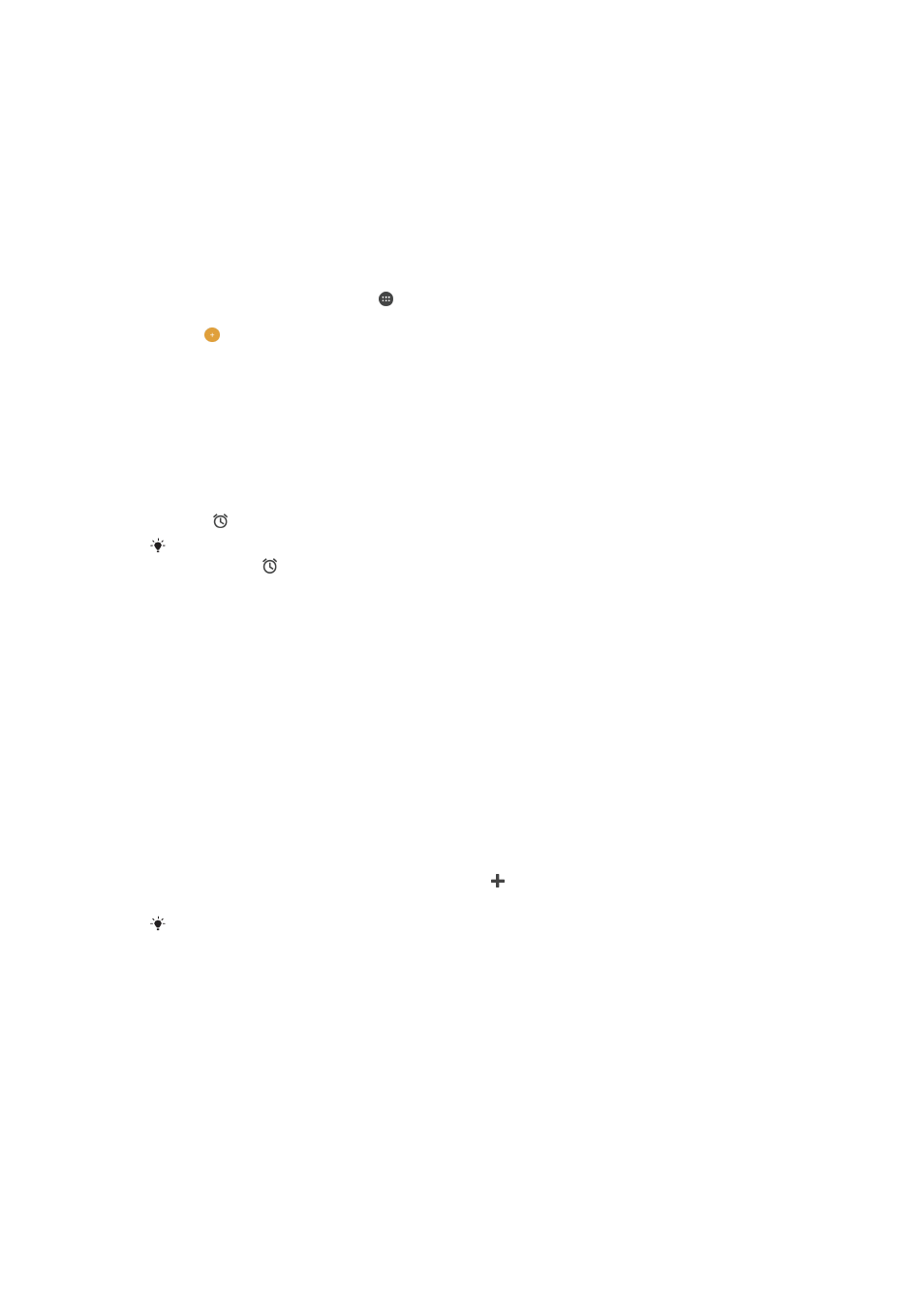
3
Access the stopwatch tab
4
Access the timer tab
5
View options for the current tab
6
Open date and time settings
7
Turn an alarm on or off
8
Add a new alarm
To set a new alarm
1
From your Home screen, tap .
2
Find and tap
Clock.
3
Tap .
4
Tap
Time and select the desired value.
5
Tap
OK.
6
If desired, edit other alarm settings.
7
Tap
SAVE.
To snooze an alarm when it sounds
•
Tap
SNOOZE.
To turn off an alarm when it sounds
•
Drag to the right.
To turn off a snoozed alarm, you can double-tap the status bar to open the Notification panel
and then tap .
To edit an existing alarm
1
Find and tap
Clock, then tap the alarm that you want to edit.
2
Make the desired changes.
3
Tap
SAVE.
To turn an alarm on or off
•
Find and tap
Clock, then tap the slider for the alarm you want to turn on or off.
To delete an alarm
1
Find and tap
Clock, then touch and hold the alarm that you want to delete.
2
Tap
Delete alarm, then tap Yes.
To set the sound for an alarm
1
Find and tap
Clock, then tap the alarm that you want to edit.
2
Tap
Alarm sound and select an option, or tap and select a music file.
3
Tap
Done, then tap SAVE.
For more information about how to adjust the alarm volume levels, see
on
page 56.
To adjust the volume level for an alarm
1
Find and tap
Clock, then tap the alarm that you want to edit.
2
Drag the volume slider under
Alarm volume to the desired position.
3
Tap
SAVE.
To set a recurring alarm
1
Find and tap
Clock, then tap the alarm that you want to edit.
2
Tap
Repeat.
3
Mark the checkboxes for the relevant days, then tap
OK.
4
Tap
SAVE.
126
This is an Internet version of this publication. © Print only for private use.