Application settings, Application, Settings – Sony XPeria XZ F8331 User Manual
Page 60
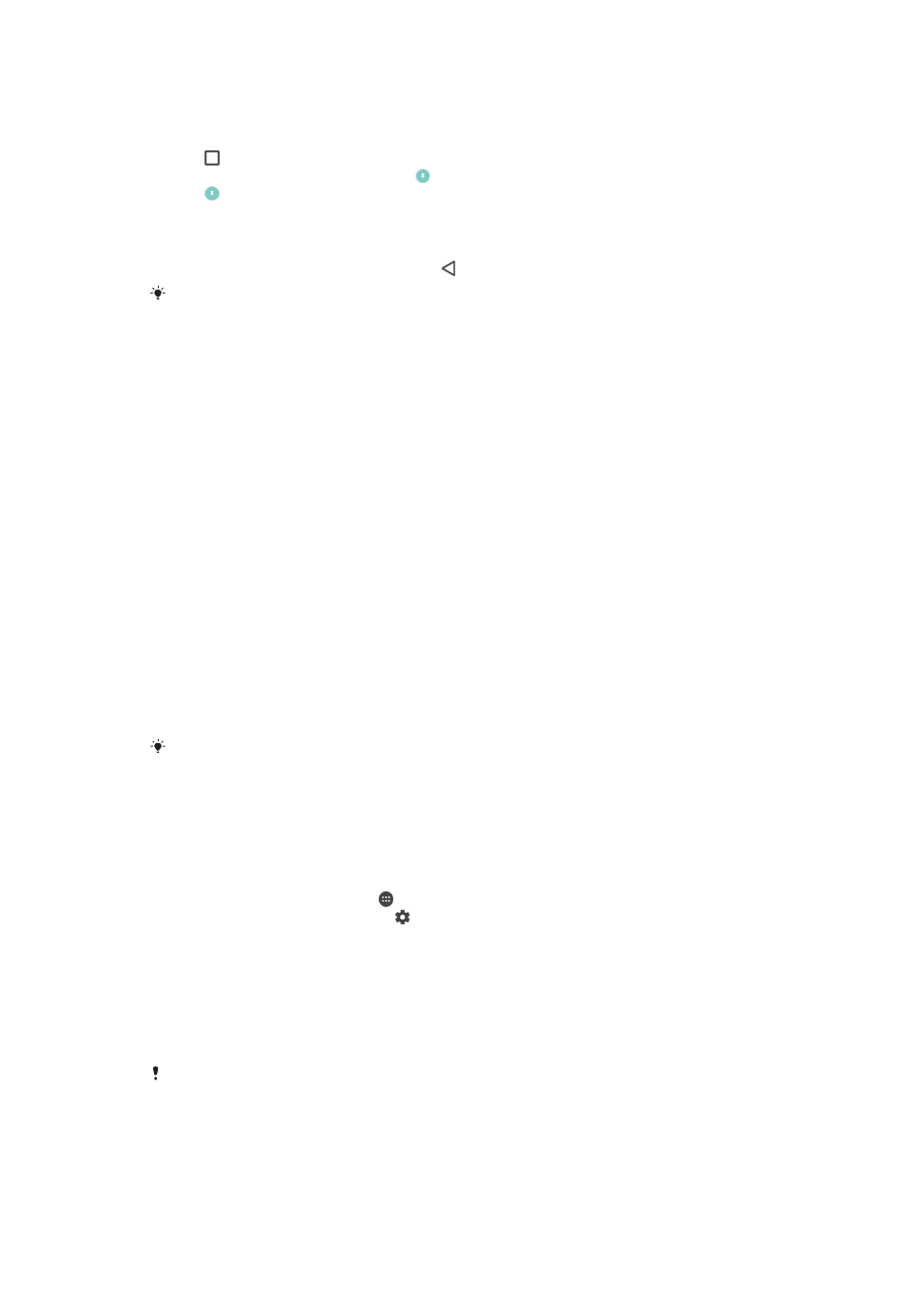
To pin a screen
1
Make sure that screen pinning is activated on your device.
2
Open an app and go to the screen that you want to pin.
3
Tap .
4
To display the screen pinning icon , swipe upwards.
5
Tap .
6
In the popup window that appears, tap
Got it.
To unpin a screen
•
On the pinned screen, touch and hold until the screen is unpinned.
If you selected a security option when you activated the screen pinning function, you have to
enter your pattern, PIN or password to unlock the device before the screen can be unpinned.
Application settings
Some apps will ask for permissions once you start using them. You can allow or deny
permissions individually for each app, either from the Settings menu or from the
Permission confirm dialog. Permission requirements depend on the app’s design.
Allowing or denying permissions
You can choose whether to allow or deny permissions when the dialog is shown. If
you have used another Android version previously, most apps will have already been
granted the necessary permissions.
To allow a permission
1
To allow a permission, tap
Allow.
2
When the confirm dialog appears for the second time, you can choose the
Don't ask again option if you wish.
3
A dialog will also explain why the app needs the permissions and what it uses
them for specifically. To dismiss this dialog, tap
OK.
To deny a permission
•
To deny a permission, tap
Deny when the dialog is shown.
Some applications can still be used even if you have denied permissions.
Critical permissions
Some permissions are mandatory for apps to work as intended. In such cases, a
dialog will inform you.
To configure applications
1
From your
Home screen, tap .
2
Find and tap
Settings > Apps > .
3
Select a configuration option, for example
App permissions, then choose an
application that you want to configure.
To allow critical permissions
1
To allow a permission, tap
Continue > APP INFO > Permission.
2
Find the critical permission you need.
3
Tap the relevant slider to adjust permissions.
You can also manage permissions in
Settings > Apps. Tap an app and change the permissions
as desired.
60
This is an Internet version of this publication. © Print only for private use.