Transferring contacts – Sony XPeria XZ F8331 User Manual
Page 78
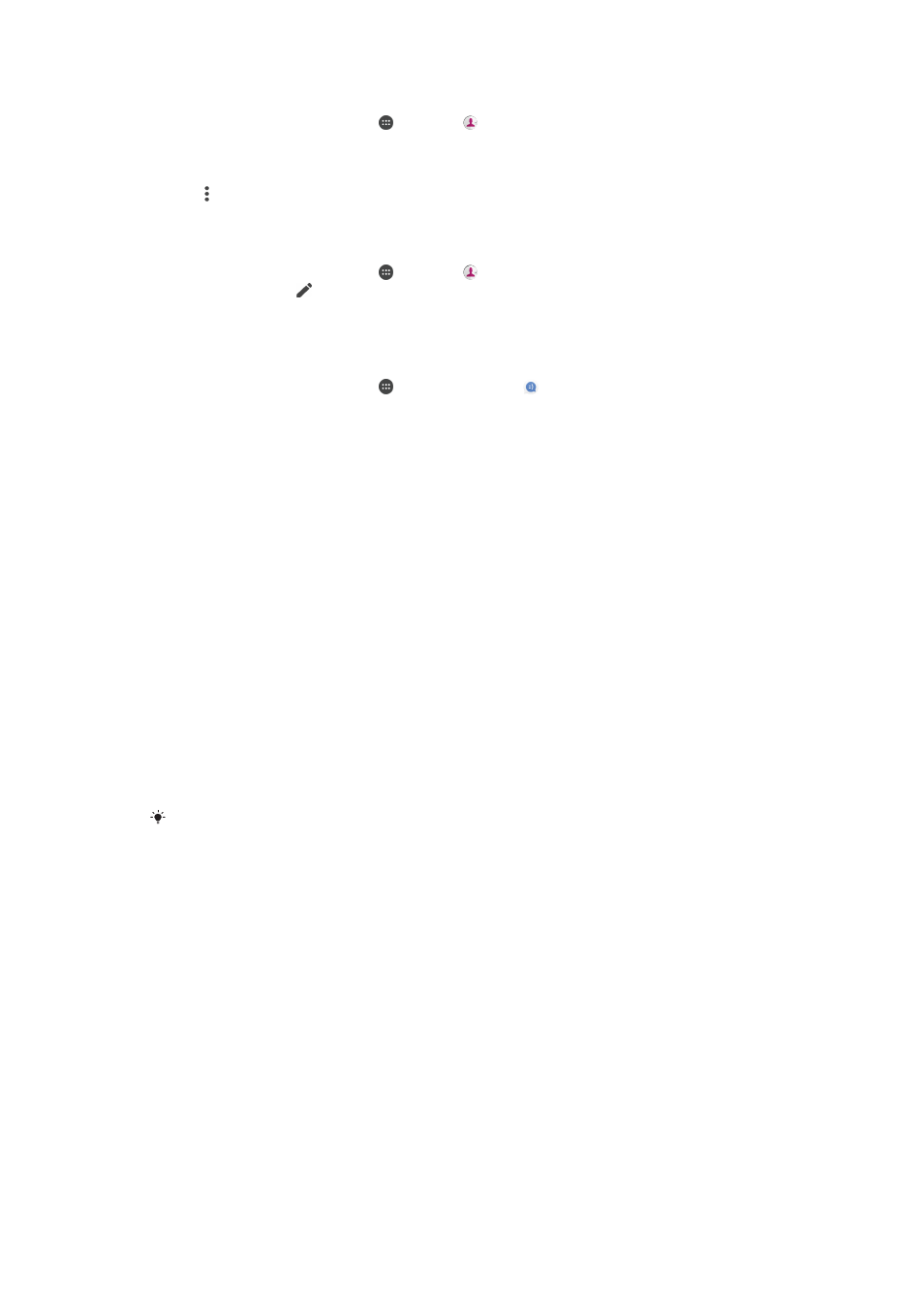
To delete contacts
1
From your
Home screen, tap , then tap .
2
Touch and hold the contact that you want to delete.
3
To delete several or all contacts, mark the checkboxes beside the contacts that
you want to delete.
4
Tap , then tap
Delete contact.
5
Tap
DELETE to confirm.
To edit contact information about yourself
1
From your
Home screen, tap , then tap .
2
Tap
Me, then tap .
3
Enter the new information or make the changes you want.
4
When you are finished, tap
SAVE.
To create a new contact from a text message
1
From your
Home screen, tap , then find and tap .
2
Tap the icon next to the phone number, then tap
Save.
3
Select an existing contact, or tap
Create new contact.
4
Edit the contact information and tap
SAVE.
Transferring contacts
There are several ways to transfer contacts to your new device. You can sync
contacts from an online account or import contacts directly from another device.
Transferring contacts using a computer
Xperia™ Transfer is an application that helps you to collect contacts from your old
device and transfer them to your new device. Xperia™ Transfer, which you can
access from within the Xperia™ Companion software, supports mobile devices that
run on iOS/iCloud and Android™. If you are switching from an iOS device, the App
Matching feature suggests the Android equivalents of your iOS apps.
To use Xperia™ Transfer, you need:
•
An Internet-connected computer.
•
Your new Android™ device.
•
A USB Type-C™ cable for your new Android™ device.
•
Your old device.
•
A USB cable compatible with your old device.
You may not need your old device. For iOS devices, you can connect directly to iCloud or use
a local backup. For previously owned Sony devices you can use local backups.
To transfer contacts to your new device
1
Search for and download Xperia™ Companion for Windows at
Companion for Mac at
e is
not already installed.
2
Using a USB Type-C™ cable, connect your device to the computer.
3
After successful installation, open the Xperia™ Companion software if it is not
automatically launched, then click
Xperia™ Transfer and follow the relevant
instructions to transfer your contacts.
Transferring contacts using an online account
If you sync the contacts in your old device or your computer with an online account,
for example, Google Sync™ or Microsoft
®
Exchange ActiveSync
®
, you can transfer
your contacts to your new device using that account.
78
This is an Internet version of this publication. © Print only for private use.